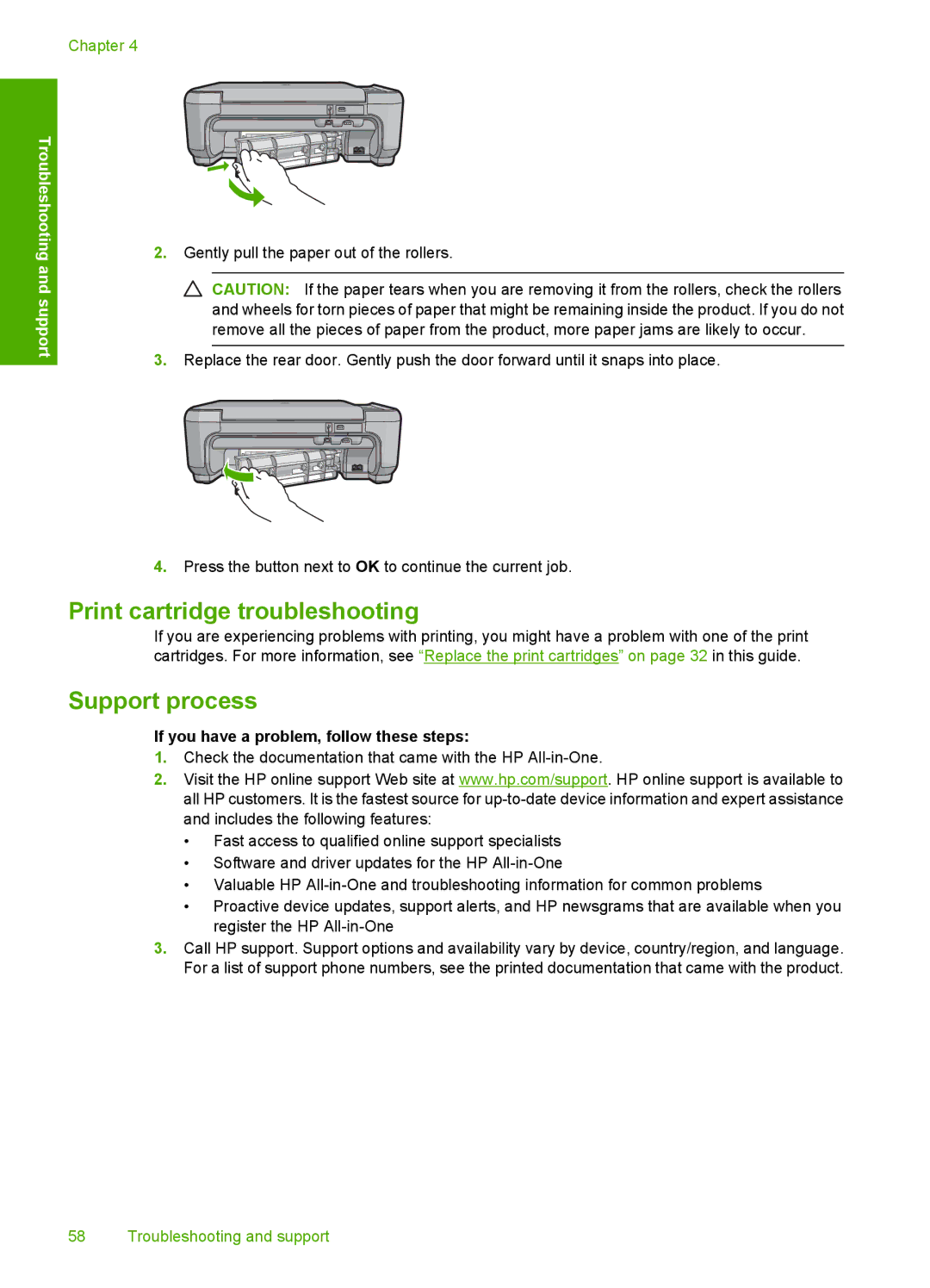Troubleshooting and support
Chapter 4
2.Gently pull the paper out of the rollers.
![]() CAUTION: If the paper tears when you are removing it from the rollers, check the rollers and wheels for torn pieces of paper that might be remaining inside the product. If you do not remove all the pieces of paper from the product, more paper jams are likely to occur.
CAUTION: If the paper tears when you are removing it from the rollers, check the rollers and wheels for torn pieces of paper that might be remaining inside the product. If you do not remove all the pieces of paper from the product, more paper jams are likely to occur.
3.Replace the rear door. Gently push the door forward until it snaps into place.
4.Press the button next to OK to continue the current job.
Print cartridge troubleshooting
If you are experiencing problems with printing, you might have a problem with one of the print cartridges. For more information, see “Replace the print cartridges” on page 32 in this guide.
Support process
If you have a problem, follow these steps:
1.Check the documentation that came with the HP
2.Visit the HP online support Web site at www.hp.com/support. HP online support is available to all HP customers. It is the fastest source for
•Fast access to qualified online support specialists
•Software and driver updates for the HP
•Valuable HP
•Proactive device updates, support alerts, and HP newsgrams that are available when you register the HP
3.Call HP support. Support options and availability vary by device, country/region, and language. For a list of support phone numbers, see the printed documentation that came with the product.