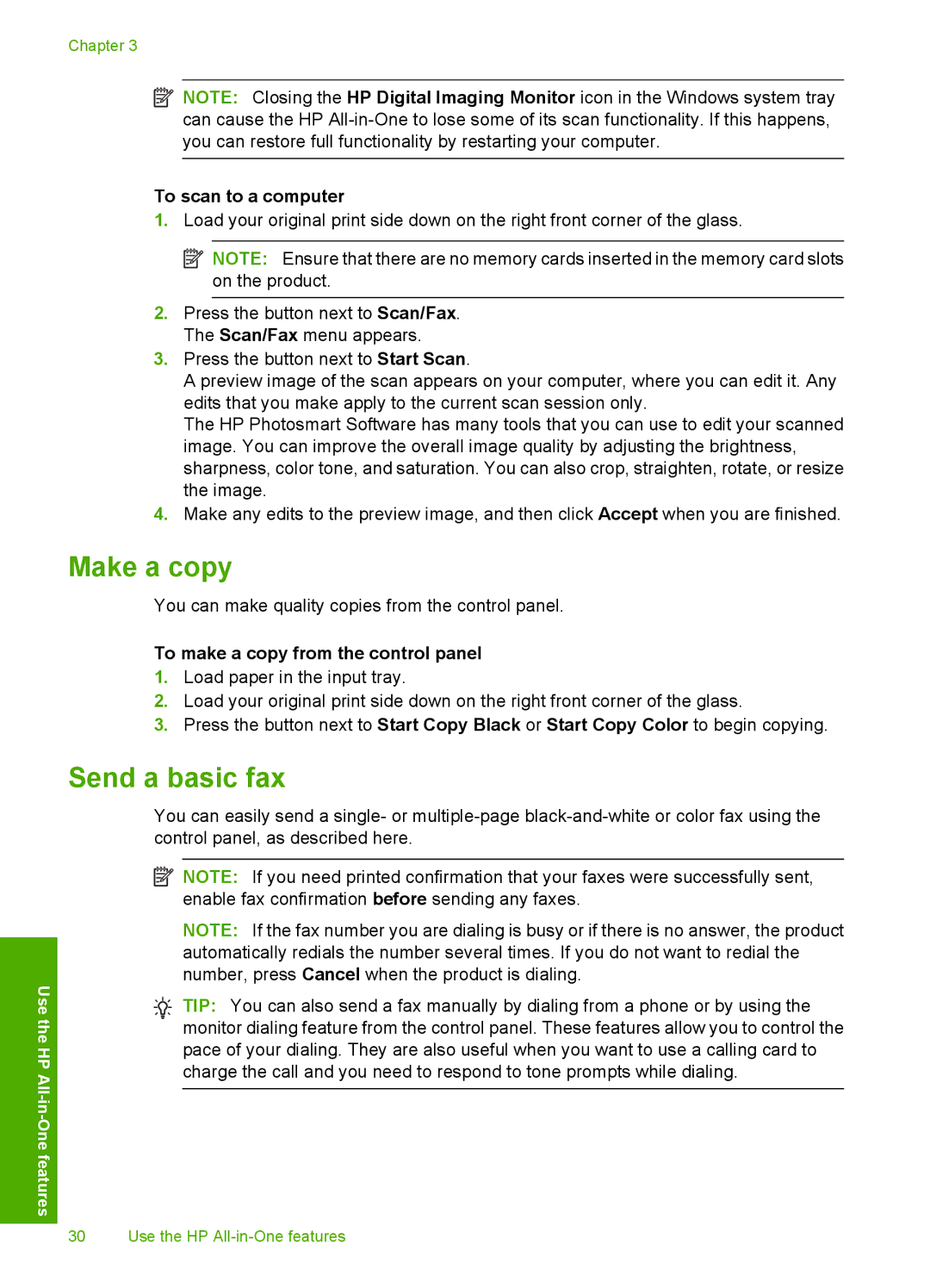Chapter 3
Use the
HP All
![]() NOTE: Closing the HP Digital Imaging Monitor icon in the Windows system tray can cause the HP
NOTE: Closing the HP Digital Imaging Monitor icon in the Windows system tray can cause the HP
To scan to a computer
1.Load your original print side down on the right front corner of the glass.
![]() NOTE: Ensure that there are no memory cards inserted in the memory card slots on the product.
NOTE: Ensure that there are no memory cards inserted in the memory card slots on the product.
2.Press the button next to Scan/Fax. The Scan/Fax menu appears.
3.Press the button next to Start Scan.
A preview image of the scan appears on your computer, where you can edit it. Any edits that you make apply to the current scan session only.
The HP Photosmart Software has many tools that you can use to edit your scanned image. You can improve the overall image quality by adjusting the brightness, sharpness, color tone, and saturation. You can also crop, straighten, rotate, or resize the image.
4.Make any edits to the preview image, and then click Accept when you are finished.
Make a copy
You can make quality copies from the control panel.
To make a copy from the control panel
1.Load paper in the input tray.
2.Load your original print side down on the right front corner of the glass.
3.Press the button next to Start Copy Black or Start Copy Color to begin copying.
Send a basic fax
You can easily send a single- or
![]() NOTE: If you need printed confirmation that your faxes were successfully sent, enable fax confirmation before sending any faxes.
NOTE: If you need printed confirmation that your faxes were successfully sent, enable fax confirmation before sending any faxes.
NOTE: If the fax number you are dialing is busy or if there is no answer, the product automatically redials the number several times. If you do not want to redial the number, press Cancel when the product is dialing.
![]() TIP: You can also send a fax manually by dialing from a phone or by using the monitor dialing feature from the control panel. These features allow you to control the pace of your dialing. They are also useful when you want to use a calling card to charge the call and you need to respond to tone prompts while dialing.
TIP: You can also send a fax manually by dialing from a phone or by using the monitor dialing feature from the control panel. These features allow you to control the pace of your dialing. They are also useful when you want to use a calling card to charge the call and you need to respond to tone prompts while dialing.