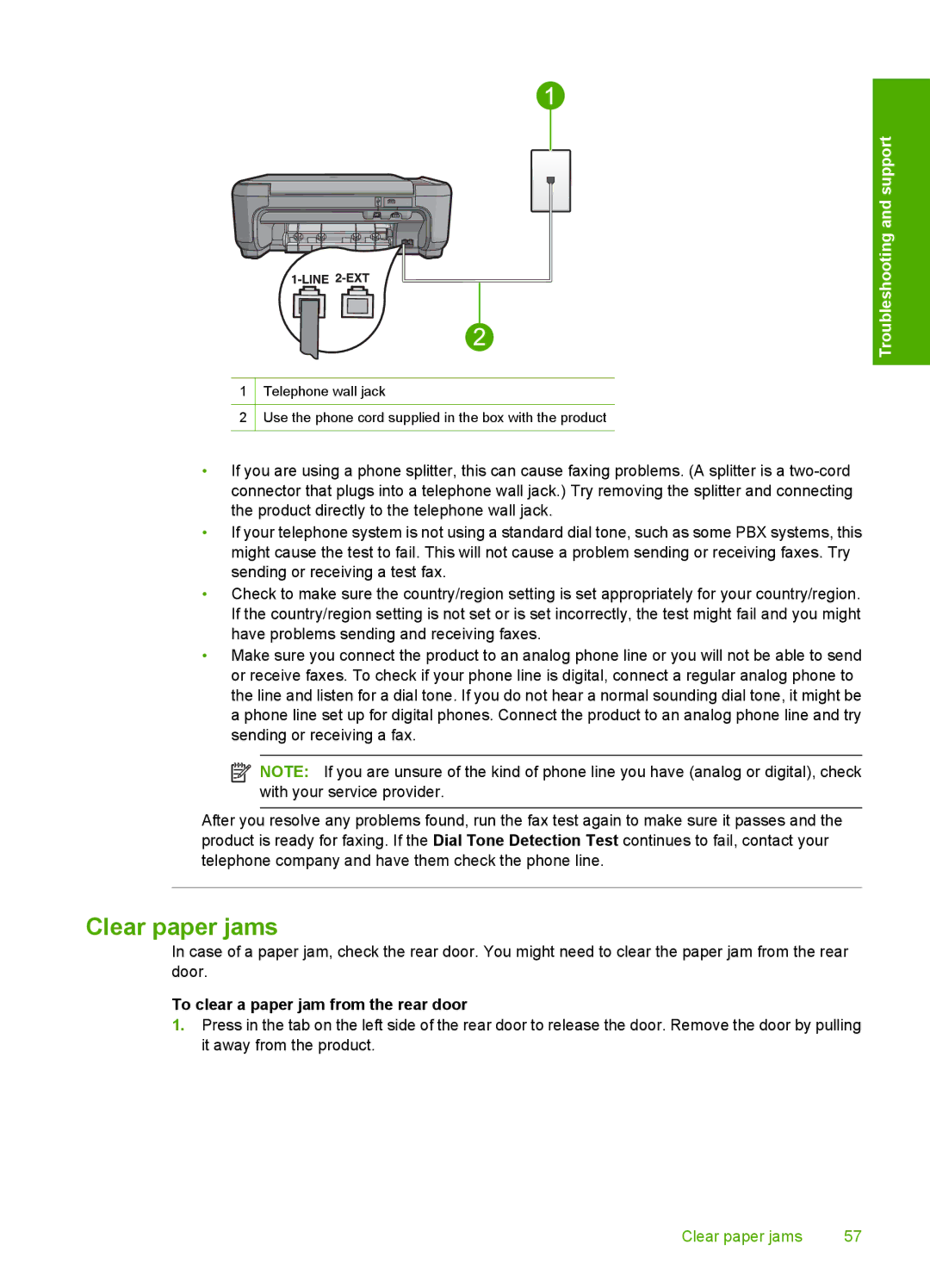Troubleshooting and support
1Telephone wall jack
2Use the phone cord supplied in the box with the product
•If you are using a phone splitter, this can cause faxing problems. (A splitter is a
•If your telephone system is not using a standard dial tone, such as some PBX systems, this might cause the test to fail. This will not cause a problem sending or receiving faxes. Try sending or receiving a test fax.
•Check to make sure the country/region setting is set appropriately for your country/region. If the country/region setting is not set or is set incorrectly, the test might fail and you might have problems sending and receiving faxes.
•Make sure you connect the product to an analog phone line or you will not be able to send or receive faxes. To check if your phone line is digital, connect a regular analog phone to the line and listen for a dial tone. If you do not hear a normal sounding dial tone, it might be a phone line set up for digital phones. Connect the product to an analog phone line and try sending or receiving a fax.
![]() NOTE: If you are unsure of the kind of phone line you have (analog or digital), check with your service provider.
NOTE: If you are unsure of the kind of phone line you have (analog or digital), check with your service provider.
After you resolve any problems found, run the fax test again to make sure it passes and the product is ready for faxing. If the Dial Tone Detection Test continues to fail, contact your telephone company and have them check the phone line.
Clear paper jams
In case of a paper jam, check the rear door. You might need to clear the paper jam from the rear door.
To clear a paper jam from the rear door
1.Press in the tab on the left side of the rear door to release the door. Remove the door by pulling it away from the product.
Clear paper jams | 57 |