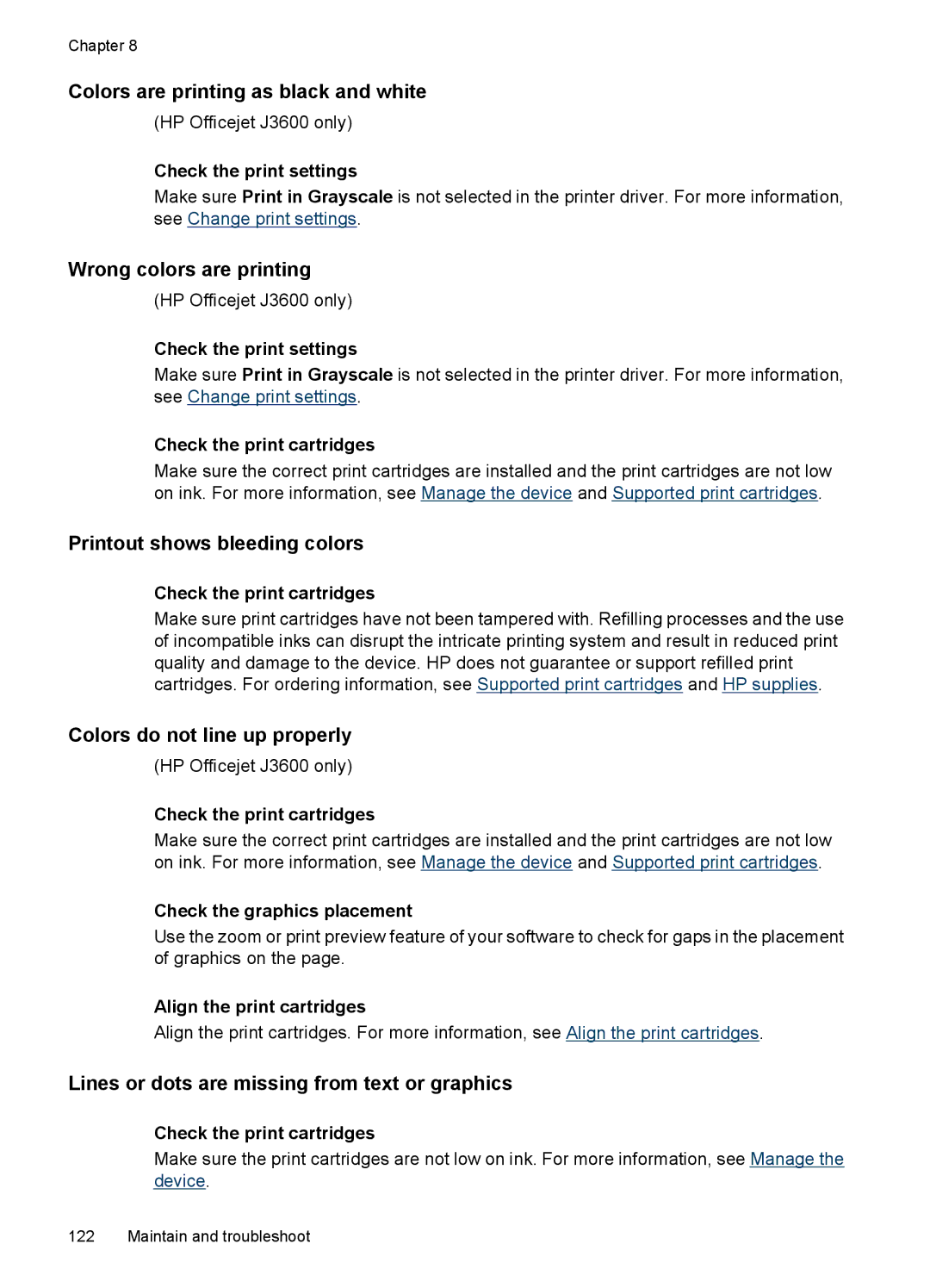HP Officejet J3500/J3600
Page
HP Officejet J3500/J3600 All-in-One series
Copyright information
Safety information
Accessibility
Hewlett-Packard Company notices
Contents
Print
Copy
Scan
Configure and manage
Fax
Maintain and troubleshoot
Solve printing problems
HP supplies
Support and warranty
Device specifications
Regulatory information
Declaration of conformity
Page
Resource
Get started
Find other resources for the product
Description
Understand the device parts
Front view
Resource Description Location
Printing supplies area
Back view
Control panel buttons and lights
Label Name and Description
Connection information
Chapter Get started
Use the device
Use control panel menus
Control-panel message types
Critical error messages
Change device settings
Error messages
To change settings from the control panel
Use the HP Solution Center Windows
To change settings from the HP Solution Center Windows
Use the HP photo and imaging software
Text and symbols
To open the HP Photosmart Software on a Windows computer
Type numbers and text on the control-panel keypad
To enter a space, pause, or symbol
To erase a letter, number, or symbol
To enter text
Load originals
Available symbols for dialing fax numbers
Available Description Available when entering Symbols
Load an original in the automatic document feeder ADF
Tips for selecting and using print media
Select print media
To load an original in the document feeder tray
Understand specifications for supported media
Understand supported media types and weights
Load full-size paper
Load media
Set minimum margins
To load full-size paper
Load media
Load 10 x 15 cm 4 x 6 inch photo paper
Load index cards
To load index cards in the input tray
Load envelopes
Load other types of paper
To load envelopes
HP Inkjet labels for printing only
Print on special and custom-sized media
HP Iron-On Transfers for printing only
Related topics
Print on special or custom-sized media Windows
Print on special or custom-sized media Mac OS
Set up speed-dial entries
Set up speed-dial entries
Set up fax numbers as speed-dial entries or groups
Set up a speed-dial group
Print and view a list of speed-dial entries
To change the settings
Change print settings
Change default settings for all future jobs Windows
Print
Guidelines for printing on both sides of a
Change settings Mac OS
Print on both sides duplexing
Perform duplexing
Cancel a print job
To print on both sides of a page Mac OS
Chapter Print
Make copies from the control panel
Change the copy settings
Copy
To make a copy from the control panel
Set the number of copies
Set the copy paper size
Set the copy paper type
To set the paper type for copies from the control panel
Control panel setting
Change copy speed or quality
To change the copy quality from the control panel
Resize an original to fit onto letter or A4 paper
Copy a legal-size document onto letter paper
To resize a document from the control panel
Adjust the lightness and darkness of your copy
To adjust the copy contrast from the control panel
Enhance blurred areas of your copy
To copy a blurred document from the control panel
Cancel a copy job
Enhance light areas of your copy
To copy an overexposed photo from the control panel
Scan
Scan an original
Scan an original to a program on a computer
Scan from a TWAIN-compliant program
Scan from a TWAIN-compliant or a WIA-compliant program
Edit a scanned original
Scan from a WIA-compliant program
Change scan settings
Cancel a scan job
Edit a scanned photo or graphic
Chapter Scan
Fax
Send a fax
Send a basic fax
Send a fax manually from a phone
To send a basic fax from the control panel
To send a fax manually from a phone
Send a fax using monitor dialing
Send a fax from memory
Schedule a fax to send later
To schedule a fax from the control panel
To cancel a scheduled fax
Send a fax to multiple recipients
Send a fax to multiple recipients from the control panel
To send a fax to multiple recipients using group speed dial
Press Start FAX Black again
Click Send Fax Now
Send a color original or photo fax
Change the fax resolution and Lighter / Darker settings
Change the fax resolution
Press Start FAX Color
To change the resolution from the control panel
Change the Lighter / Darker setting
To set new default settings from the control panel
Send a fax in Error Correction Mode
Set new default settings
To change the ECM setting from the control panel
Set up backup fax reception
Receive a fax manually
To receive a fax manually
To set backup fax reception from the control panel
On Error Only Off
Reprint received faxes from memory
Poll to receive a fax
Forward faxes to another number
Set the paper size for received faxes
Set automatic reduction for incoming faxes
To forward faxes from the control panel
Block junk fax numbers
Change fax settings
To remove numbers from the list of junk fax numbers
Press Basic Fax Setup, and then press Fax Header
Configure the fax header
Set the answer mode Auto answer
Set the number of rings before answering
Press Advance Fax Setup, and then press Distinctive Ring
Set the fax error correction mode
Press Basic Fax Setup, and then press Rings to Answer
Change the answer ring pattern for distinctive ring
Set the redial options
Fax speed setting Fast Medium Slow
Set the dial type
Set the fax speed
To test fax setup
Test fax setup
Select Advanced Fax Setup, and then press Fax Speed
Fax over the Internet
Print fax confirmation reports
To enable fax confirmation
Use reports
Press Print Report, and then Fax Confirmation
Press Print Report, and then press Fax Error Report
Print fax error reports
To set the device to print fax error reports automatically
Print and view the fax log
To cancel a number you are dialing
Cancel a fax
To cancel a fax
To print the fax log from the control panel
Monitor the device
Configure and manage
Manage the device
Windows
Administer the device
Use device management tools
Toolbox Windows
Toolbox tabs
HP Printer Utility Mac OS
Open the Toolbox
Tabs
Set up faxing for the device
HP Printer Utility panels Information and Support panel
Set up faxing parallel phone systems
Choose the correct fax setup for your home or office
Countries/regions with a parallel-type phone system
Configure and manage
Select your fax setup case
DSL
Other equipment/services
Case a Separate fax line no voice calls received
Sharing your fax line
To set up the device with a separate fax line
Case B Set up the device with DSL
To set up the device with DSL
Case D Fax with a distinctive ring service on the same line
To set up the device with a distinctive ring service
To set up the device with a shared voice/fax line
Case E Shared voice/fax line
Case F Shared voice/fax line with voice mail
To set up the device with voice mail
Set up the device with a computer dial-up modem
To set up the device with a computer dial-up modem
Set up the device with a computer DSL/ADSL modem
To set up the device with a computer DSL/ADSL modem
Case H Shared voice/fax line with computer modem
Shared voice/fax with computer dial-up modem
Example of a parallel splitter
Chapter Parallel splitter Computer Telephone
Shared voice/fax with computer DSL/ADSL modem
Case I Shared voice/fax line with answering machine
Telephone optional
10 Example of a parallel splitter
Set up faxing for the device
Chapter
To set up the device with a computer DSL/ADSL modem
12 Example of a parallel splitter
Serial-type fax setup
Configure the device Windows
Direct connection
Connect the device before installing the software
To connect the device
Share the device on a locally shared network
Configure the device Mac OS
Install the software for a direct connection
Share the device on a locally shared network
Uninstall and reinstall the software
To uninstall from a Windows computer, method
To share the device among computers running Mac OS
To uninstall from a Windows computer, method
Uninstall and reinstall the software 101
Chapter Configure and manage
Maintain and troubleshoot
Work with print cartridges
Supported print cartridges
Handle the print cartridges
Replace the print cartridges
To replace the print cartridges
Remove print cartridge from the HP Officejet J3500
Page
Align the print cartridges
Insert a print cartridge in the HP Officejet J3500
Clean the print cartridges
To align the cartridges from the control panel at any time
Clean the print cartridge contacts
To clean the print cartridges from the control panel
HP Printer Utility Mac OS
To clean the print cartridge contacts
Clean the area around the ink nozzles
To clean the area around the ink nozzles
Store print cartridges
Clean the device
Clean the glass strip
Clean the white strip
To clean the white strip
Troubleshooting tips and resources
Solve printing problems
Clean the exterior
Error message appears on control-panel display
Device shuts down unexpectedly
Device is not responding nothing prints
Device takes a long time to print
Blank or partial page printed
Something on the page is missing or incorrect
Poor print quality and unexpected printouts
Placement of the text or graphics is wrong
Check the page-orientation setting
Check how the media is loaded
Check the paper quality
Poor quality printouts
Meaningless characters print
Check the type of media loaded in the device
Ink is smearing
Ink is not filling the text or graphics completely
Output is faded or dull colored
Printout shows bleeding colors
Colors are printing as black and white
Wrong colors are printing
Colors do not line up properly
Solve paper-feed problems
Copies are blank
Solve copy problems
No copy came out
Documents are missing or faded
Size is reduced
Copy quality is poor
Copy defects are apparent
Scanner did nothing
Solve scan problems
Error messages appear
Scan takes too long
Part of the document did not scan or text is missing
Text cannot be edited
Check the originals
Reload document and then restart job
Image quality is better when printed
Scanned image quality is poor
Original is a second-generation photo or picture
Solve fax problems
Scan defects are apparent
Fax Hardware Test failed Solution
Fax test failed
Phone Cord Connected to Correct Port on Fax test failed
Back view of the device
Dial Tone Detection test failed Solution
Fax Line Condition test failed Solution
Device is having problems sending and receiving faxes
Display always shows Phone Off Hook
Solution
Device is having problems sending a manual fax Solution
Device cannot receive faxes, but can send faxes Solution
Solve fax problems 139
Device cannot send faxes, but can receive faxes Solution
Fax tones are recorded on my answering machine Solution
Phone cord that came with my device is not long enough
To extend your phone cord
Troubleshoot installation issues
Hardware installation suggestions
Check the hardware connections
Clear paper jams
Software installation suggestions
Verify installation preliminaries
Check the computer system
To clear a paper jam from the rear door
To clear a paper jam in the automatic document feeder
Avoid paper jams
Supplies
HP supplies
Order printing supplies online
Print cartridges
Appendix a HP supplies
Support and warranty
Hewlett-Packard limited warranty statement
Obtain HP telephone support
If you have a problem, follow these steps
Obtain electronic support
Before you call
HP support by phone
Phone support period Telephone support numbers
Obtain HP telephone support 151
Placing a call
Prepare the device for shipment
Call HP Korea customer support
Remove the print cartridges before shipment
Remove the control-panel faceplate
To remove print cartridges before shipment
Pack the device
To remove the control-panel faceplate
To pack the device
Product features and capacities
Device specifications
Physical specifications
Feature
Memory specifications
System requirements
Fax specifications
Print specifications
Copy specifications
Mode Type Scan resolution dpi
Electrical specifications
Scan specifications
Environmental specifications
Acoustic emission specifications noise levels per ISO
Page
Appendix C Device specifications
Regulatory information
FCC statement
Vcci Class B compliance statement for users in Japan
RoHS notices China only
Noise emission statement for Germany
Toxic and hazardous substance table
Appendix D
167
Australia wired fax statement
Regulatory model number
Declaration of conformity
Declaration of Conformity
Environmental product stewardship program
Environmental product stewardship program 171
Energy consumption
Symbols/Numerics
Index
Page
Page
OCR
Page
Page
Twain
180
Page
Hewlett-Packard Development Company, L.P