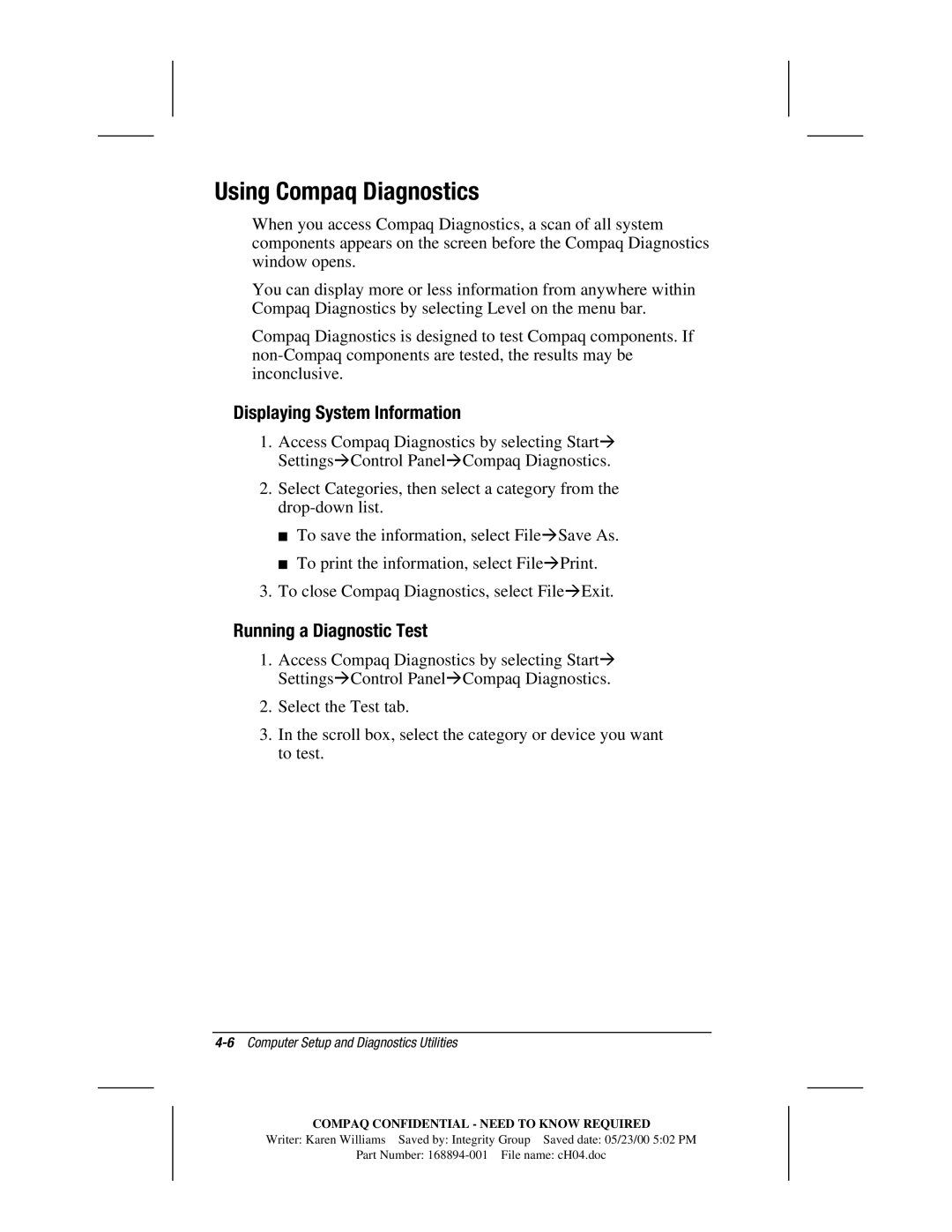Using Compaq Diagnostics
When you access Compaq Diagnostics, a scan of all system components appears on the screen before the Compaq Diagnostics window opens.
You can display more or less information from anywhere within Compaq Diagnostics by selecting Level on the menu bar.
Compaq Diagnostics is designed to test Compaq components. If
Displaying System Information
1.Access Compaq Diagnostics by selecting Start! Settings!Control Panel!Compaq Diagnostics.
2.Select Categories, then select a category from the
■To save the information, select File!Save As.
■To print the information, select File!Print.
3.To close Compaq Diagnostics, select File!Exit.
Running a Diagnostic Test
1.Access Compaq Diagnostics by selecting Start! Settings!Control Panel!Compaq Diagnostics.
2.Select the Test tab.
3.In the scroll box, select the category or device you want to test.
4-6 Computer Setup and Diagnostics Utilities
COMPAQ CONFIDENTIAL - NEED TO KNOW REQUIRED
Writer: Karen Williams Saved by: Integrity Group Saved date: 05/23/00 5:02 PM
Part Number: