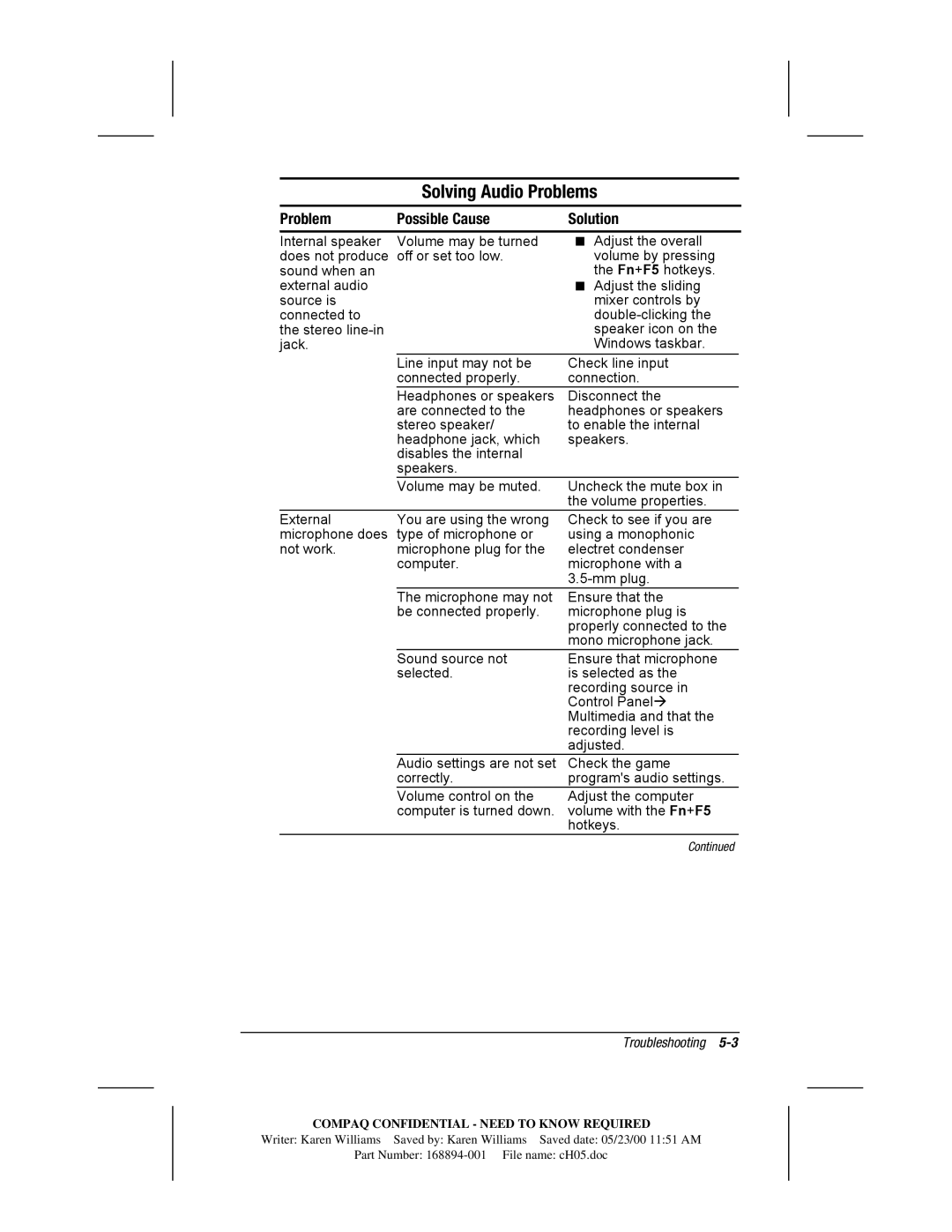Getting Started & Troubleshooting
Contents
Troubleshooting
Iv Contents
Chapter
2Setting Up the Computer
To connect a model with an AC Adapter
Setting Up the Computer
4Setting Up the Computer
Setting Up the Computer
6Setting Up the Computer
Fire, or damage to the equipment
Component Function
Pointing Device Components
Pointing Device Components
Taking a Look at the Computer
Top Components
Top Components
2Taking a Look at the Computer
Top Components Function
Left Side Components
Left Side Components
ComponentDescription
Right Side Components
Right Side Components
4Taking a Look at the Computer
Front Components
Front Components
Component Description
Rear Panel Components
Rear Panel Components
6Taking a Look at the Computer
Bottom Components
Bottom Components
Additional Standard Components
8Taking a Look at the Computer
Additional Standard Components
Finding INFORMATION, UPDATES, and Help
Using the Compaq Portable Product Reference Library CD-ROM
Registering with Info Messenger
2Finding Information, Updates, and Help
Updating Your System
Subscribing to the Compaq Support Software CD
Downloading Software Updates
Installing Software Updates Installing a Downloaded SoftPaq
Finding Information, Updates, and Help
Installing a System ROM
4Finding Information, Updates, and Help
Installing the Retail Version of an Operating System
Restoring Software
Page
Worldwide Telephone Numbers
Country Location
Telephone Number
8Finding Information, Updates, and Help
Worldwide Telephone Numbers
Worldwide Telephone Numbers Country Location Code
10Finding Information, Updates, and Help
Center Fax
12Finding Information, Updates, and Help
Country Location Code Telephone Number
Worldwide Telephone Numbers Country Location
Customer Support +90 2163918430 /362 Fax 2163918428
14Finding Information, Updates, and Help
Computer Setup Diagnostics Utilities
Selecting Computer Setup or Compaq Diagnostics
Selecting from the File Menu
Using Computer Setup
2Computer Setup and Diagnostics Utilities
Select File!Save Changes and Exit, then press Enter. or
Computer Setup and Diagnostics Utilities
Selecting from the Security Menu
4Computer Setup and Diagnostics Utilities
Selecting from the Advanced Menu
Reference Guide on the CD-ROM
Selecting from the Advanced Menu
6Computer Setup and Diagnostics Utilities
Using Compaq Diagnostics
Running a Diagnostic Test
Displaying System Information
Computer Setup and Diagnostics Utilities
Troubleshooting
Troubleshooting
Quick Solutions Checklist
2Troubleshooting
Solving Audio Problems
Problem Possible Cause Solution
4Troubleshooting
Solving Battery Problems
6Troubleshooting
Solving CD Drive/DVD-ROM Drive Problems
Solving Diskette Drive/SuperDisk LS-120 Drive Problems
8Troubleshooting
Solving Hard Drive Problems
Solving Infrared Problems
Problem Possible Cause
10Troubleshooting
Solving Infrared Problems
Solving Keyboard/Numeric Keypad Problems
Problem Possible Causes Solution
Solving Modem Problems
14Troubleshooting
Not connect at
Solving PC Card Problems
Problem Possible Causes
16Troubleshooting
Storage PC
Solving Power Problems
18Troubleshooting
Solving Display Problems
Fn+F4 hotkey
Solving USB Problems
20Troubleshooting
Index
Index
2Index
Index
4Index
Index
6Index