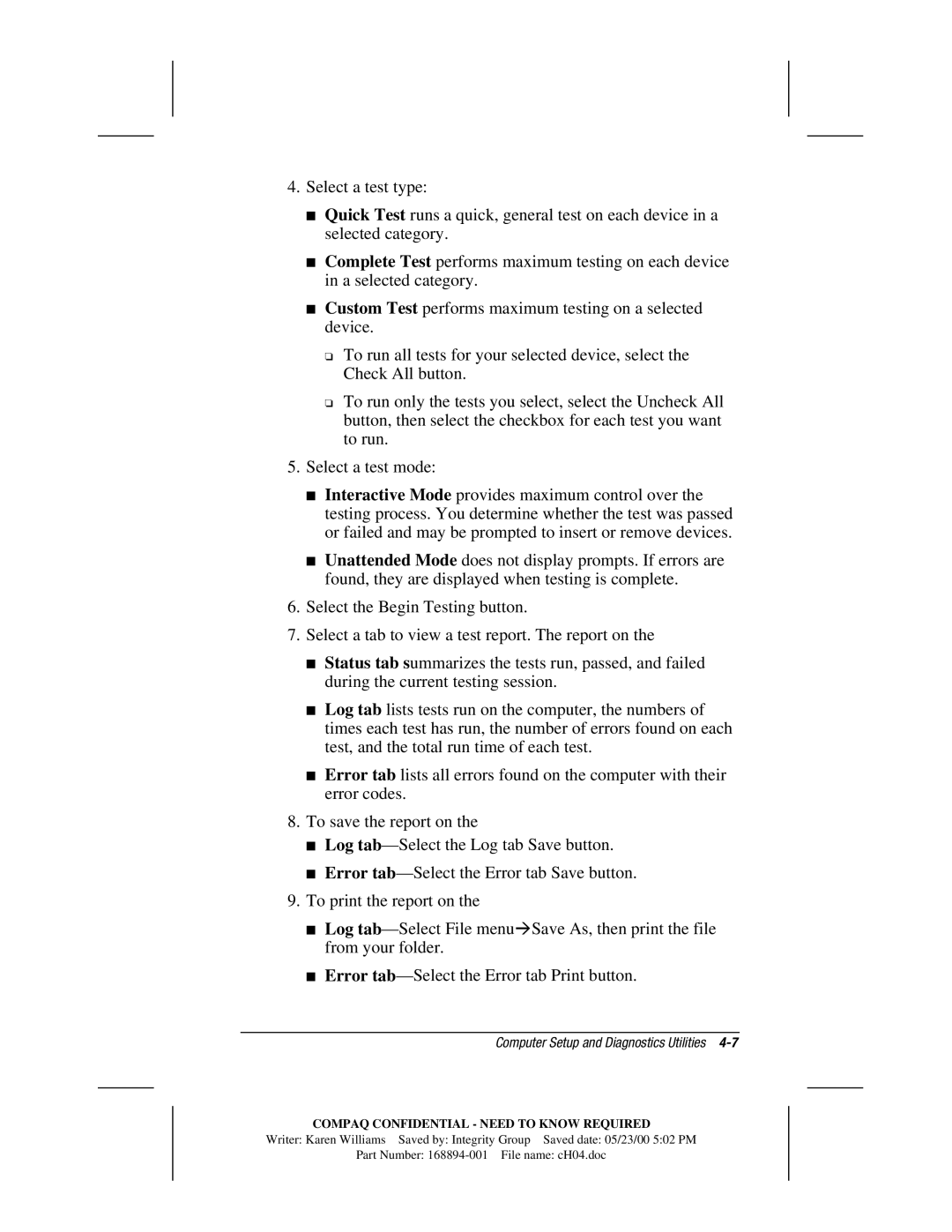4.Select a test type:
■Quick Test runs a quick, general test on each device in a selected category.
■Complete Test performs maximum testing on each device in a selected category.
■Custom Test performs maximum testing on a selected device.
❏To run all tests for your selected device, select the Check All button.
❏To run only the tests you select, select the Uncheck All button, then select the checkbox for each test you want to run.
5.Select a test mode:
■Interactive Mode provides maximum control over the testing process. You determine whether the test was passed or failed and may be prompted to insert or remove devices.
■Unattended Mode does not display prompts. If errors are found, they are displayed when testing is complete.
6.Select the Begin Testing button.
7.Select a tab to view a test report. The report on the
■Status tab summarizes the tests run, passed, and failed during the current testing session.
■Log tab lists tests run on the computer, the numbers of times each test has run, the number of errors found on each test, and the total run time of each test.
■Error tab lists all errors found on the computer with their error codes.
8.To save the report on the
■Log
■Error
9.To print the report on the
■Log
■Error
Computer Setup and Diagnostics Utilities 4-7
COMPAQ CONFIDENTIAL - NEED TO KNOW REQUIRED
Writer: Karen Williams Saved by: Integrity Group Saved date: 05/23/00 5:02 PM
Part Number: