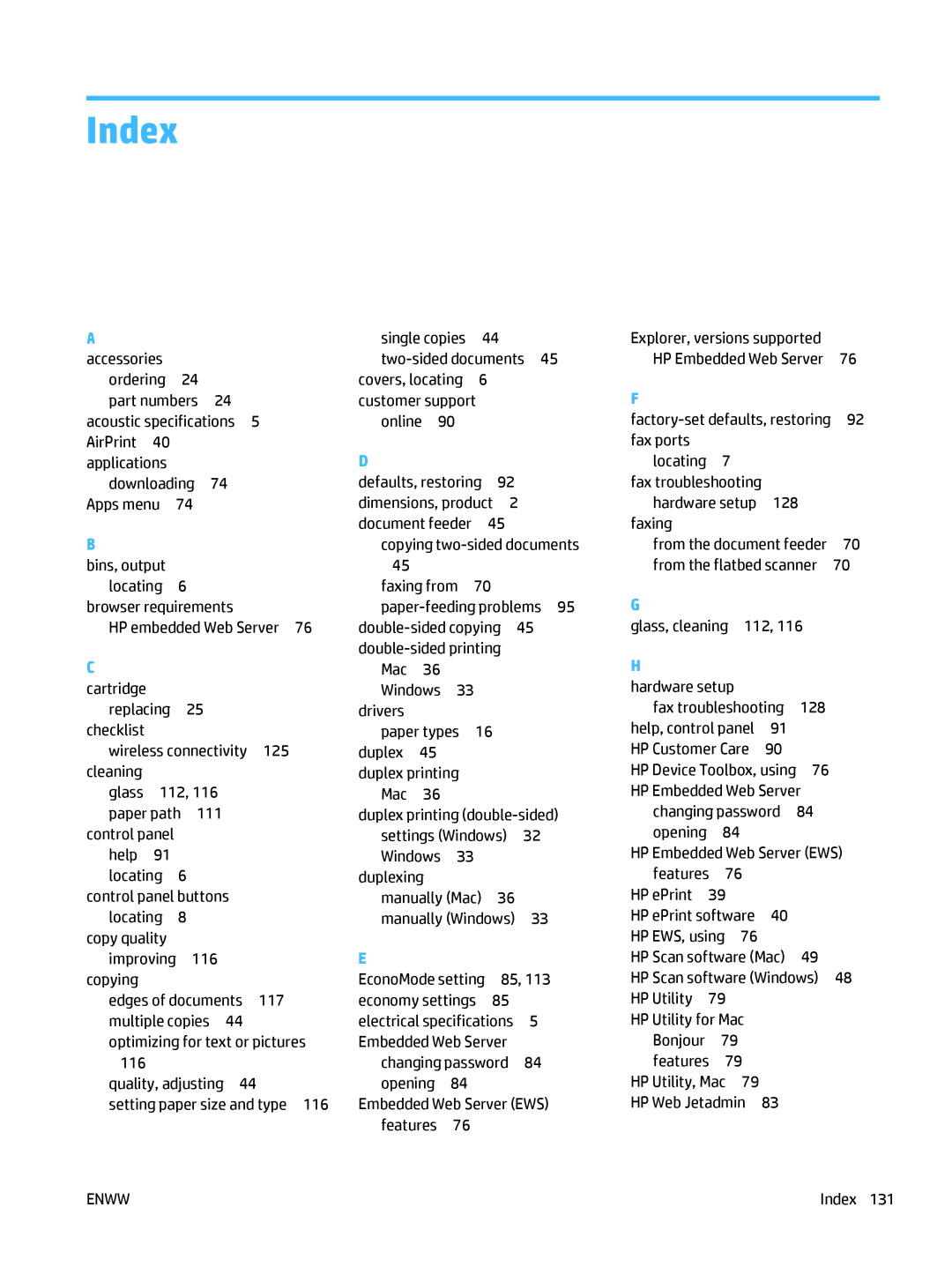LaserJet Pro MFP M225, M226
Page
HP LaserJet Pro MFP M225, M226
Trademark Credits
Copyright and License
Table of contents
Select the paper type Windows Additional print tasks
Open HP Utility HP Utility features
100
131
Viii
Product introduction
Product comparison
Supported print
Scan drivers
For Windows
Connectivity
CF484A C6N22A CF486A CF485A C6N23A
Memory
Control-panel
Scan
Fax
Environment Recommended Allowed
Product front view
Product views
Product back view
M225dn, M225rdn, and M226dn control panel
Control-panel views
Enww
M225dw and M226dw control panel
Scan to USB Drive
Product hardware setup and software installation
Paper trays
Supported paper sizes
Supported paper sizes and types
Supported paper sizes and types
Type
Supported paper types
Load the priority input tray Tray
Paper type Duplex mode How to load paper
Face-up
Load the main input tray Tray
Enww
2Tray 2 paper orientation
Paper trays
Parts, supplies, and accessories
Supplies and accessories
Order parts, accessories, and supplies
Ordering
Description Part number
Replace the toner cartridge
Enww
Enww
Parts, supplies, and accessories
Print
Print tasks Windows
How to print Windows
Print tasks Windows
Automatically print on both sides Windows
Manually print on both sides Windows
Print multiple pages per sheet Windows
Additional print tasks
Select the paper type Windows
Print tasks Mac OS
How to print OS
Automatically print on both sides OS
Manually print on both sides OS
Select the paper type OS
Print multiple pages per sheet OS
Wireless Menu Wireless Direct On/Off
Set up HP Wireless Direct Printing
HP ePrint via email
Mobile printing
AirPrint
HP ePrint software
Print Documents View and Print Photos Scan to USB Drive
Use walk-up USB printing dw models only
Print
Copy
Make a copy
Copy on both sides duplex
Copy on both sides automatically
Copy on both sides manually
Copy
Scan
Scan by using the HP Scan software Windows
Scan by using the HP Scan software Mac
Set up Scan to E-mail touchscreen models only
Introduction
Use the Scan to E-Mail Wizard Windows
Set up Scan to E-mail touchscreen models only
Click Begin Scan to E-mail Setup. The EWS opens
Enww
Use the Scan to Network Folder Setup Wizard Windows
Set up Scan to Network Folder touchscreen models only
Use a Web browser to open the HP Embedded Web Server EWS
Click the New button under Network Folder Configuration
Scan to a USB flash drive touchscreen models only
Scan to email touchscreen models only
Touch the Scan to Network Folder item
Scan to a network folder touchscreen models only
Scan
Fax
Set up to send and receive faxes
Before starting
Identify the phone connection type
Dedicated phone line
Set up the fax
Shared voice/fax line
Shared voice/fax line with an answering machine
Enww
Product control panel on
Configure the fax time, date, and header
HP Device Toolbox
Run a fax test
Enww
Send a fax
Fax from the flatbed scanner
Fax from the document feeder
Send a fax
Send a fax using the HP software Windows
Manage the product
Touch the Enable Web Services button
Use HP Web Services applications touchscreen models only
Change the product connection type Windows
Open the HP Embedded Web Server EWS from the Start menu
System tab
Tab or section Description Home tab
Print tab
Fax tab
HP Web Services tab
Tab or section Description Scan tab
Networking tab
HP Utility features
Advanced configuration with HP Utility for Mac OS
Open HP Utility
Menu Description Information And Support
Fax Settings
Printer Settings
Scan Settings
Menu Description
Configure IP network settings
Printer sharing disclaimer View or change network settings
Rename the product on a network
Enww
HP Web Jetadmin
Product security features
Economy settings
Configure the Sleep/Auto Off After setting
Print with EconoMode
System Setup Energy Settings Sleep/Auto Off Wake Events
Method one Update the firmware using the control panel
Update the firmware
Enww
Solve problems
Customer support
Control panel help system touchscreen models only
Restore the factory-set defaults
Enable or disable the Very Low settings
Black Cartridge Very Low Setting
Product does not pick up paper or misfeeds
Product does not pick up paper
Product picks up multiple sheets of paper
Enww
Close the document-feeder input tray
Clear jams
Jam locations
Experiencing frequent or recurring paper jams?
Select Cleaning
Clear jams in the document feeder
Enww
Clear jams in the toner-cartridge area
Reinsert the toner cartridge Close the top cover
Enww
Clear jams in the output bin
Enww
Enww
Clear jams in the duplexer
Enww
Set the paper-type setting for the print job
Improve print quality
Print from a different software program
Check the toner-cartridge status
Clean the product
Check the scanner glass for dirt and smudges
Inspect the toner cartridge for damage
Check the paper and printing environment
Check other print job settings
Select the 600 dpi option
Try a different print driver
HP PCL 6 driver
HP UPD PS driver
Improve copy and scan quality
Check the paper settings
Check the scanner glass for dirt and smudges
Optimize for text or pictures
Edge-to-edge copying
Close the document-feeder input tray Solve problems
Check the lightness/darkness setting
Check the send-fax resolution setting
Improve fax image quality
Check the scanner glass for dirt or smudges
Check the Error Correction setting
Check the Fit-to-Page setting
Check the senders fax machine
Send to a different fax machine
Computer is using the incorrect IP address for the product
Solve wired network problems
Poor physical connection
Computer is unable to communicate with the product
Product is disabled, or other network settings are incorrect
Computer or workstation might be set up incorrectly
Wireless connectivity checklist
Solve wireless network problems
Network does not appear in the wireless networks list
Cannot connect more computers to the wireless product
Wireless network is not functioning
Perform a wireless network diagnostic test
Reduce interference on a wireless network
Check the hardware setup
Solve fax problems
Faxes are sending slowly
Fax cuts off or prints on two pages
Fax quality is poor
Index
Jams Locating
Transparencies
Index
Page
CF484-90901* *CF484-90901