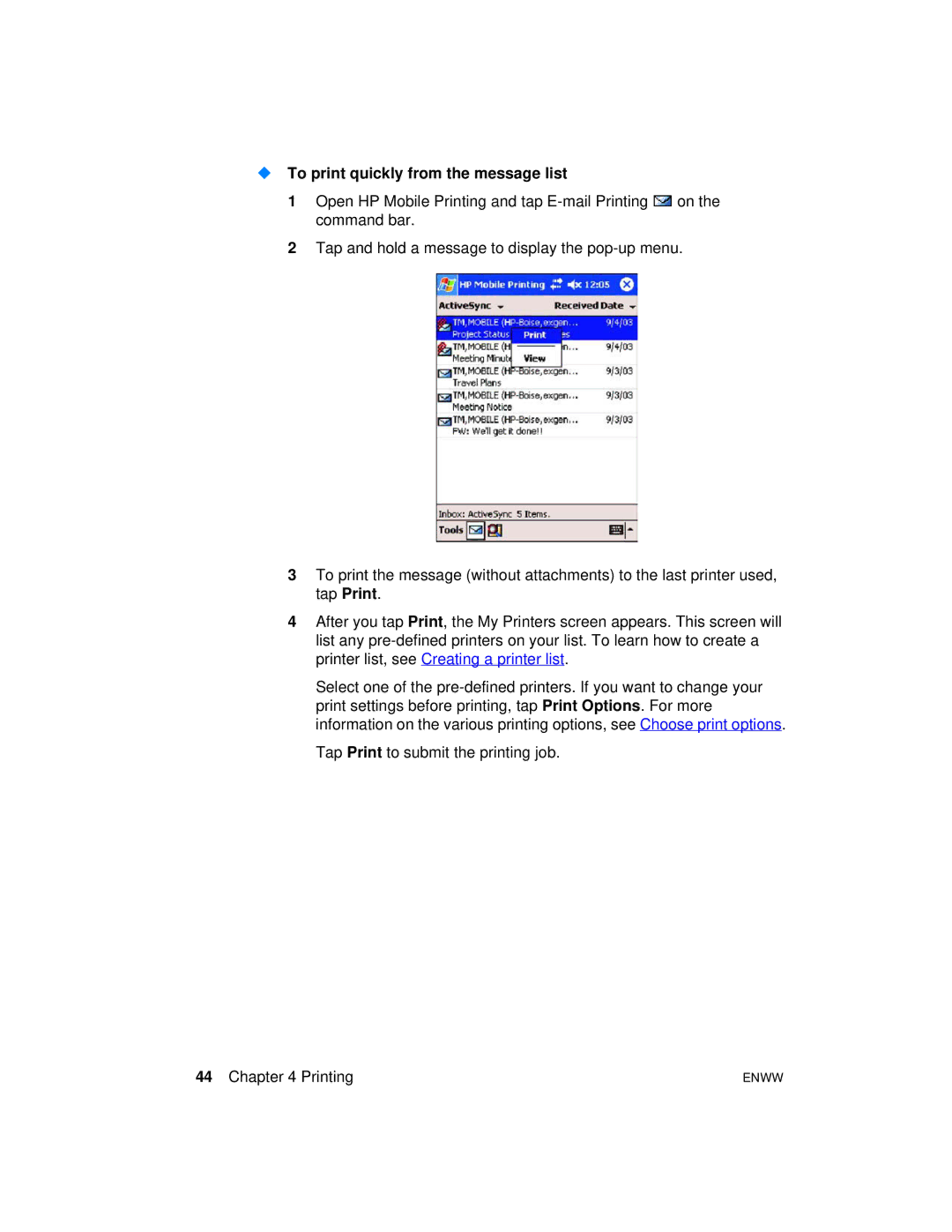To print quickly from the message list
1Open HP Mobile Printing and tap ![]() on the command bar.
on the command bar.
2Tap and hold a message to display the
3To print the message (without attachments) to the last printer used, tap Print.
4After you tap Print, the My Printers screen appears. This screen will list any
Select one of the
Tap Print to submit the printing job.
44 Chapter 4 Printing | ENWW |