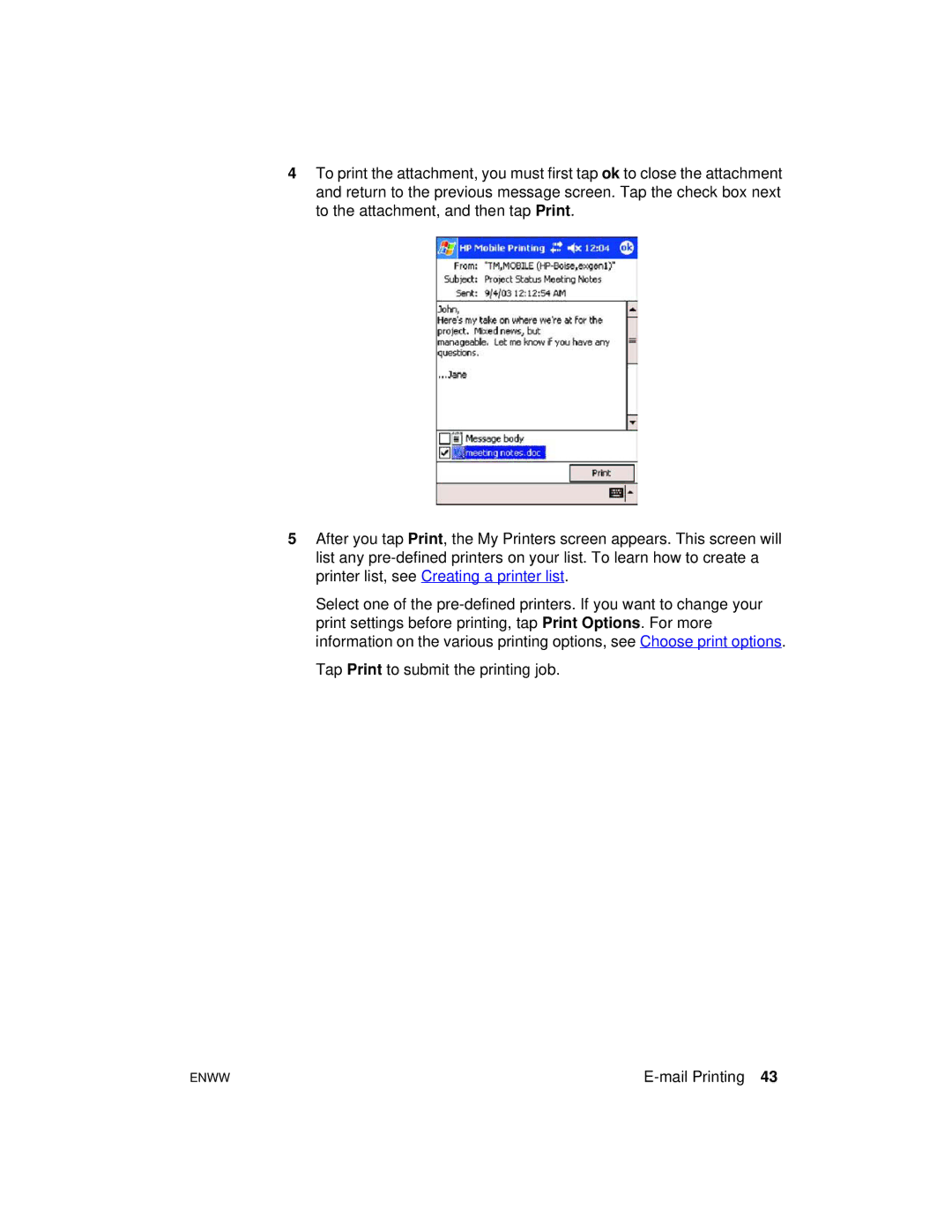4To print the attachment, you must first tap ok to close the attachment and return to the previous message screen. Tap the check box next to the attachment, and then tap Print.
5After you tap Print, the My Printers screen appears. This screen will list any
Select one of the
Tap Print to submit the printing job.
ENWW |
|