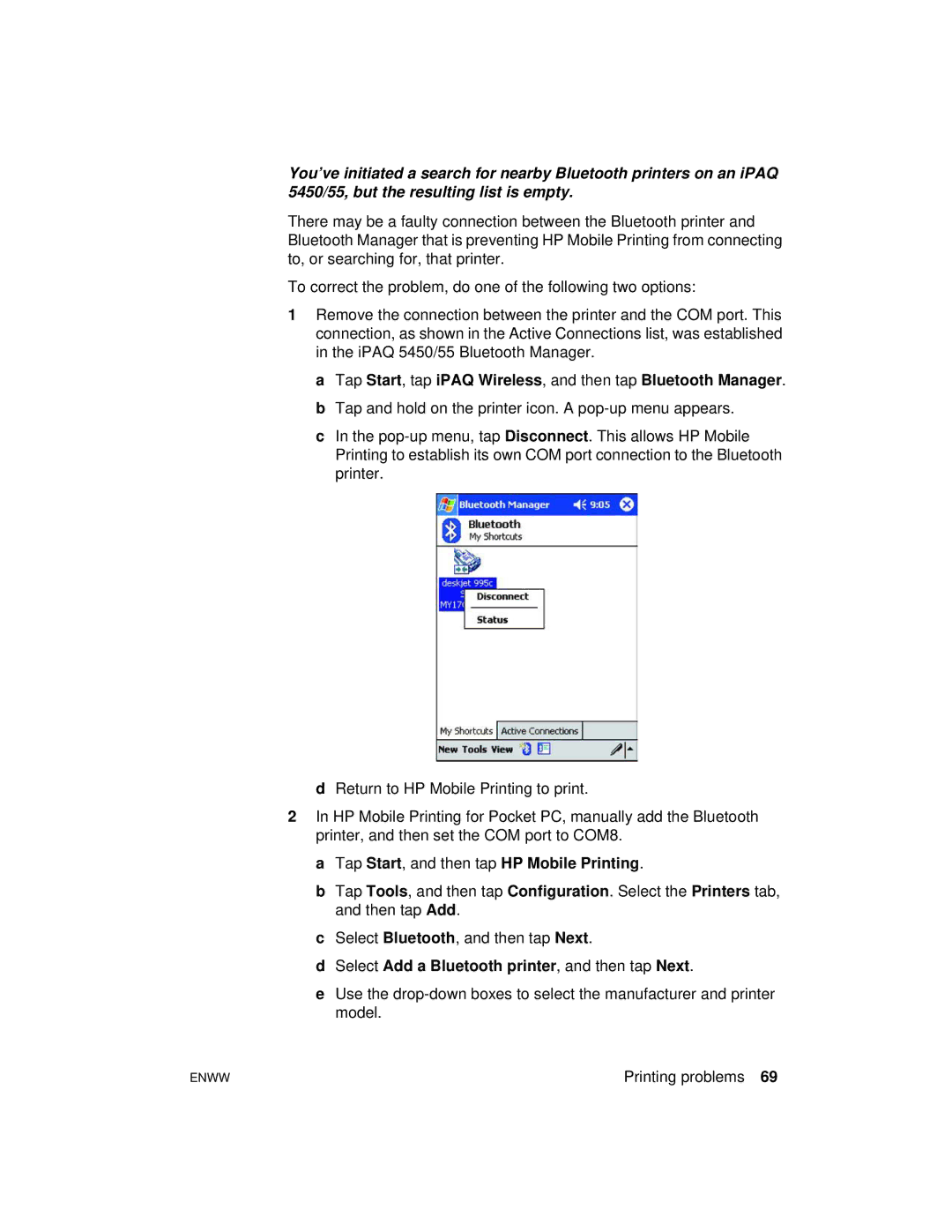You’ve initiated a search for nearby Bluetooth printers on an iPAQ 5450/55, but the resulting list is empty.
There may be a faulty connection between the Bluetooth printer and Bluetooth Manager that is preventing HP Mobile Printing from connecting to, or searching for, that printer.
To correct the problem, do one of the following two options:
1Remove the connection between the printer and the COM port. This connection, as shown in the Active Connections list, was established in the iPAQ 5450/55 Bluetooth Manager.
a Tap Start, tap iPAQ Wireless, and then tap Bluetooth Manager. b Tap and hold on the printer icon. A
c In the
dReturn to HP Mobile Printing to print.
2In HP Mobile Printing for Pocket PC, manually add the Bluetooth printer, and then set the COM port to COM8.
a Tap Start, and then tap HP Mobile Printing.
b Tap Tools, and then tap Configuration. Select the Printers tab, and then tap Add.
c Select Bluetooth, and then tap Next.
d Select Add a Bluetooth printer, and then tap Next.
e Use the
ENWW | Printing problems 69 |