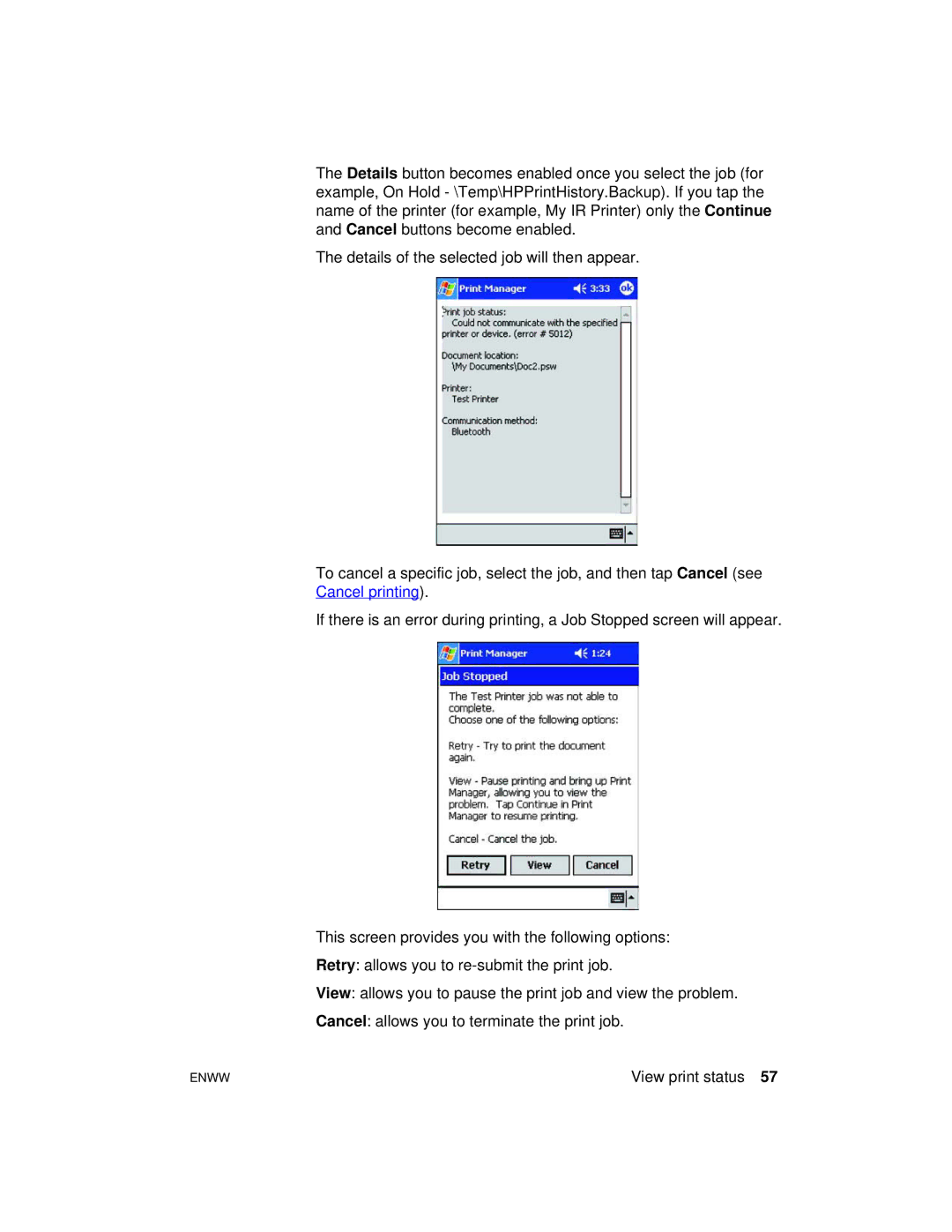The Details button becomes enabled once you select the job (for example, On Hold - \Temp\HPPrintHistory.Backup). If you tap the name of the printer (for example, My IR Printer) only the Continue and Cancel buttons become enabled.
The details of the selected job will then appear.
To cancel a specific job, select the job, and then tap Cancel (see Cancel printing).
If there is an error during printing, a Job Stopped screen will appear.
This screen provides you with the following options:
Retry: allows you to
View: allows you to pause the print job and view the problem.
Cancel: allows you to terminate the print job.
ENWW | View print status 57 |