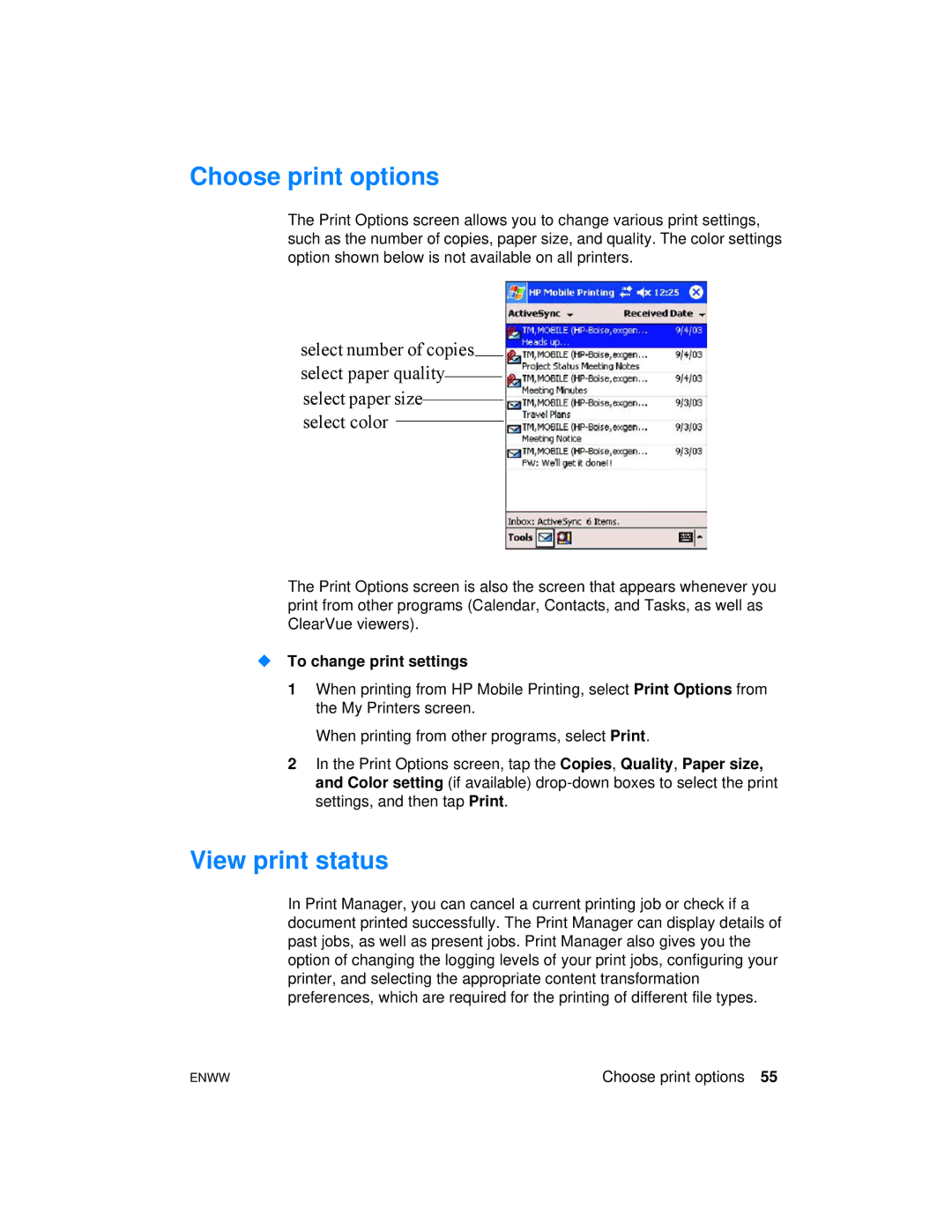Choose print options
The Print Options screen allows you to change various print settings, such as the number of copies, paper size, and quality. The color settings option shown below is not available on all printers.
select number of copies select paper quality select paper size select color
The Print Options screen is also the screen that appears whenever you print from other programs (Calendar, Contacts, and Tasks, as well as ClearVue viewers).
To change print settings
1When printing from HP Mobile Printing, select Print Options from the My Printers screen.
When printing from other programs, select Print.
2In the Print Options screen, tap the Copies, Quality, Paper size, and Color setting (if available)
View print status
In Print Manager, you can cancel a current printing job or check if a document printed successfully. The Print Manager can display details of past jobs, as well as present jobs. Print Manager also gives you the option of changing the logging levels of your print jobs, configuring your printer, and selecting the appropriate content transformation preferences, which are required for the printing of different file types.
ENWW | Choose print options 55 |