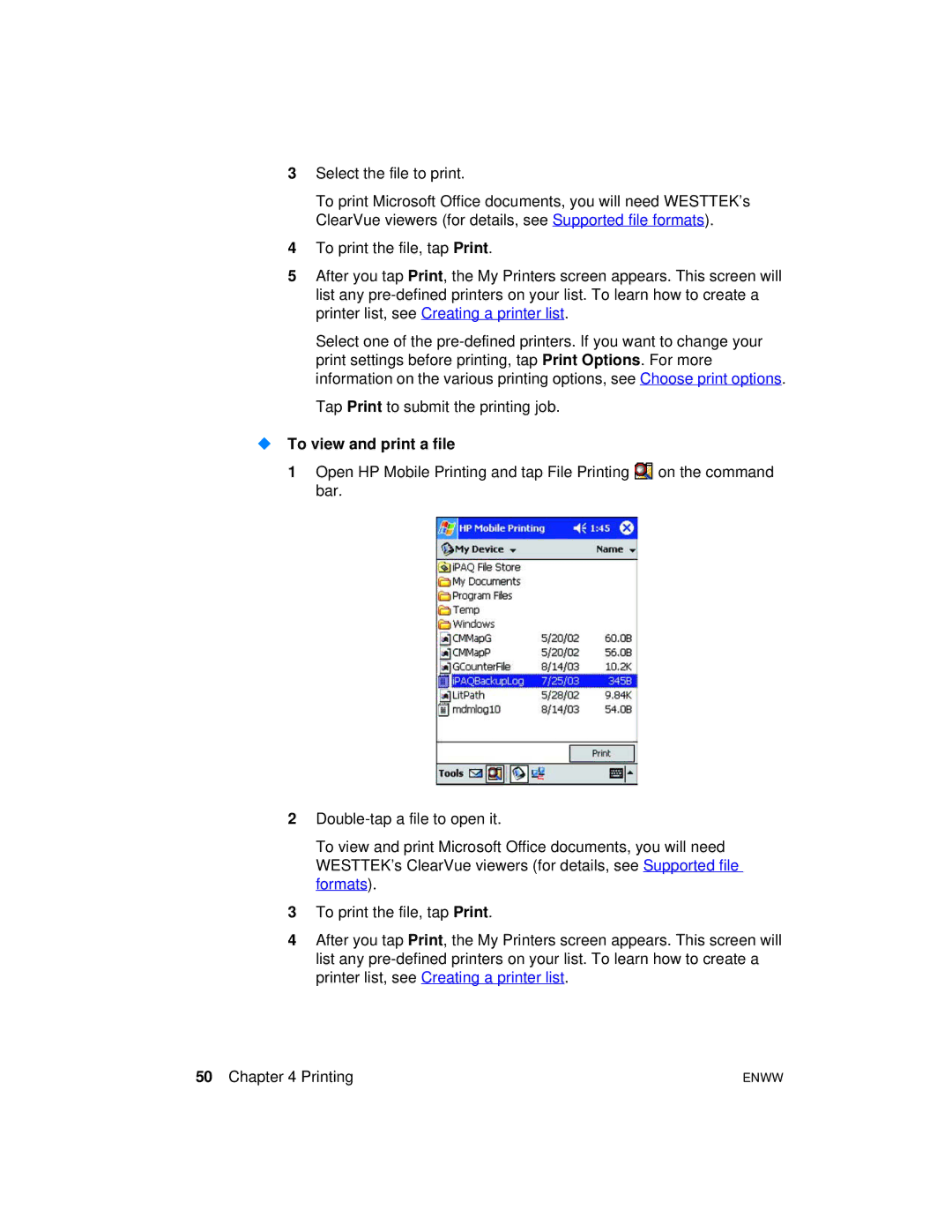3Select the file to print.
To print Microsoft Office documents, you will need WESTTEK’s ClearVue viewers (for details, see Supported file formats).
4To print the file, tap Print.
5After you tap Print, the My Printers screen appears. This screen will list any
Select one of the
Tap Print to submit the printing job.
To view and print a file
1Open HP Mobile Printing and tap File Printing ![]() on the command bar.
on the command bar.
2
To view and print Microsoft Office documents, you will need WESTTEK’s ClearVue viewers (for details, see Supported file formats).
3To print the file, tap Print.
4After you tap Print, the My Printers screen appears. This screen will list any
50 Chapter 4 Printing | ENWW |