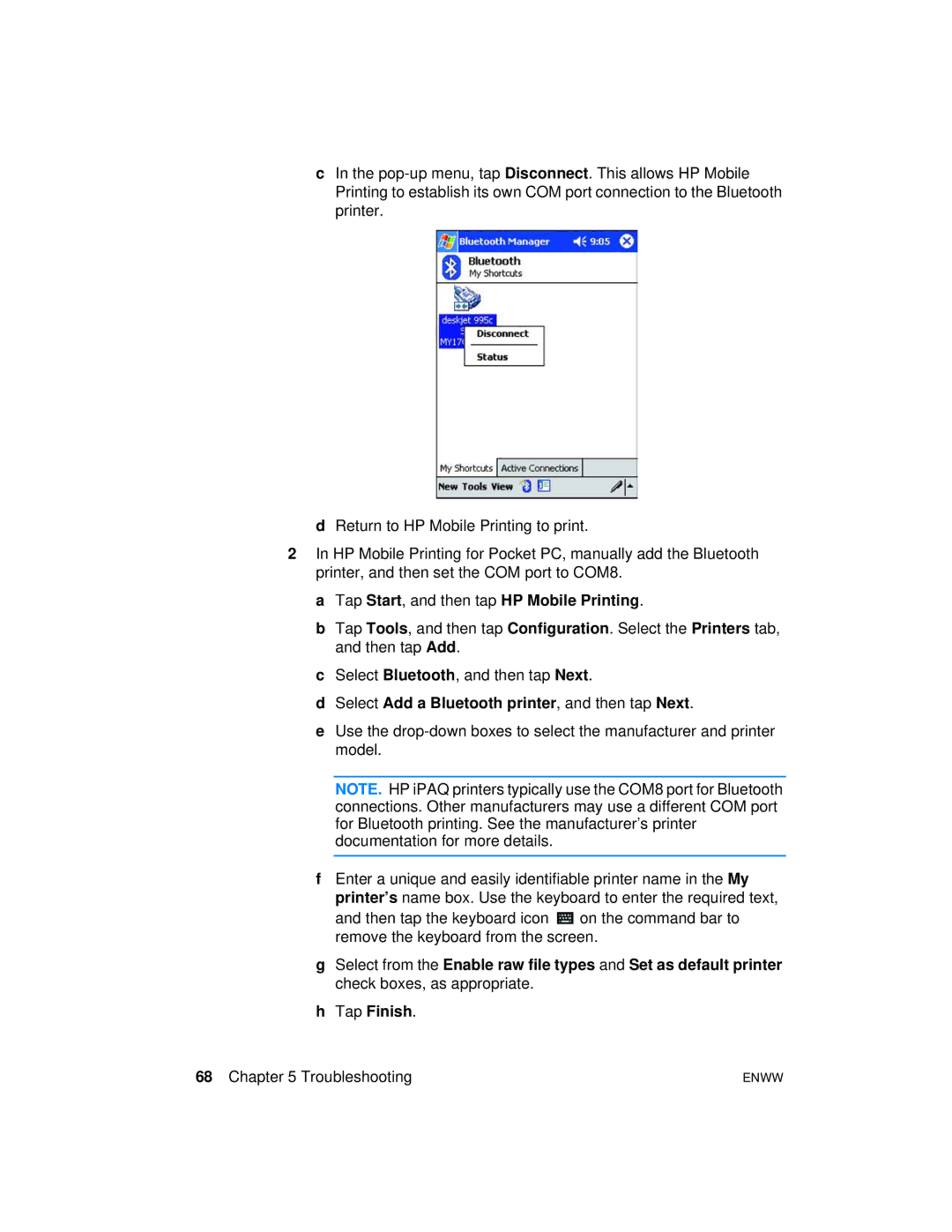cIn the
dReturn to HP Mobile Printing to print.
2In HP Mobile Printing for Pocket PC, manually add the Bluetooth printer, and then set the COM port to COM8.
a Tap Start, and then tap HP Mobile Printing.
b Tap Tools, and then tap Configuration. Select the Printers tab, and then tap Add.
c Select Bluetooth, and then tap Next.
d Select Add a Bluetooth printer, and then tap Next.
e Use the
NOTE. HP iPAQ printers typically use the COM8 port for Bluetooth connections. Other manufacturers may use a different COM port for Bluetooth printing. See the manufacturer’s printer documentation for more details.
fEnter a unique and easily identifiable printer name in the My printer’s name box. Use the keyboard to enter the required text,
and then tap the keyboard icon ![]() on the command bar to remove the keyboard from the screen.
on the command bar to remove the keyboard from the screen.
gSelect from the Enable raw file types and Set as default printer check boxes, as appropriate.
hTap Finish.
68 Chapter 5 Troubleshooting | ENWW |