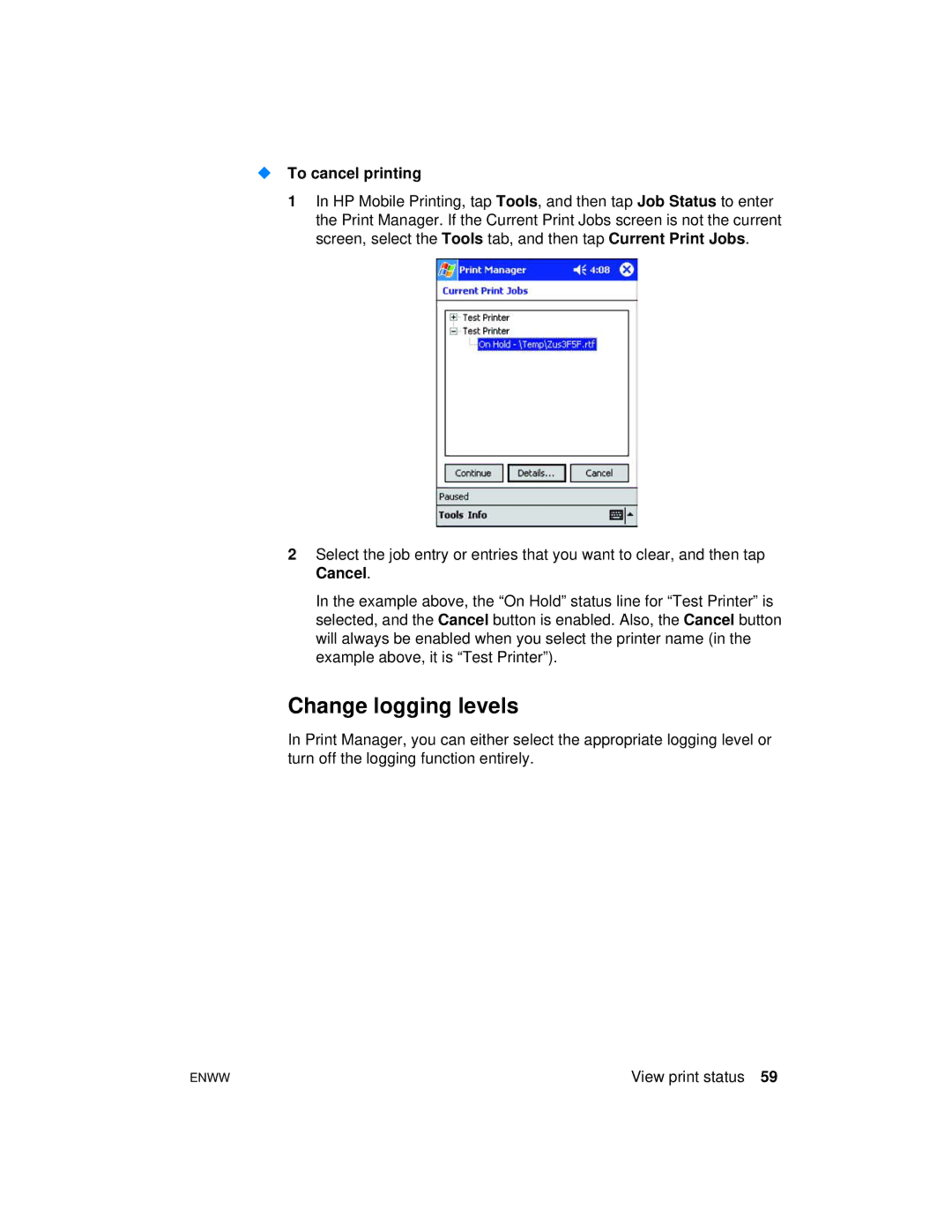To cancel printing
1In HP Mobile Printing, tap Tools, and then tap Job Status to enter the Print Manager. If the Current Print Jobs screen is not the current screen, select the Tools tab, and then tap Current Print Jobs.
2Select the job entry or entries that you want to clear, and then tap Cancel.
In the example above, the “On Hold” status line for “Test Printer” is selected, and the Cancel button is enabled. Also, the Cancel button will always be enabled when you select the printer name (in the example above, it is “Test Printer”).
Change logging levels
In Print Manager, you can either select the appropriate logging level or turn off the logging function entirely.
ENWW | View print status 59 |