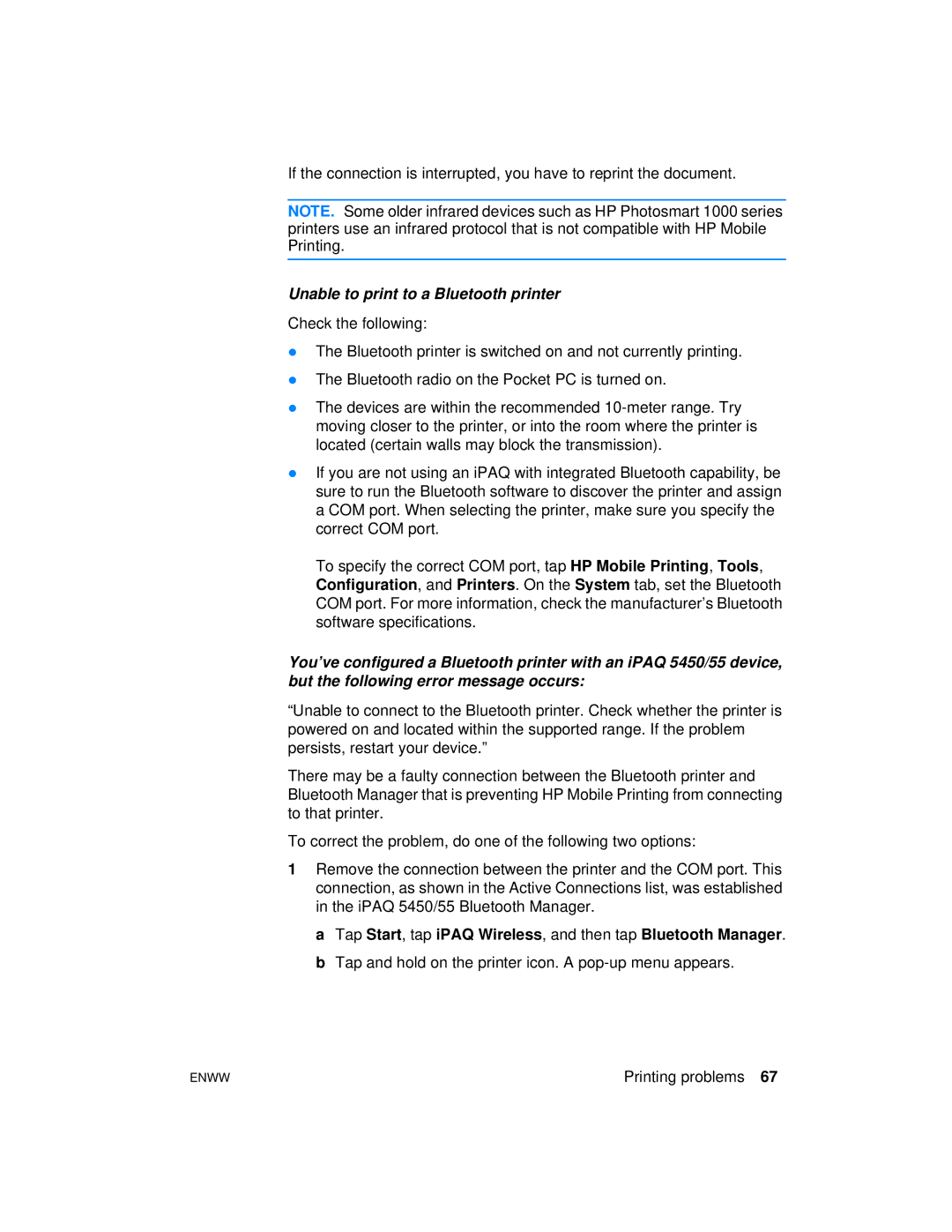If the connection is interrupted, you have to reprint the document.
NOTE. Some older infrared devices such as HP Photosmart 1000 series printers use an infrared protocol that is not compatible with HP Mobile Printing.
Unable to print to a Bluetooth printer
Check the following:
zThe Bluetooth printer is switched on and not currently printing.
zThe Bluetooth radio on the Pocket PC is turned on.
zThe devices are within the recommended
zIf you are not using an iPAQ with integrated Bluetooth capability, be sure to run the Bluetooth software to discover the printer and assign a COM port. When selecting the printer, make sure you specify the correct COM port.
To specify the correct COM port, tap HP Mobile Printing, Tools, Configuration, and Printers. On the System tab, set the Bluetooth COM port. For more information, check the manufacturer’s Bluetooth software specifications.
You’ve configured a Bluetooth printer with an iPAQ 5450/55 device, but the following error message occurs:
“Unable to connect to the Bluetooth printer. Check whether the printer is powered on and located within the supported range. If the problem persists, restart your device.”
There may be a faulty connection between the Bluetooth printer and Bluetooth Manager that is preventing HP Mobile Printing from connecting to that printer.
To correct the problem, do one of the following two options:
1Remove the connection between the printer and the COM port. This connection, as shown in the Active Connections list, was established in the iPAQ 5450/55 Bluetooth Manager.
a Tap Start, tap iPAQ Wireless, and then tap Bluetooth Manager. b Tap and hold on the printer icon. A
ENWW | Printing problems 67 |