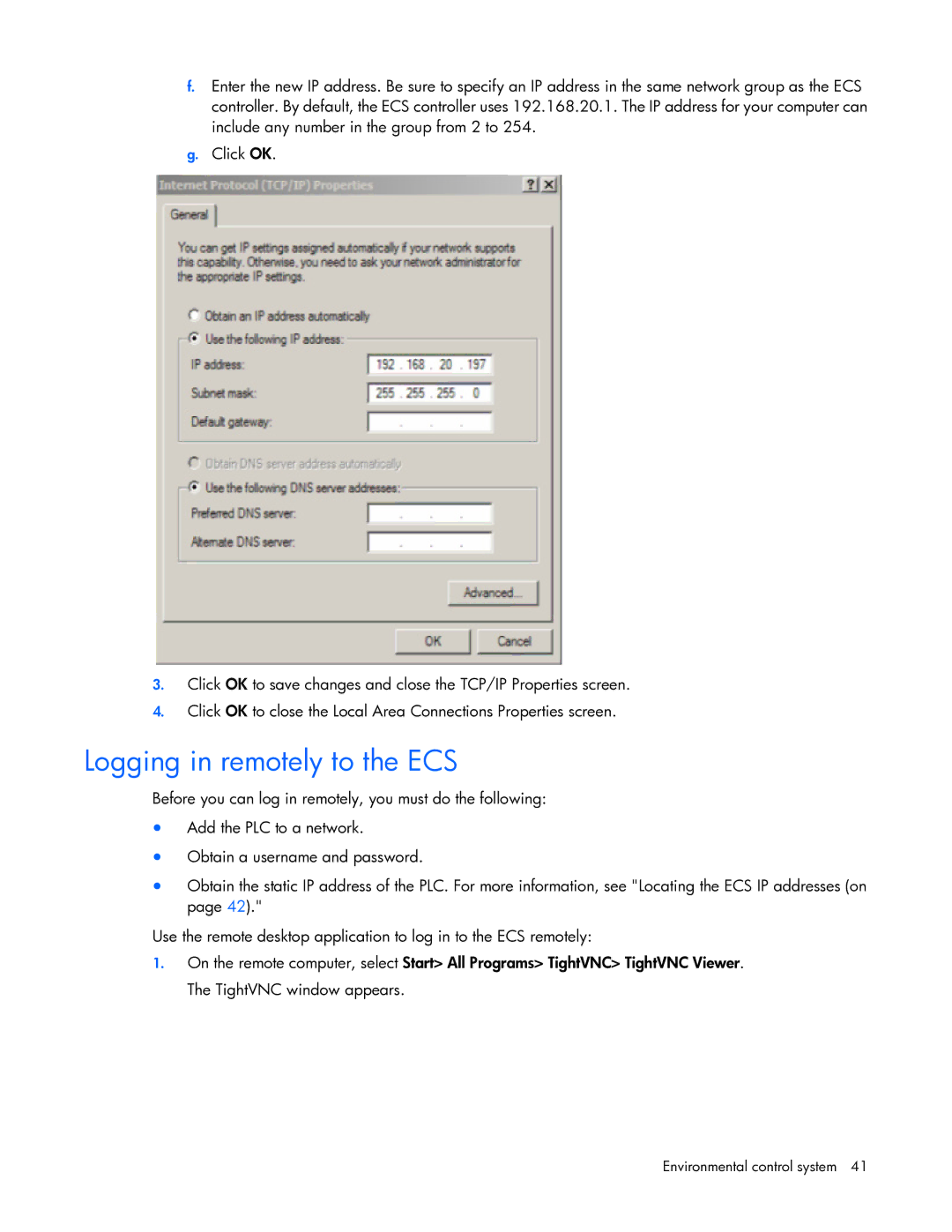f.Enter the new IP address. Be sure to specify an IP address in the same network group as the ECS controller. By default, the ECS controller uses 192.168.20.1. The IP address for your computer can include any number in the group from 2 to 254.
g.Click OK.
3.Click OK to save changes and close the TCP/IP Properties screen.
4.Click OK to close the Local Area Connections Properties screen.
Logging in remotely to the ECS
Before you can log in remotely, you must do the following:
•Add the PLC to a network.
•Obtain a username and password.
•Obtain the static IP address of the PLC. For more information, see "Locating the ECS IP addresses (on page 42)."
Use the remote desktop application to log in to the ECS remotely:
1.On the remote computer, select Start> All Programs> TightVNC> TightVNC Viewer. The TightVNC window appears.