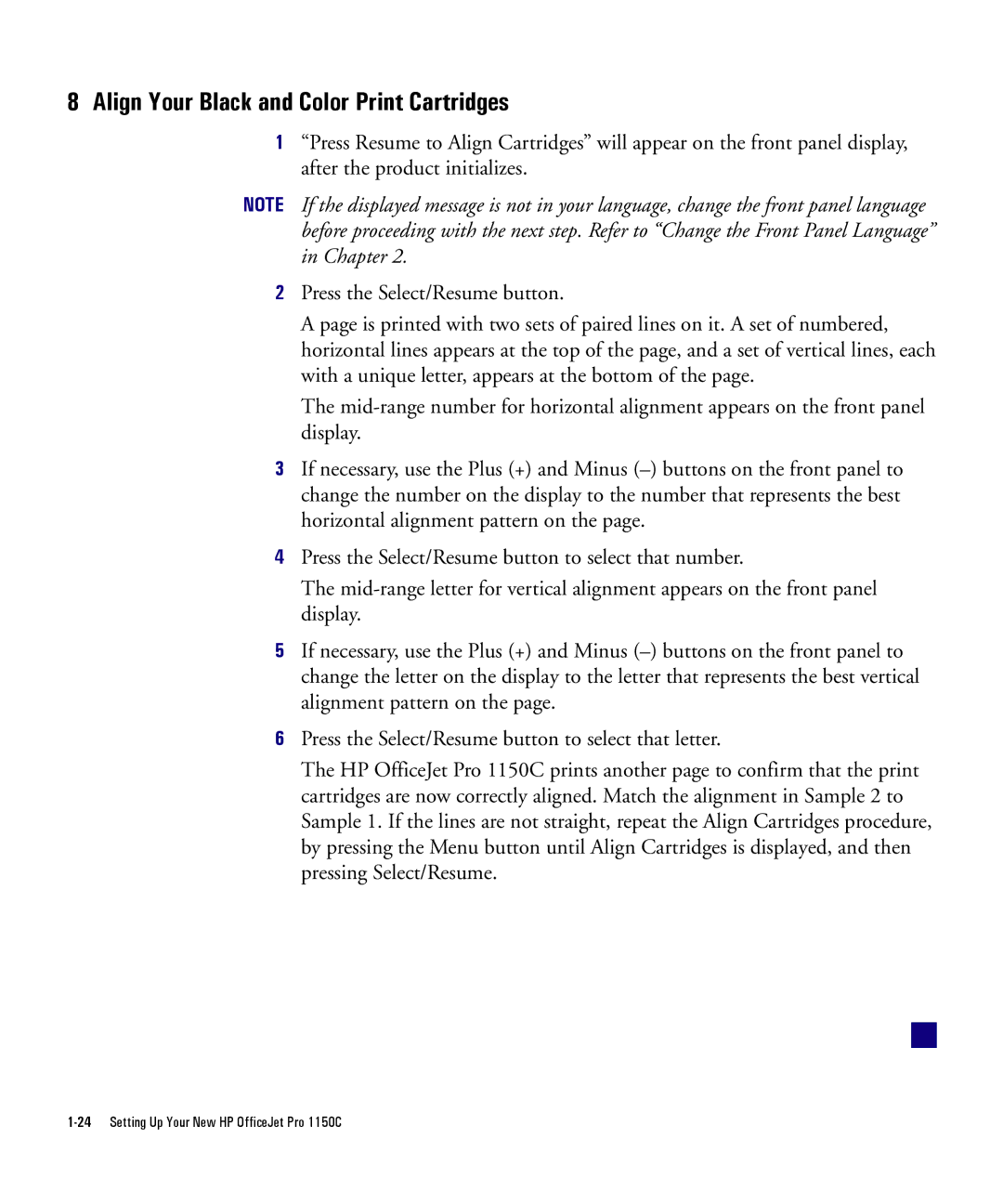8Align Your Black and Color Print Cartridges
1 “Press Resume to Align Cartridges” will appear on the front panel display, after the product initializes.
NOTE If the displayed message is not in your language, change the front panel language before proceeding with the next step. Refer to “Change the Front Panel Language” in Chapter 2.
2Press the Select/Resume button.
A page is printed with two sets of paired lines on it. A set of numbered, horizontal lines appears at the top of the page, and a set of vertical lines, each with a unique letter, appears at the bottom of the page.
The
3If necessary, use the Plus (+) and Minus
4Press the Select/Resume button to select that number.
The
5If necessary, use the Plus (+) and Minus
6Press the Select/Resume button to select that letter.
The HP OfficeJet Pro 1150C prints another page to confirm that the print cartridges are now correctly aligned. Match the alignment in Sample 2 to Sample 1. If the lines are not straight, repeat the Align Cartridges procedure, by pressing the Menu button until Align Cartridges is displayed, and then pressing Select/Resume.
■