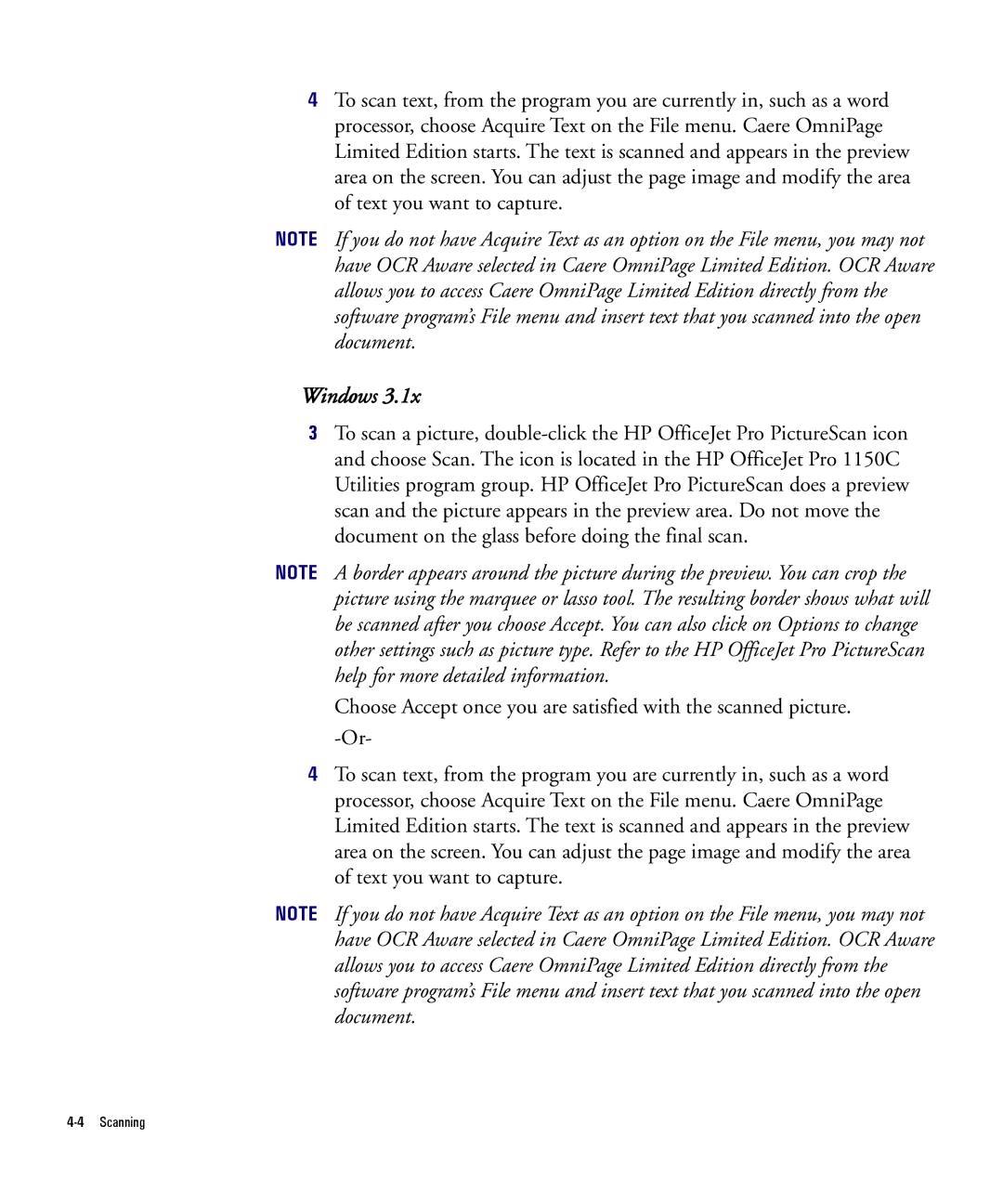4To scan text, from the program you are currently in, such as a word processor, choose Acquire Text on the File menu. Caere OmniPage Limited Edition starts. The text is scanned and appears in the preview area on the screen. You can adjust the page image and modify the area of text you want to capture.
NOTE If you do not have Acquire Text as an option on the File menu, you may not have OCR Aware selected in Caere OmniPage Limited Edition. OCR Aware allows you to access Caere OmniPage Limited Edition directly from the software program’s File menu and insert text that you scanned into the open document.
Windows 3.1x
3To scan a picture,
NOTE A border appears around the picture during the preview. You can crop the picture using the marquee or lasso tool. The resulting border shows what will be scanned after you choose Accept. You can also click on Options to change other settings such as picture type. Refer to the HP OfficeJet Pro PictureScan help for more detailed information.
Choose Accept once you are satisfied with the scanned picture.
4To scan text, from the program you are currently in, such as a word processor, choose Acquire Text on the File menu. Caere OmniPage Limited Edition starts. The text is scanned and appears in the preview area on the screen. You can adjust the page image and modify the area of text you want to capture.
NOTE If you do not have Acquire Text as an option on the File menu, you may not have OCR Aware selected in Caere OmniPage Limited Edition. OCR Aware allows you to access Caere OmniPage Limited Edition directly from the software program’s File menu and insert text that you scanned into the open document.