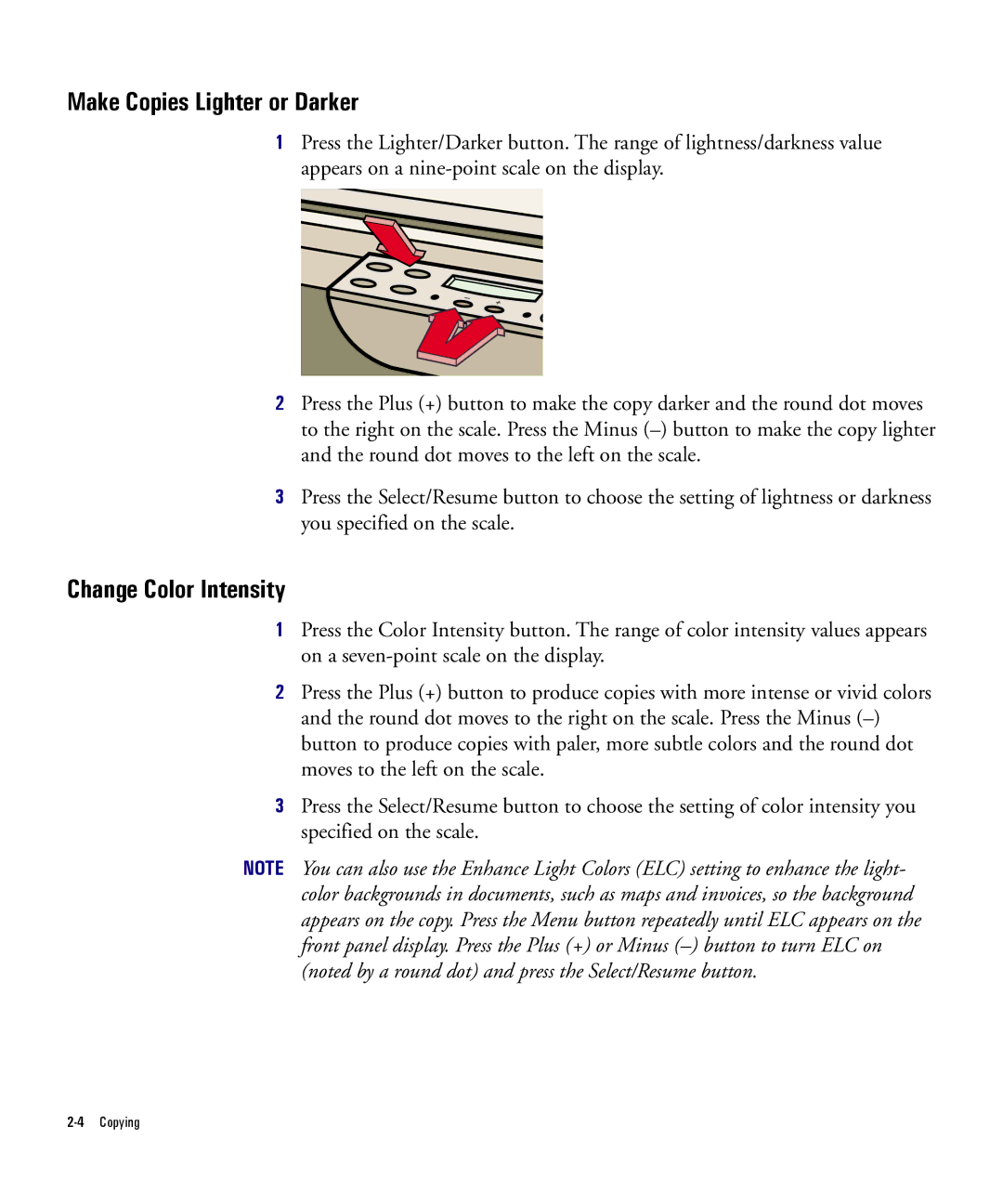Make Copies Lighter or Darker
1Press the Lighter/Darker button. The range of lightness/darkness value appears on a
2Press the Plus (+) button to make the copy darker and the round dot moves to the right on the scale. Press the Minus
3Press the Select/Resume button to choose the setting of lightness or darkness you specified on the scale.
Change Color Intensity
1Press the Color Intensity button. The range of color intensity values appears on a
2Press the Plus (+) button to produce copies with more intense or vivid colors and the round dot moves to the right on the scale. Press the Minus
3Press the Select/Resume button to choose the setting of color intensity you specified on the scale.
NOTE You can also use the Enhance Light Colors (ELC) setting to enhance the light- color backgrounds in documents, such as maps and invoices, so the background appears on the copy. Press the Menu button repeatedly until ELC appears on the front panel display. Press the Plus (+) or Minus