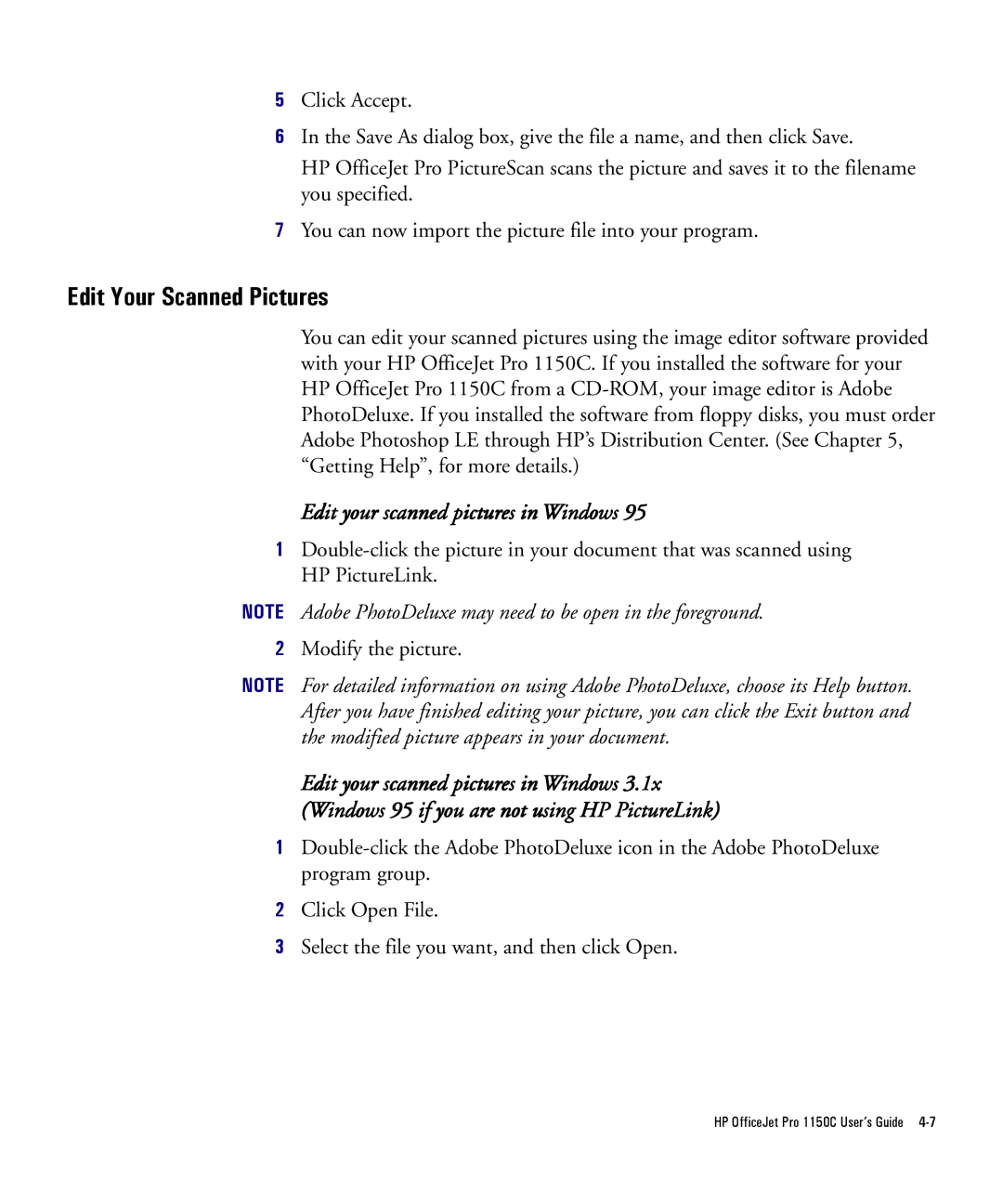5Click Accept.
6In the Save As dialog box, give the file a name, and then click Save.
HP OfficeJet Pro PictureScan scans the picture and saves it to the filename you specified.
7You can now import the picture file into your program.
Edit Your Scanned Pictures
You can edit your scanned pictures using the image editor software provided with your HP OfficeJet Pro 1150C. If you installed the software for your HP OfficeJet Pro 1150C from a
Edit your scanned pictures in Windows 95
1
NOTE Adobe PhotoDeluxe may need to be open in the foreground.
2Modify the picture.
NOTE For detailed information on using Adobe PhotoDeluxe, choose its Help button. After you have finished editing your picture, you can click the Exit button and the modified picture appears in your document.
Edit your scanned pictures in Windows 3.1x (Windows 95 if you are not using HP PictureLink)
1
2Click Open File.
3Select the file you want, and then click Open.