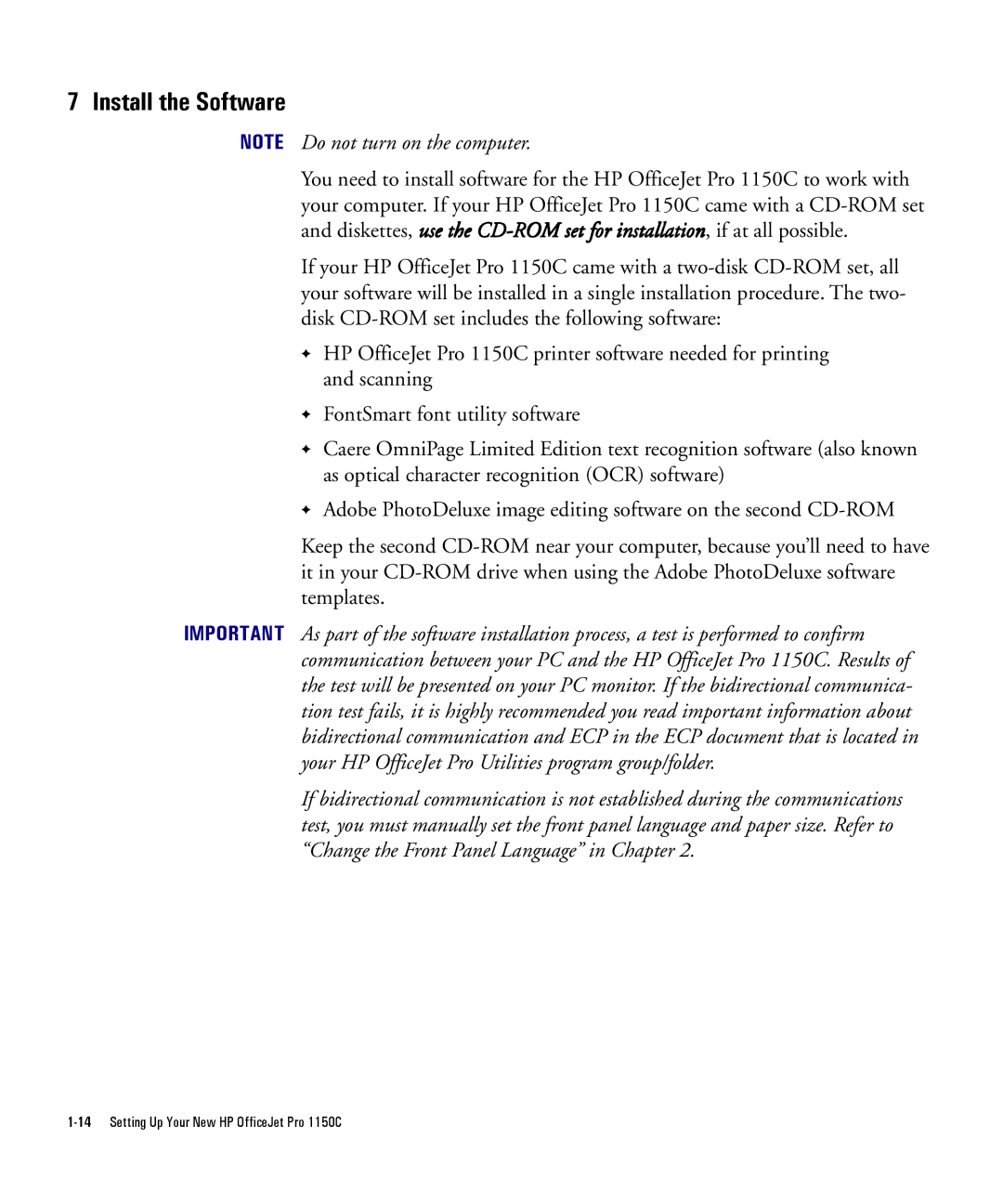7 Install the Software
NOTE Do not turn on the computer.
You need to install software for the HP OfficeJet Pro 1150C to work with your computer. If your HP OfficeJet Pro 1150C came with a
If your HP OfficeJet Pro 1150C came with a
✦HP OfficeJet Pro 1150C printer software needed for printing and scanning
✦FontSmart font utility software
✦Caere OmniPage Limited Edition text recognition software (also known as optical character recognition (OCR) software)
✦Adobe PhotoDeluxe image editing software on the second
Keep the second
IMPORTANT As part of the software installation process, a test is performed to confirm communication between your PC and the HP OfficeJet Pro 1150C. Results of the test will be presented on your PC monitor. If the bidirectional communica- tion test fails, it is highly recommended you read important information about bidirectional communication and ECP in the ECP document that is located in your HP OfficeJet Pro Utilities program group/folder.
If bidirectional communication is not established during the communications test, you must manually set the front panel language and paper size. Refer to “Change the Front Panel Language” in Chapter 2.