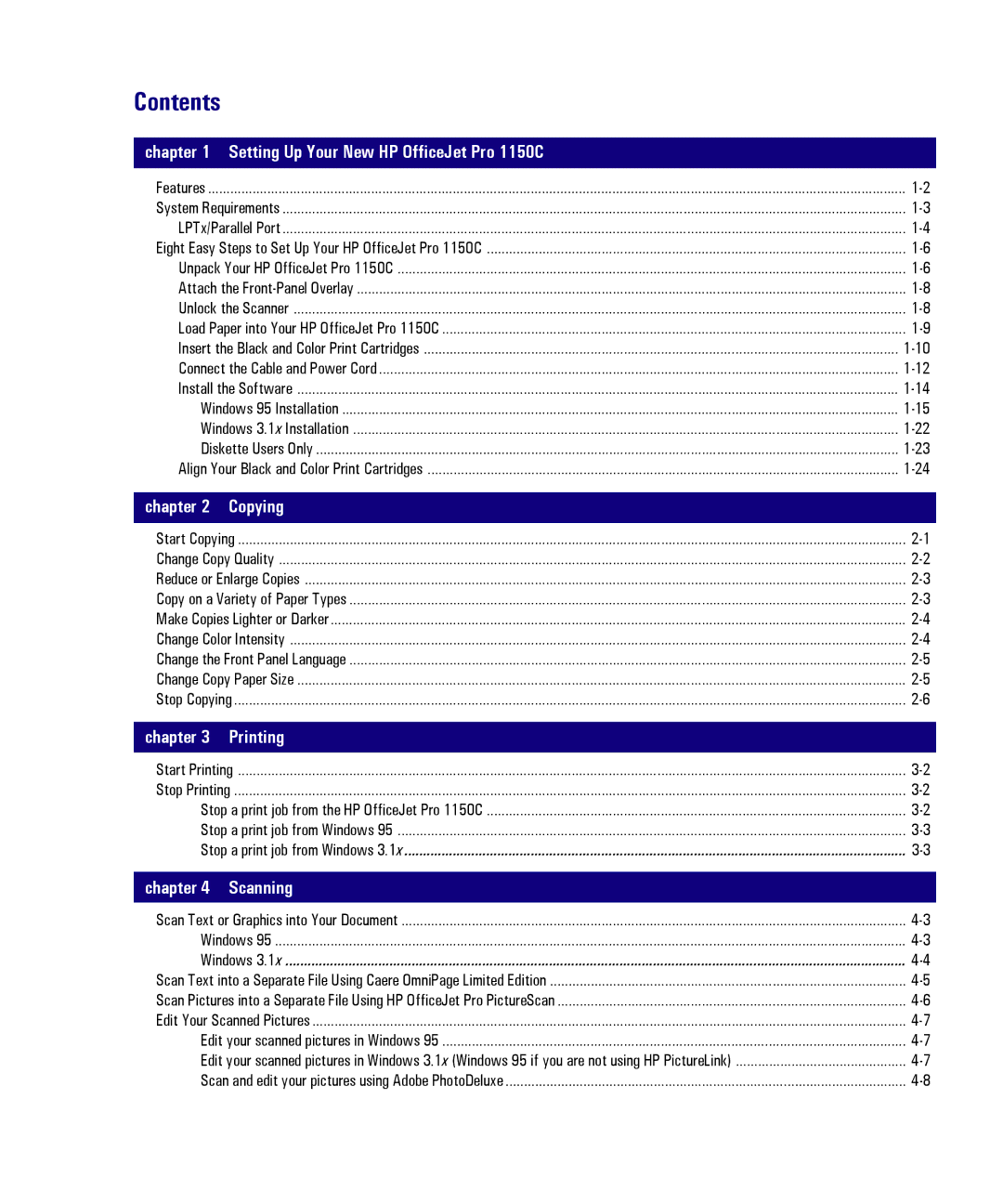Contents
chapter 1 Setting Up Your New HP OfficeJet Pro 1150C
Features | |
System Requirements | |
LPTx/Parallel Port | |
Eight Easy Steps to Set Up Your HP OfficeJet Pro 1150C | |
Unpack Your HP OfficeJet Pro 1150C | |
Attach the | |
Unlock the Scanner | |
Load Paper into Your HP OfficeJet Pro 1150C | |
Insert the Black and Color Print Cartridges | |
Connect the Cable and Power Cord | |
Install the Software | |
Windows 95 Installation | |
Windows 3.1x Installation | |
Diskette Users Only | |
Align Your Black and Color Print Cartridges |
chapter 2 Copying |
|
Start Copying | |
Change Copy Quality | |
Reduce or Enlarge Copies | |
Copy on a Variety of Paper Types | |
Make Copies Lighter or Darker | |
Change Color Intensity | |
Change the Front Panel Language | |
Change Copy Paper Size | |
Stop Copying |
chapter 3 Printing |
|
Start Printing | |
Stop Printing | |
Stop a print job from the HP OfficeJet Pro 1150C | |
Stop a print job from Windows 95 | |
Stop a print job from Windows 3.1x |
chapter 4 Scanning
Scan Text or Graphics into Your Document | |
Windows 95 | |
Windows 3.1x | |
Scan Text into a Separate File Using Caere OmniPage Limited Edition | |
Scan Pictures into a Separate File Using HP OfficeJet Pro PictureScan | |
Edit Your Scanned Pictures | |
Edit your scanned pictures in Windows 95 | |
Edit your scanned pictures in Windows 3.1x (Windows 95 if you are not using HP PictureLink) | |
Scan and edit your pictures using Adobe PhotoDeluxe |