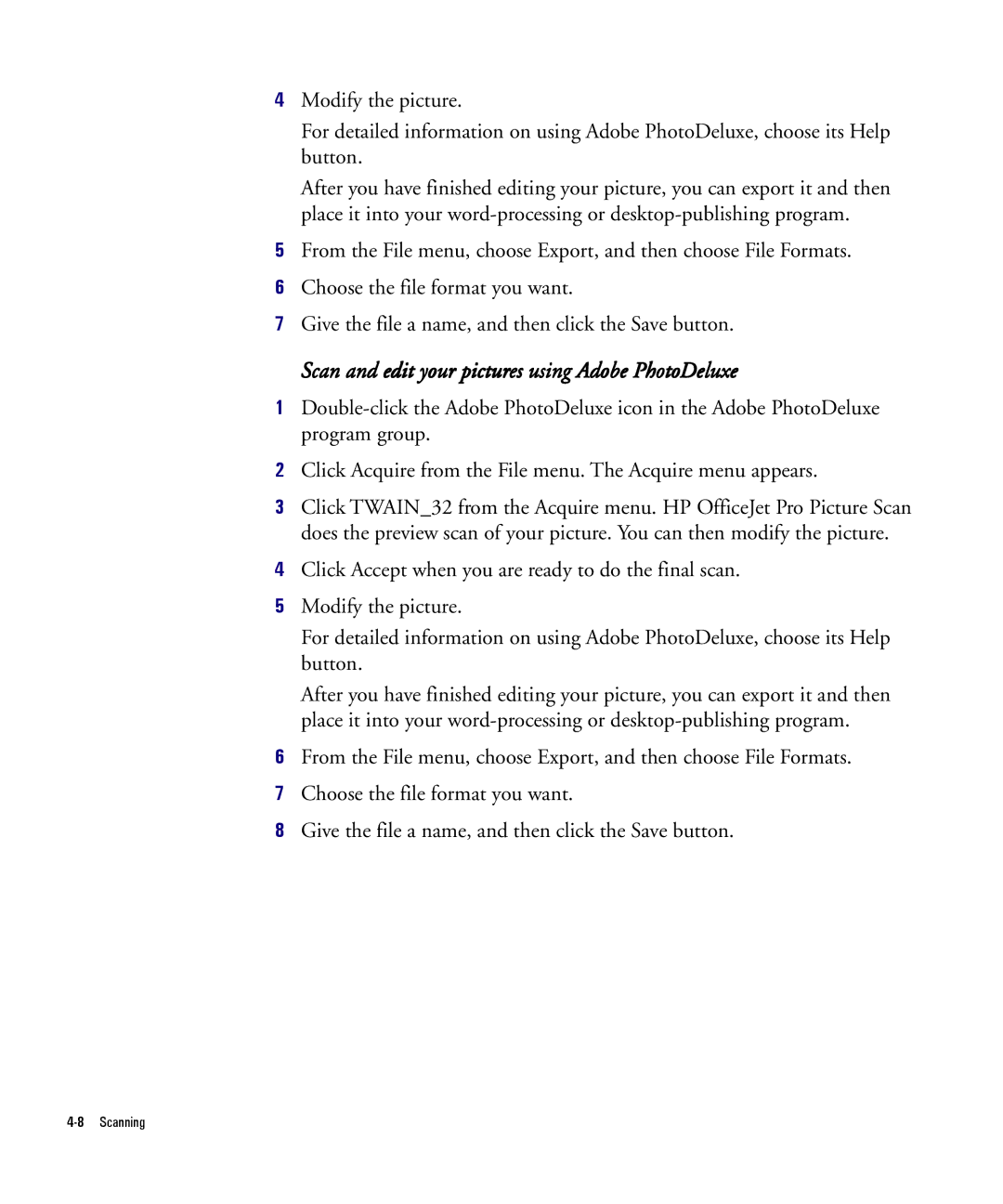4Modify the picture.
For detailed information on using Adobe PhotoDeluxe, choose its Help button.
After you have finished editing your picture, you can export it and then place it into your
5From the File menu, choose Export, and then choose File Formats.
6Choose the file format you want.
7Give the file a name, and then click the Save button.
Scan and edit your pictures using Adobe PhotoDeluxe
1
2Click Acquire from the File menu. The Acquire menu appears.
3Click TWAIN_32 from the Acquire menu. HP OfficeJet Pro Picture Scan does the preview scan of your picture. You can then modify the picture.
4Click Accept when you are ready to do the final scan.
5Modify the picture.
For detailed information on using Adobe PhotoDeluxe, choose its Help button.
After you have finished editing your picture, you can export it and then place it into your
6From the File menu, choose Export, and then choose File Formats.
7Choose the file format you want.
8Give the file a name, and then click the Save button.