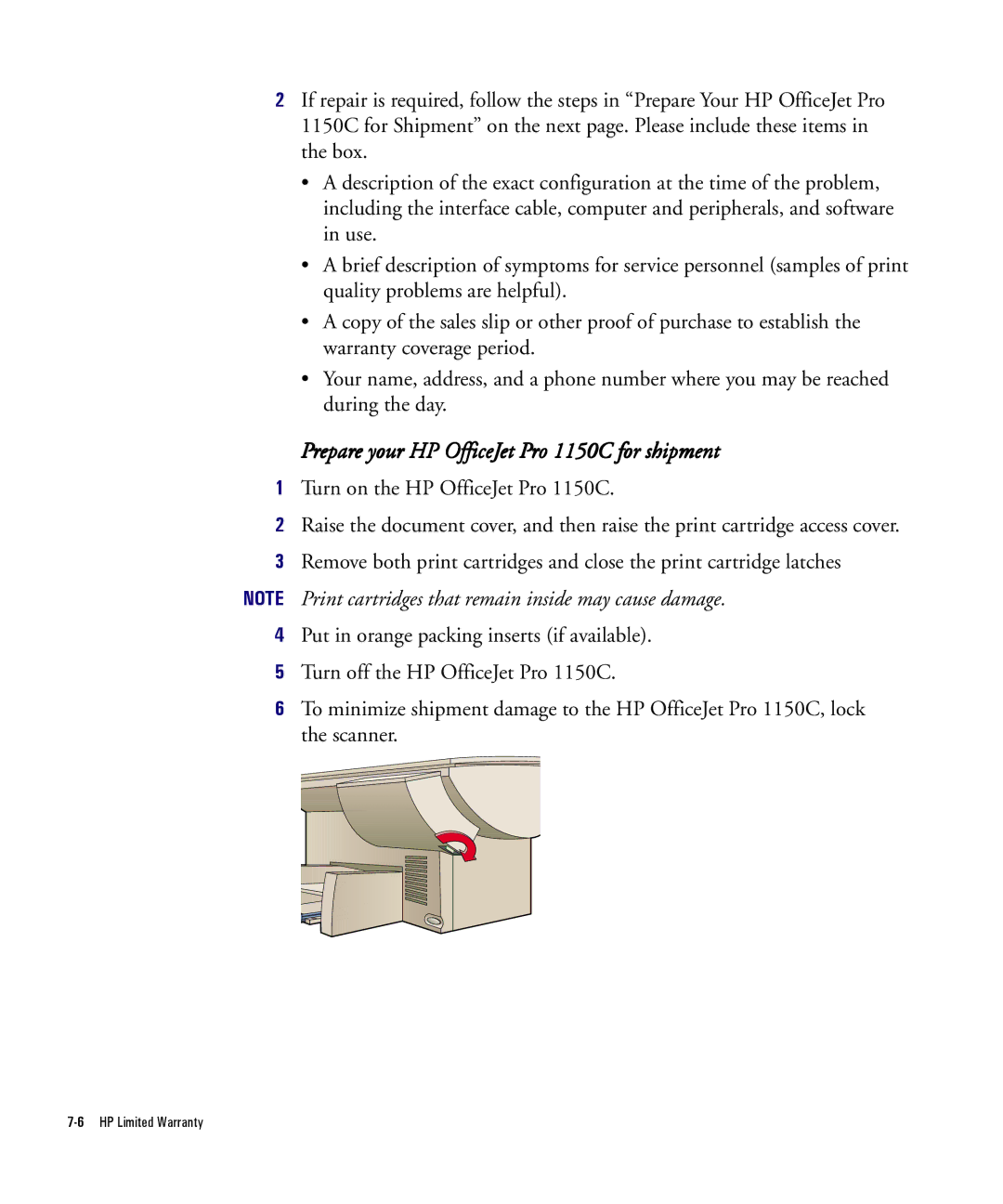2If repair is required, follow the steps in “Prepare Your HP OfficeJet Pro 1150C for Shipment” on the next page. Please include these items in the box.
•A description of the exact configuration at the time of the problem, including the interface cable, computer and peripherals, and software in use.
•A brief description of symptoms for service personnel (samples of print quality problems are helpful).
•A copy of the sales slip or other proof of purchase to establish the warranty coverage period.
•Your name, address, and a phone number where you may be reached during the day.
Prepare your HP OfficeJet Pro 1150C for shipment
1Turn on the HP OfficeJet Pro 1150C.
2Raise the document cover, and then raise the print cartridge access cover.
3Remove both print cartridges and close the print cartridge latches
NOTE Print cartridges that remain inside may cause damage.
4Put in orange packing inserts (if available).
5Turn off the HP OfficeJet Pro 1150C.
6To minimize shipment damage to the HP OfficeJet Pro 1150C, lock the scanner.