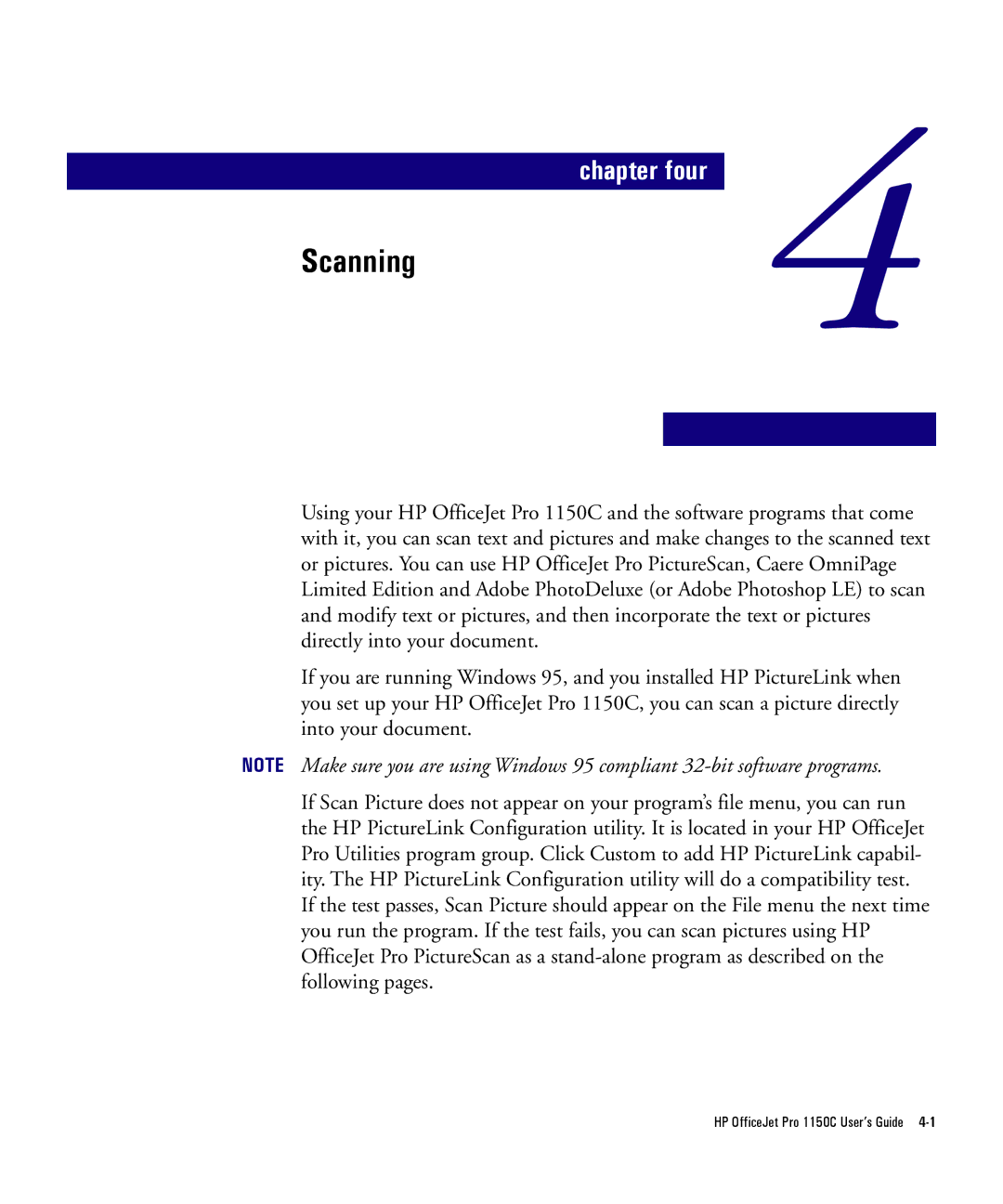chapter four
Scanning
4
Using your HP OfficeJet Pro 1150C and the software programs that come with it, you can scan text and pictures and make changes to the scanned text or pictures. You can use HP OfficeJet Pro PictureScan, Caere OmniPage Limited Edition and Adobe PhotoDeluxe (or Adobe Photoshop LE) to scan and modify text or pictures, and then incorporate the text or pictures directly into your document.
If you are running Windows 95, and you installed HP PictureLink when you set up your HP OfficeJet Pro 1150C, you can scan a picture directly into your document.
NOTE Make sure you are using Windows 95 compliant
If Scan Picture does not appear on your program’s file menu, you can run the HP PictureLink Configuration utility. It is located in your HP OfficeJet Pro Utilities program group. Click Custom to add HP PictureLink capabil- ity. The HP PictureLink Configuration utility will do a compatibility test. If the test passes, Scan Picture should appear on the File menu the next time you run the program. If the test fails, you can scan pictures using HP OfficeJet Pro PictureScan as a