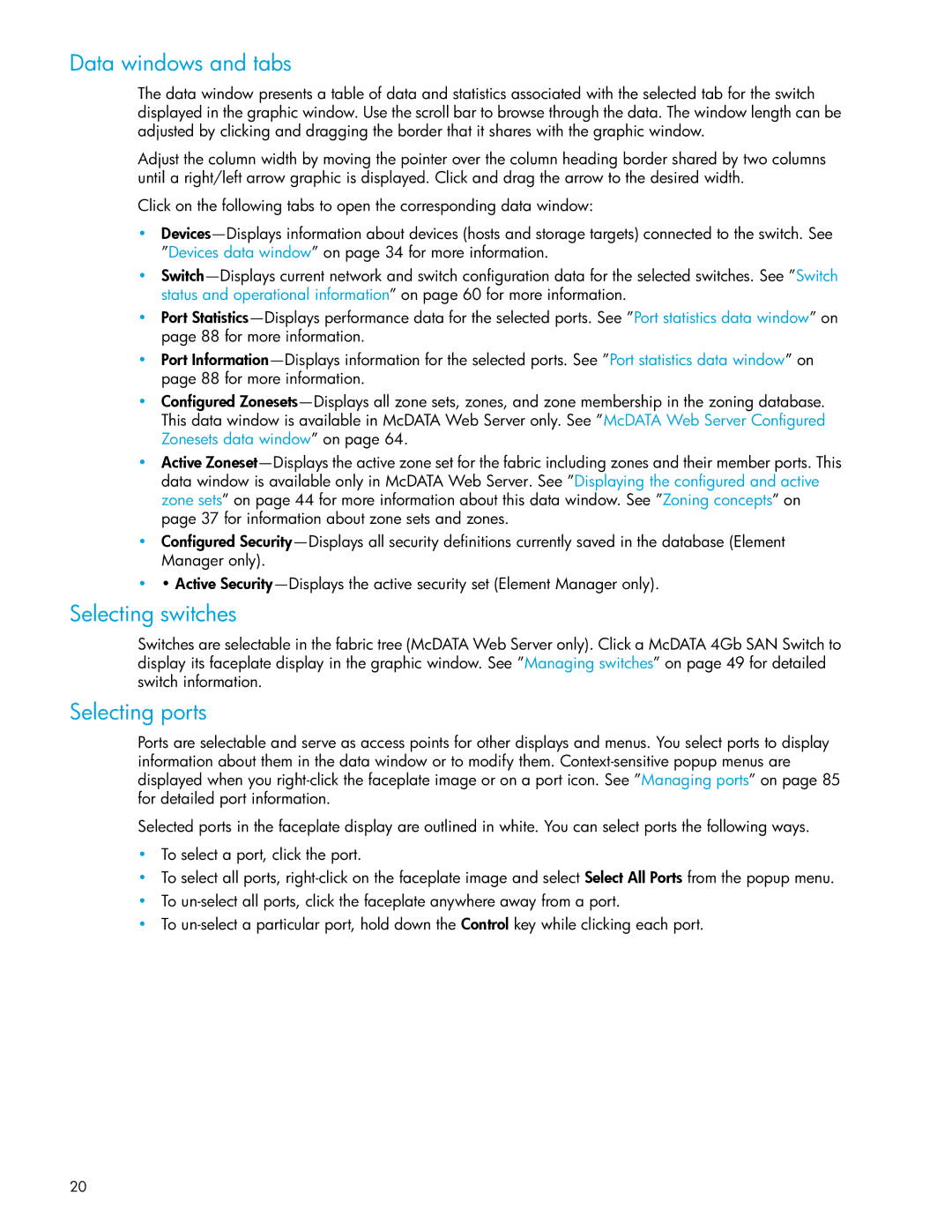Data windows and tabs
The data window presents a table of data and statistics associated with the selected tab for the switch displayed in the graphic window. Use the scroll bar to browse through the data. The window length can be adjusted by clicking and dragging the border that it shares with the graphic window.
Adjust the column width by moving the pointer over the column heading border shared by two columns until a right/left arrow graphic is displayed. Click and drag the arrow to the desired width.
Click on the following tabs to open the corresponding data window:
•Devices—Displays information about devices (hosts and storage targets) connected to the switch. See ”Devices data window” on page 34 for more information.
•Switch—Displays current network and switch configuration data for the selected switches. See ”Switch status and operational information” on page 60 for more information.
•Port Statistics—Displays performance data for the selected ports. See ”Port statistics data window” on page 88 for more information.
•Port Information—Displays information for the selected ports. See ”Port statistics data window” on page 88 for more information.
•Configured Zonesets—Displays all zone sets, zones, and zone membership in the zoning database. This data window is available in McDATA Web Server only. See ”McDATA Web Server Configured Zonesets data window” on page 64.
•Active Zoneset—Displays the active zone set for the fabric including zones and their member ports. This data window is available only in McDATA Web Server. See ”Displaying the configured and active zone sets” on page 44 for more information about this data window. See ”Zoning concepts” on page 37 for information about zone sets and zones.
•Configured Security—Displays all security definitions currently saved in the database (Element Manager only).
•• Active Security—Displays the active security set (Element Manager only).
Selecting switches
Switches are selectable in the fabric tree (McDATA Web Server only). Click a McDATA 4Gb SAN Switch to display its faceplate display in the graphic window. See ”Managing switches” on page 49 for detailed switch information.
Selecting ports
Ports are selectable and serve as access points for other displays and menus. You select ports to display information about them in the data window or to modify them. Context-sensitive popup menus are displayed when you right-click the faceplate image or on a port icon. See ”Managing ports” on page 85 for detailed port information.
Selected ports in the faceplate display are outlined in white. You can select ports the following ways.
•To select a port, click the port.
•To select all ports, right-click on the faceplate image and select Select All Ports from the popup menu.
•To un-select all ports, click the faceplate anywhere away from a port.
•To un-select a particular port, hold down the Control key while clicking each port.