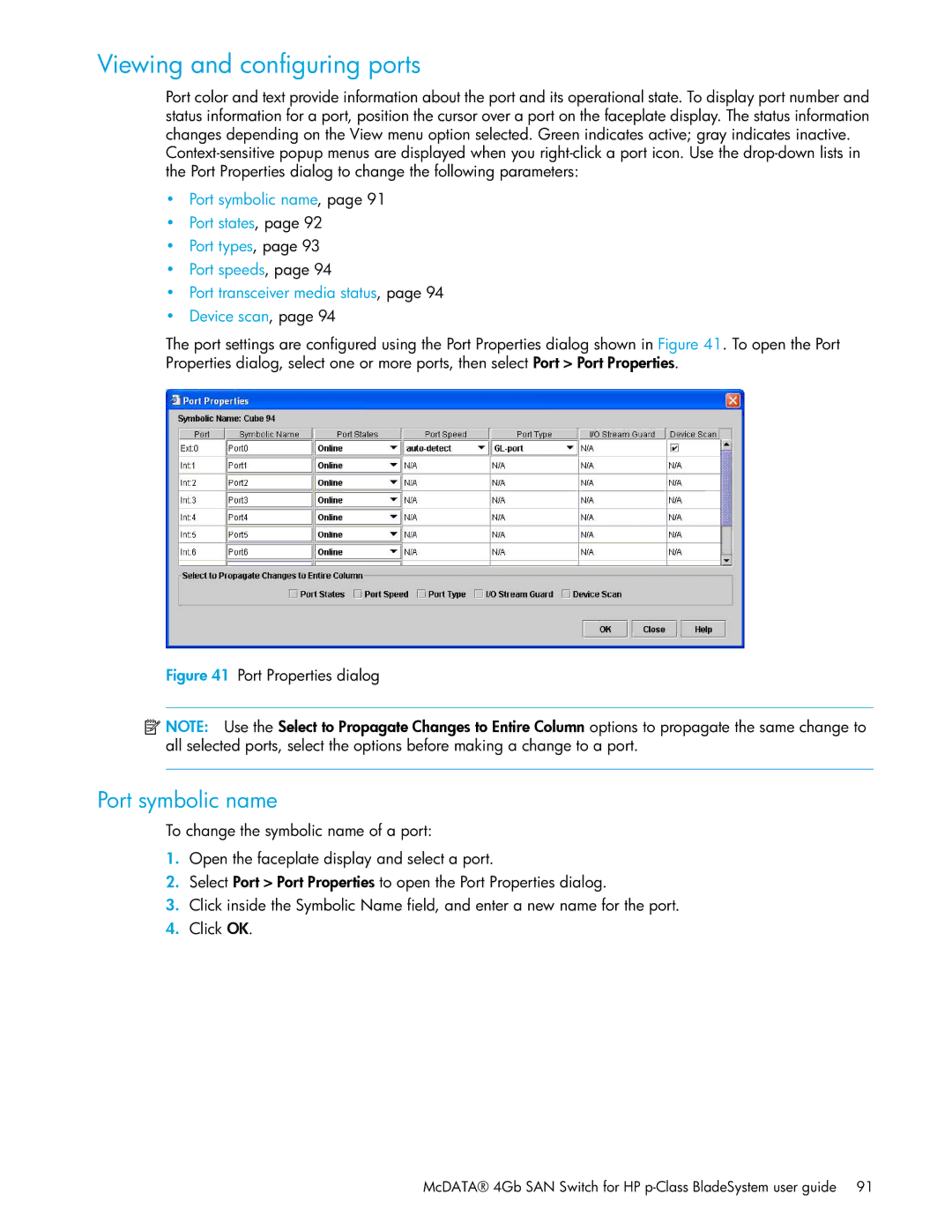Viewing and configuring ports
Port color and text provide information about the port and its operational state. To display port number and status information for a port, position the cursor over a port on the faceplate display. The status information changes depending on the View menu option selected. Green indicates active; gray indicates inactive.
•Port symbolic name, page 91
•Port states, page 92
•Port types, page 93
•Port speeds, page 94
•Port transceiver media status, page 94
•Device scan, page 94
The port settings are configured using the Port Properties dialog shown in Figure 41. To open the Port Properties dialog, select one or more ports, then select Port > Port Properties.
Figure 41 Port Properties dialog
![]() NOTE: Use the Select to Propagate Changes to Entire Column options to propagate the same change to all selected ports, select the options before making a change to a port.
NOTE: Use the Select to Propagate Changes to Entire Column options to propagate the same change to all selected ports, select the options before making a change to a port.
Port symbolic name
To change the symbolic name of a port:
1.Open the faceplate display and select a port.
2.Select Port > Port Properties to open the Port Properties dialog.
3.Click inside the Symbolic Name field, and enter a new name for the port.
4.Click OK.