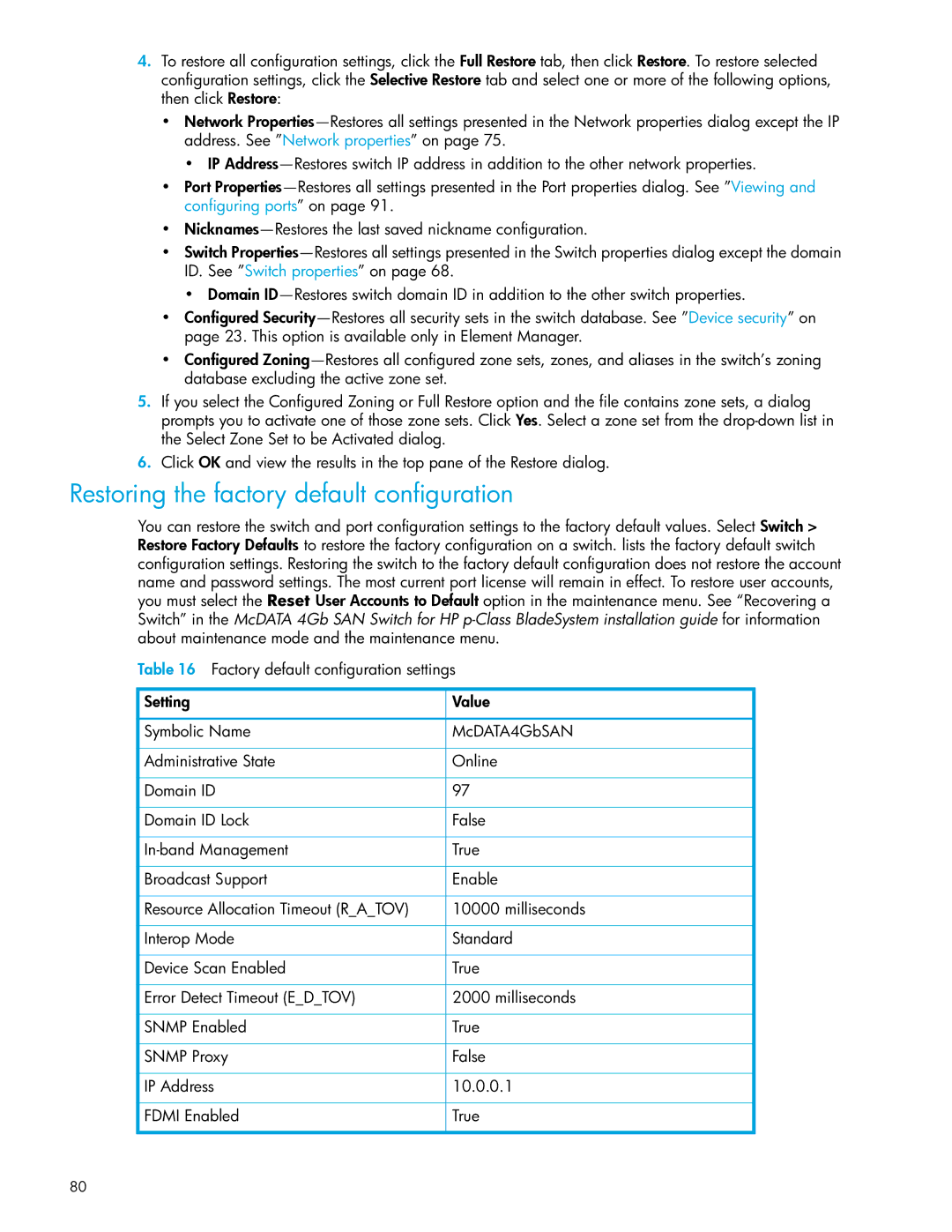4.To restore all configuration settings, click the Full Restore tab, then click Restore. To restore selected configuration settings, click the Selective Restore tab and select one or more of the following options, then click Restore:
•Network
•IP
•Port
•
•Switch
•Domain
•Configured
•Configured
5.If you select the Configured Zoning or Full Restore option and the file contains zone sets, a dialog prompts you to activate one of those zone sets. Click Yes. Select a zone set from the
6.Click OK and view the results in the top pane of the Restore dialog.
Restoring the factory default configuration
You can restore the switch and port configuration settings to the factory default values. Select Switch > Restore Factory Defaults to restore the factory configuration on a switch. lists the factory default switch
configuration settings. Restoring the switch to the factory default configuration does not restore the account
name and password settings. The most current port license will remain in effect. To restore user accounts, you must select the Reset User Accounts to Default option in the maintenance menu. See “Recovering a
Switch” in the McDATA 4Gb SAN Switch for HP
Table 16 Factory default configuration settings
Setting | Value |
|
|
Symbolic Name | McDATA4GbSAN |
|
|
Administrative State | Online |
|
|
Domain ID | 97 |
|
|
Domain ID Lock | False |
|
|
True | |
|
|
Broadcast Support | Enable |
|
|
Resource Allocation Timeout (R_A_TOV) | 10000 milliseconds |
|
|
Interop Mode | Standard |
|
|
Device Scan Enabled | True |
|
|
Error Detect Timeout (E_D_TOV) | 2000 milliseconds |
|
|
SNMP Enabled | True |
|
|
SNMP Proxy | False |
|
|
IP Address | 10.0.0.1 |
|
|
FDMI Enabled | True |
|
|
80