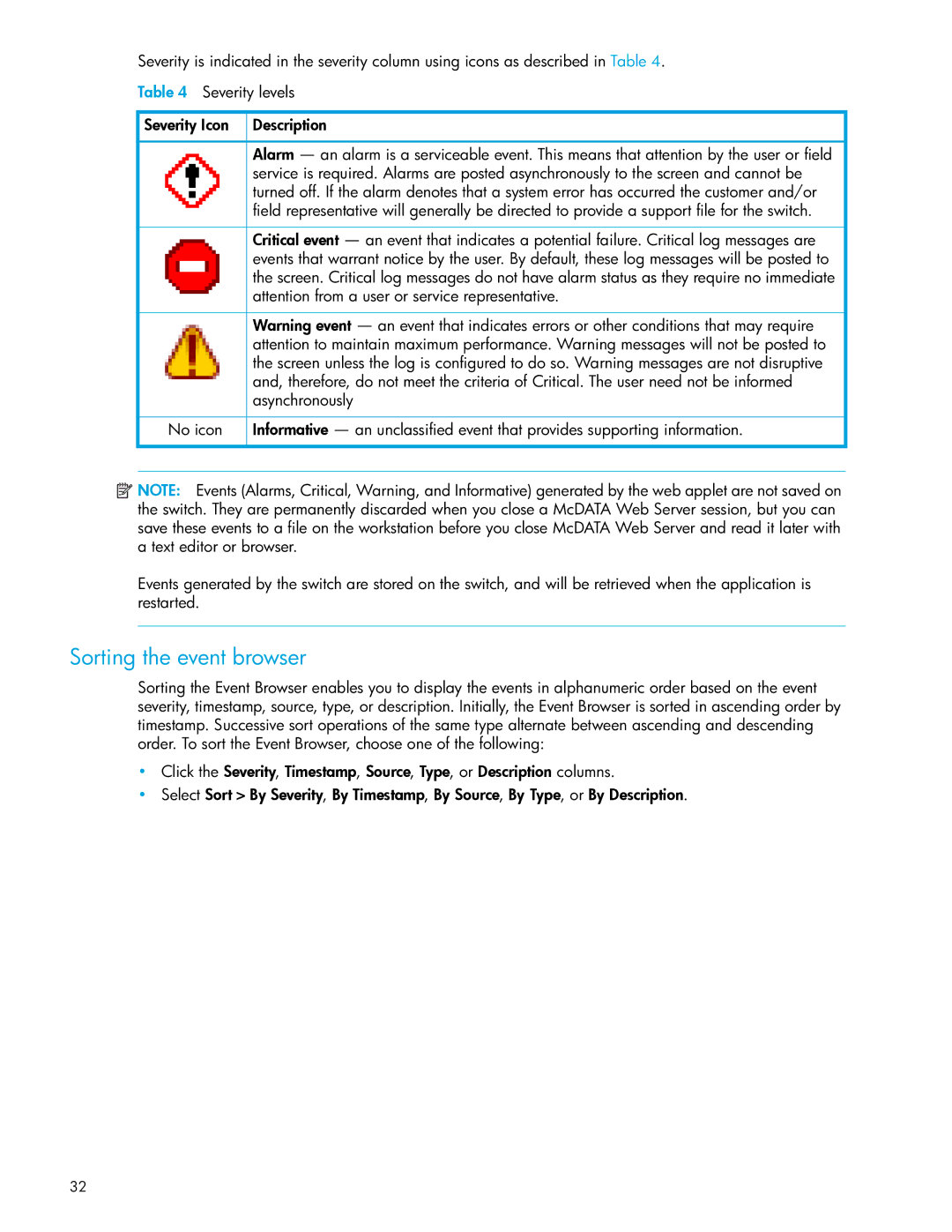Severity is indicated in the severity column using icons as described in Table 4.
Table 4 Severity levels
Severity Icon | Description |
|
|
| Alarm — an alarm is a serviceable event. This means that attention by the user or field |
| service is required. Alarms are posted asynchronously to the screen and cannot be |
| turned off. If the alarm denotes that a system error has occurred the customer and/or |
| field representative will generally be directed to provide a support file for the switch. |
|
|
| Critical event — an event that indicates a potential failure. Critical log messages are |
| events that warrant notice by the user. By default, these log messages will be posted to |
| the screen. Critical log messages do not have alarm status as they require no immediate |
| attention from a user or service representative. |
|
|
| Warning event — an event that indicates errors or other conditions that may require |
| attention to maintain maximum performance. Warning messages will not be posted to |
| the screen unless the log is configured to do so. Warning messages are not disruptive |
| and, therefore, do not meet the criteria of Critical. The user need not be informed |
| asynchronously |
|
|
No icon | Informative — an unclassified event that provides supporting information. |
|
|
![]() NOTE: Events (Alarms, Critical, Warning, and Informative) generated by the web applet are not saved on the switch. They are permanently discarded when you close a McDATA Web Server session, but you can save these events to a file on the workstation before you close McDATA Web Server and read it later with a text editor or browser.
NOTE: Events (Alarms, Critical, Warning, and Informative) generated by the web applet are not saved on the switch. They are permanently discarded when you close a McDATA Web Server session, but you can save these events to a file on the workstation before you close McDATA Web Server and read it later with a text editor or browser.
Events generated by the switch are stored on the switch, and will be retrieved when the application is restarted.
Sorting the event browser
Sorting the Event Browser enables you to display the events in alphanumeric order based on the event severity, timestamp, source, type, or description. Initially, the Event Browser is sorted in ascending order by timestamp. Successive sort operations of the same type alternate between ascending and descending order. To sort the Event Browser, choose one of the following:
•Click the Severity, Timestamp, Source, Type, or Description columns.
•Select Sort > By Severity, By Timestamp, By Source, By Type, or By Description.
32