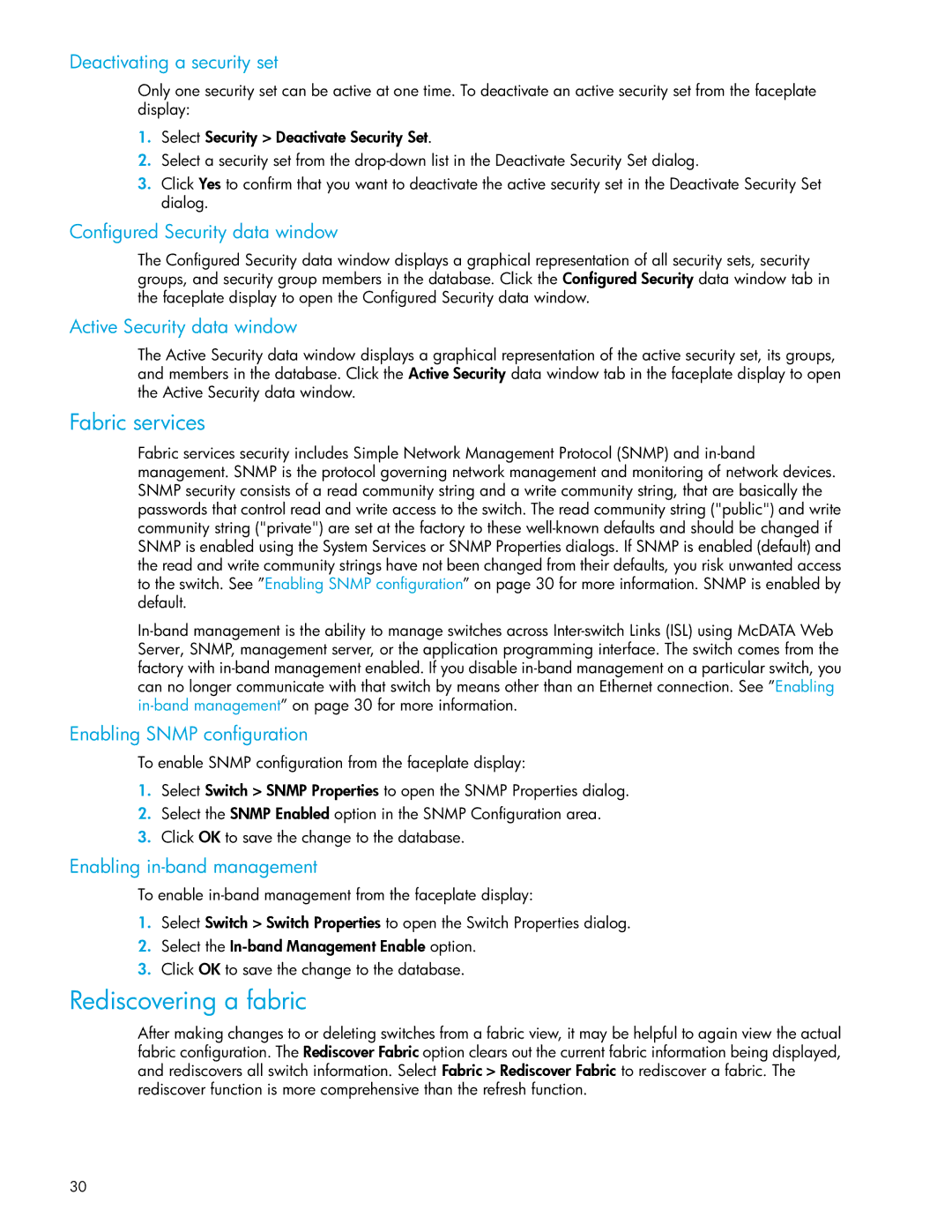Deactivating a security set
Only one security set can be active at one time. To deactivate an active security set from the faceplate display:
1.Select Security > Deactivate Security Set.
2.Select a security set from the
3.Click Yes to confirm that you want to deactivate the active security set in the Deactivate Security Set dialog.
Configured Security data window
The Configured Security data window displays a graphical representation of all security sets, security groups, and security group members in the database. Click the Configured Security data window tab in
the faceplate display to open the Configured Security data window.
Active Security data window
The Active Security data window displays a graphical representation of the active security set, its groups, and members in the database. Click the Active Security data window tab in the faceplate display to open
the Active Security data window.
Fabric services
Fabric services security includes Simple Network Management Protocol (SNMP) and
Enabling SNMP configuration
To enable SNMP configuration from the faceplate display:
1.Select Switch > SNMP Properties to open the SNMP Properties dialog.
2.Select the SNMP Enabled option in the SNMP Configuration area.
3.Click OK to save the change to the database.
Enabling in-band management
To enable
1.Select Switch > Switch Properties to open the Switch Properties dialog.
2.Select the
3.Click OK to save the change to the database.
Rediscovering a fabric
After making changes to or deleting switches from a fabric view, it may be helpful to again view the actual fabric configuration. The Rediscover Fabric option clears out the current fabric information being displayed, and rediscovers all switch information. Select Fabric > Rediscover Fabric to rediscover a fabric. The
rediscover function is more comprehensive than the refresh function.
30