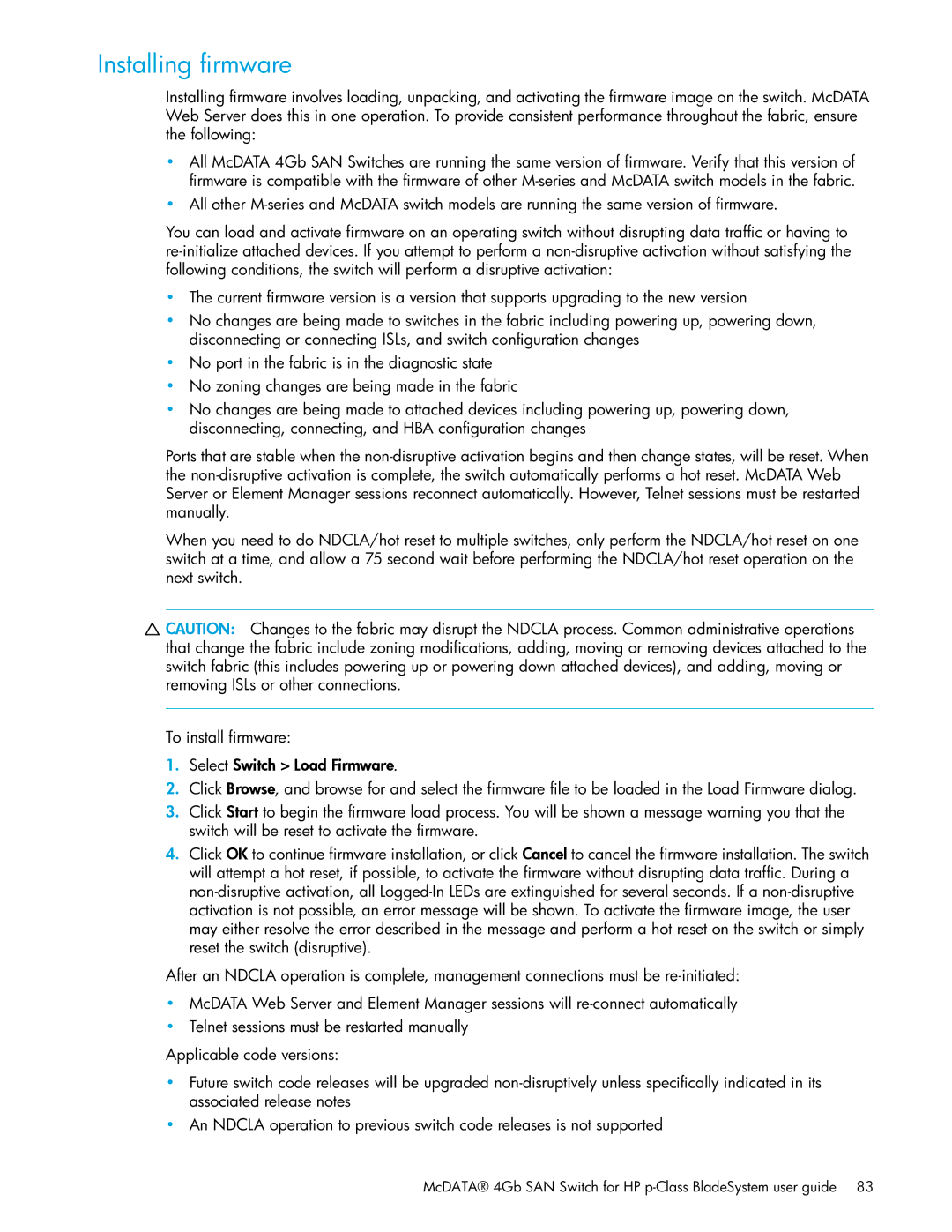Installing firmware
Installing firmware involves loading, unpacking, and activating the firmware image on the switch. McDATA Web Server does this in one operation. To provide consistent performance throughout the fabric, ensure the following:
•All McDATA 4Gb SAN Switches are running the same version of firmware. Verify that this version of firmware is compatible with the firmware of other
•All other
You can load and activate firmware on an operating switch without disrupting data traffic or having to
•The current firmware version is a version that supports upgrading to the new version
•No changes are being made to switches in the fabric including powering up, powering down, disconnecting or connecting ISLs, and switch configuration changes
•No port in the fabric is in the diagnostic state
•No zoning changes are being made in the fabric
•No changes are being made to attached devices including powering up, powering down, disconnecting, connecting, and HBA configuration changes
Ports that are stable when the
When you need to do NDCLA/hot reset to multiple switches, only perform the NDCLA/hot reset on one switch at a time, and allow a 75 second wait before performing the NDCLA/hot reset operation on the next switch.
![]() CAUTION: Changes to the fabric may disrupt the NDCLA process. Common administrative operations that change the fabric include zoning modifications, adding, moving or removing devices attached to the switch fabric (this includes powering up or powering down attached devices), and adding, moving or removing ISLs or other connections.
CAUTION: Changes to the fabric may disrupt the NDCLA process. Common administrative operations that change the fabric include zoning modifications, adding, moving or removing devices attached to the switch fabric (this includes powering up or powering down attached devices), and adding, moving or removing ISLs or other connections.
To install firmware:
1.Select Switch > Load Firmware.
2.Click Browse, and browse for and select the firmware file to be loaded in the Load Firmware dialog.
3.Click Start to begin the firmware load process. You will be shown a message warning you that the switch will be reset to activate the firmware.
4.Click OK to continue firmware installation, or click Cancel to cancel the firmware installation. The switch will attempt a hot reset, if possible, to activate the firmware without disrupting data traffic. During a
After an NDCLA operation is complete, management connections must be
•McDATA Web Server and Element Manager sessions will
•Telnet sessions must be restarted manually
Applicable code versions:
•Future switch code releases will be upgraded
•An NDCLA operation to previous switch code releases is not supported