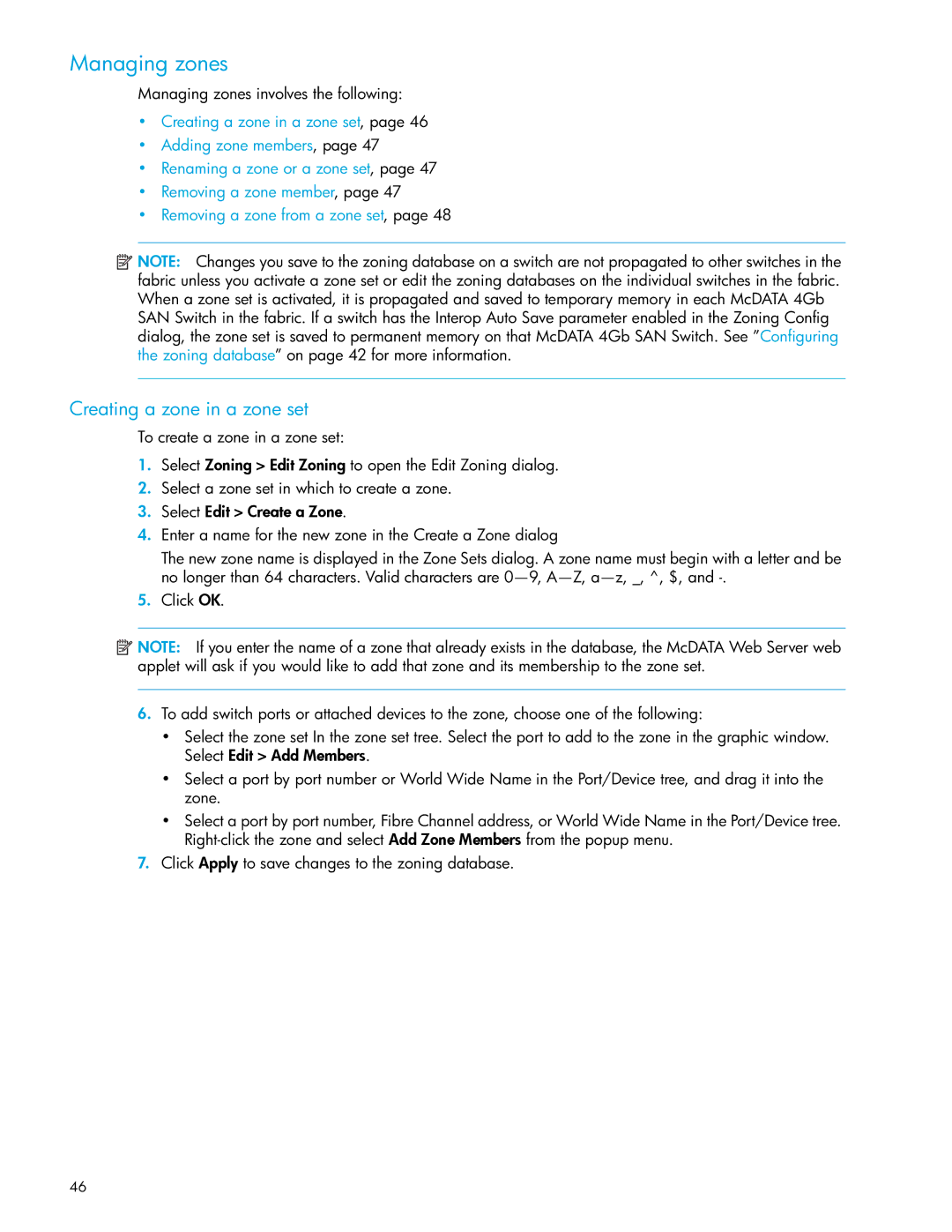Managing zones
Managing zones involves the following:
•Creating a zone in a zone set, page 46
•Adding zone members, page 47
•Renaming a zone or a zone set, page 47
•Removing a zone member, page 47
•Removing a zone from a zone set, page 48
![]() NOTE: Changes you save to the zoning database on a switch are not propagated to other switches in the fabric unless you activate a zone set or edit the zoning databases on the individual switches in the fabric. When a zone set is activated, it is propagated and saved to temporary memory in each McDATA 4Gb SAN Switch in the fabric. If a switch has the Interop Auto Save parameter enabled in the Zoning Config dialog, the zone set is saved to permanent memory on that McDATA 4Gb SAN Switch. See ”Configuring the zoning database” on page 42 for more information.
NOTE: Changes you save to the zoning database on a switch are not propagated to other switches in the fabric unless you activate a zone set or edit the zoning databases on the individual switches in the fabric. When a zone set is activated, it is propagated and saved to temporary memory in each McDATA 4Gb SAN Switch in the fabric. If a switch has the Interop Auto Save parameter enabled in the Zoning Config dialog, the zone set is saved to permanent memory on that McDATA 4Gb SAN Switch. See ”Configuring the zoning database” on page 42 for more information.
Creating a zone in a zone set
To create a zone in a zone set:
1.Select Zoning > Edit Zoning to open the Edit Zoning dialog.
2.Select a zone set in which to create a zone.
3.Select Edit > Create a Zone.
4.Enter a name for the new zone in the Create a Zone dialog
The new zone name is displayed in the Zone Sets dialog. A zone name must begin with a letter and be no longer than 64 characters. Valid characters are
5.Click OK.
![]() NOTE: If you enter the name of a zone that already exists in the database, the McDATA Web Server web applet will ask if you would like to add that zone and its membership to the zone set.
NOTE: If you enter the name of a zone that already exists in the database, the McDATA Web Server web applet will ask if you would like to add that zone and its membership to the zone set.
6.To add switch ports or attached devices to the zone, choose one of the following:
•Select the zone set In the zone set tree. Select the port to add to the zone in the graphic window. Select Edit > Add Members.
•Select a port by port number or World Wide Name in the Port/Device tree, and drag it into the zone.
•Select a port by port number, Fibre Channel address, or World Wide Name in the Port/Device tree.
7.Click Apply to save changes to the zoning database.
46