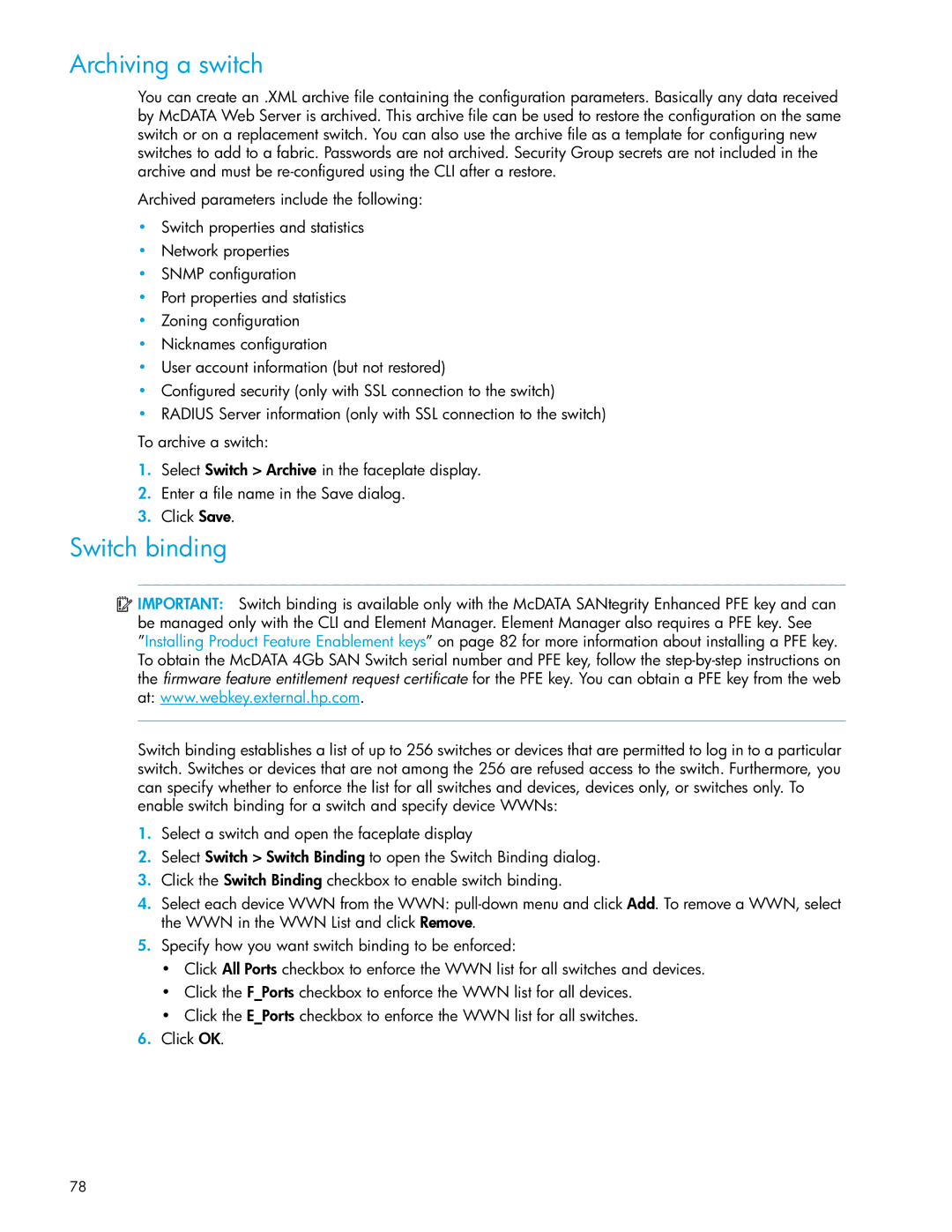Archiving a switch
You can create an .XML archive file containing the configuration parameters. Basically any data received by McDATA Web Server is archived. This archive file can be used to restore the configuration on the same switch or on a replacement switch. You can also use the archive file as a template for configuring new switches to add to a fabric. Passwords are not archived. Security Group secrets are not included in the archive and must be
Archived parameters include the following:
•Switch properties and statistics
•Network properties
•SNMP configuration
•Port properties and statistics
•Zoning configuration
•Nicknames configuration
•User account information (but not restored)
•Configured security (only with SSL connection to the switch)
•RADIUS Server information (only with SSL connection to the switch)
To archive a switch:
1.Select Switch > Archive in the faceplate display.
2.Enter a file name in the Save dialog.
3.Click Save.
Switch binding
![]() IMPORTANT: Switch binding is available only with the McDATA SANtegrity Enhanced PFE key and can be managed only with the CLI and Element Manager. Element Manager also requires a PFE key. See ”Installing Product Feature Enablement keys” on page 82 for more information about installing a PFE key. To obtain the McDATA 4Gb SAN Switch serial number and PFE key, follow the
IMPORTANT: Switch binding is available only with the McDATA SANtegrity Enhanced PFE key and can be managed only with the CLI and Element Manager. Element Manager also requires a PFE key. See ”Installing Product Feature Enablement keys” on page 82 for more information about installing a PFE key. To obtain the McDATA 4Gb SAN Switch serial number and PFE key, follow the
Switch binding establishes a list of up to 256 switches or devices that are permitted to log in to a particular switch. Switches or devices that are not among the 256 are refused access to the switch. Furthermore, you can specify whether to enforce the list for all switches and devices, devices only, or switches only. To enable switch binding for a switch and specify device WWNs:
1.Select a switch and open the faceplate display
2.Select Switch > Switch Binding to open the Switch Binding dialog.
3.Click the Switch Binding checkbox to enable switch binding.
4.Select each device WWN from the WWN:
5.Specify how you want switch binding to be enforced:
•Click All Ports checkbox to enforce the WWN list for all switches and devices.
•Click the F_Ports checkbox to enforce the WWN list for all devices.
•Click the E_Ports checkbox to enforce the WWN list for all switches.
6.Click OK.
78