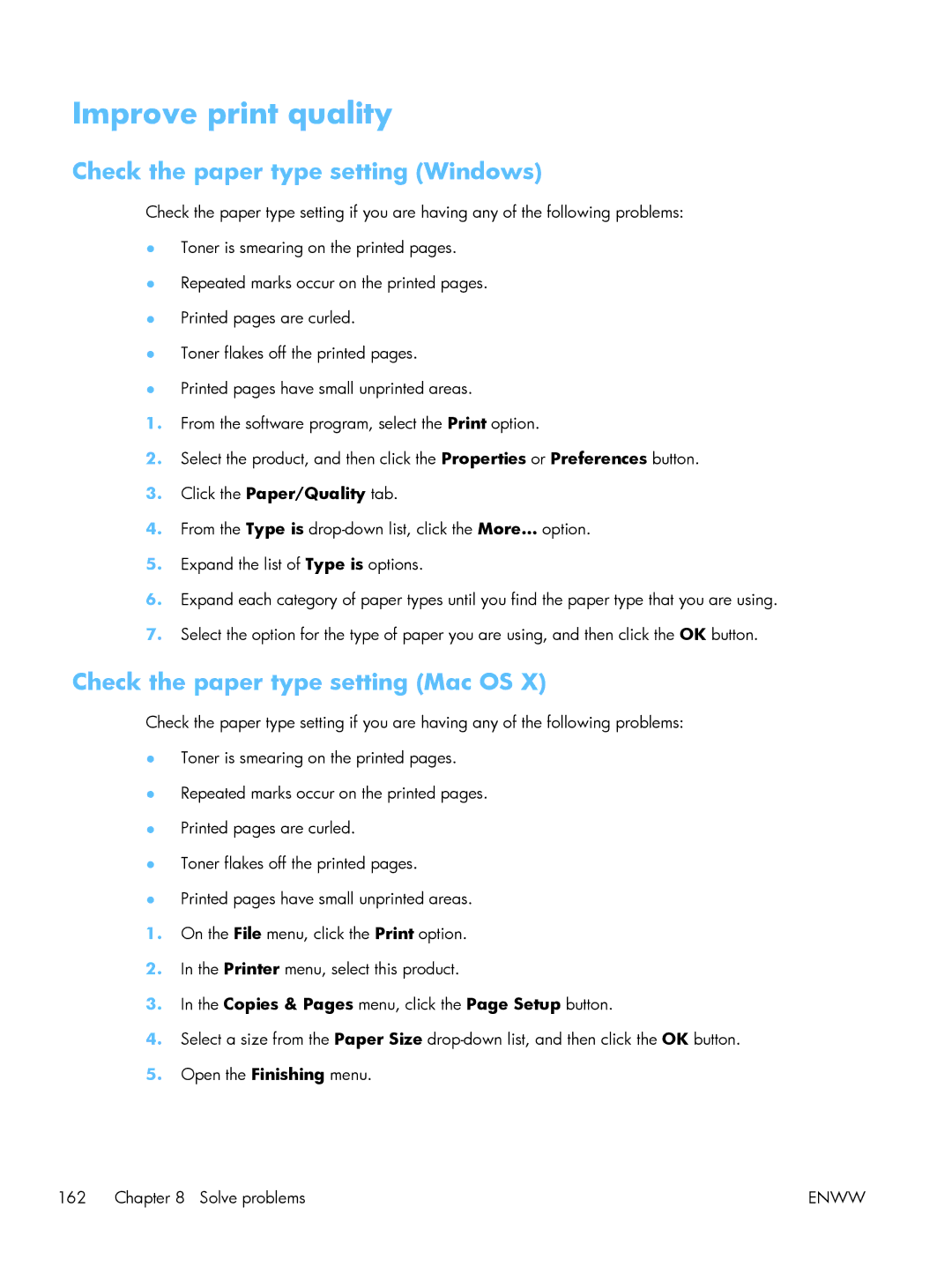Improve print quality
Check the paper type setting (Windows)
Check the paper type setting if you are having any of the following problems:
●Toner is smearing on the printed pages.
●Repeated marks occur on the printed pages.
●Printed pages are curled.
●Toner flakes off the printed pages.
●Printed pages have small unprinted areas.
1.From the software program, select the Print option.
2.Select the product, and then click the Properties or Preferences button.
3.Click the Paper/Quality tab.
4.From the Type is
5.Expand the list of Type is options.
6.Expand each category of paper types until you find the paper type that you are using.
7.Select the option for the type of paper you are using, and then click the OK button.
Check the paper type setting (Mac OS X)
Check the paper type setting if you are having any of the following problems:
●Toner is smearing on the printed pages.
●Repeated marks occur on the printed pages.
●Printed pages are curled.
●Toner flakes off the printed pages.
●Printed pages have small unprinted areas.
1.On the File menu, click the Print option.
2.In the Printer menu, select this product.
3.In the Copies & Pages menu, click the Page Setup button.
4.Select a size from the Paper Size
5.Open the Finishing menu.
162 Chapter 8 Solve problems | ENWW |