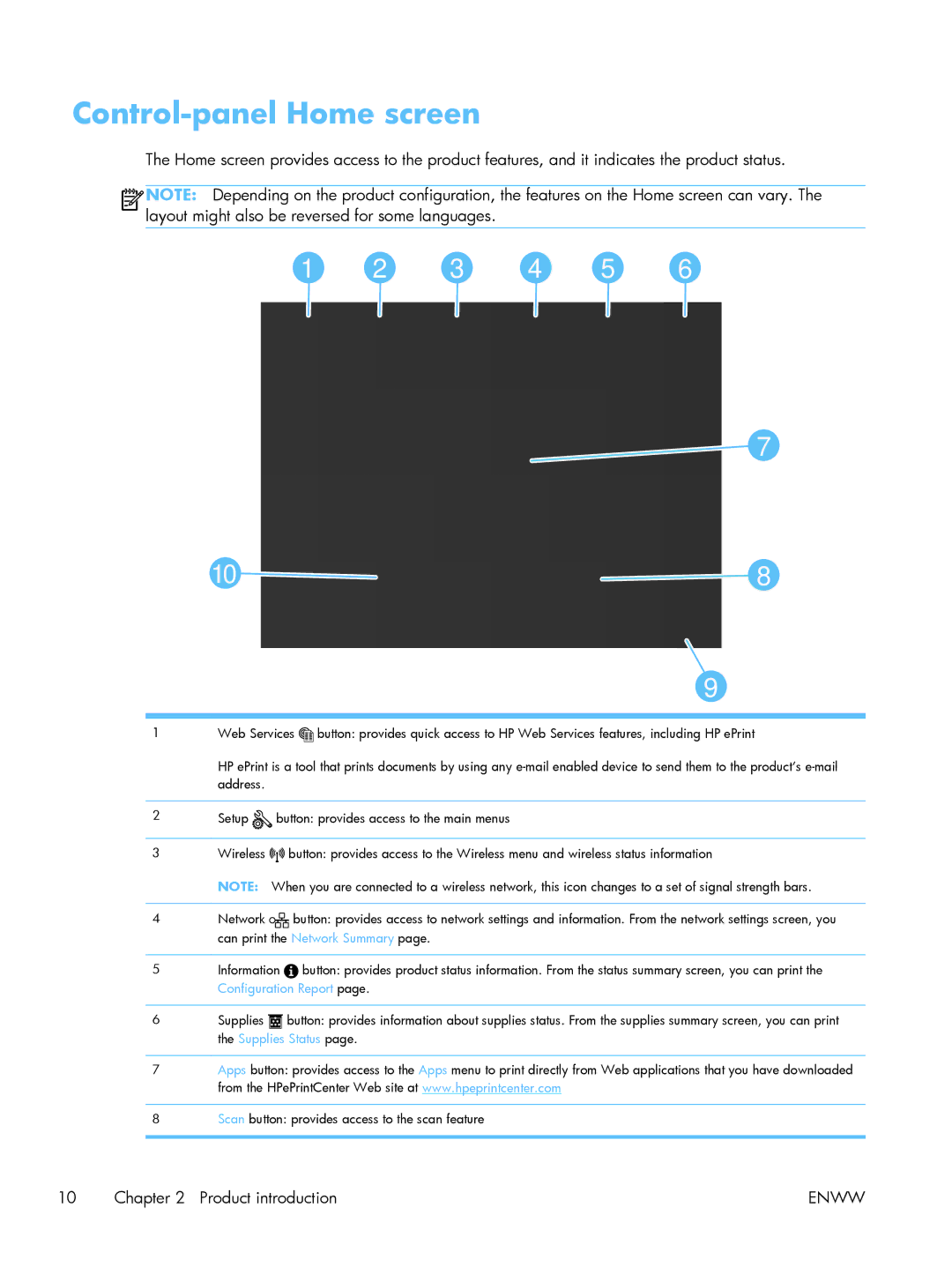Control-panel Home screen
The Home screen provides access to the product features, and it indicates the product status.
![]()
![]()
![]()
![]() NOTE: Depending on the product configuration, the features on the Home screen can vary. The layout might also be reversed for some languages.
NOTE: Depending on the product configuration, the features on the Home screen can vary. The layout might also be reversed for some languages.
1 | 2 | 3 | 4 | 5 | 6 |
![]() 7
7
10![]()
![]() 8
8
9
1 | Web Services button: provides quick access to HP Web Services features, including HP ePrint |
2
3
4
5
6
7
8
HP ePrint is a tool that prints documents by using any
Setup ![]() button: provides access to the main menus
button: provides access to the main menus
Wireless ![]()
![]()
![]()
![]()
![]() button: provides access to the Wireless menu and wireless status information
button: provides access to the Wireless menu and wireless status information
NOTE: When you are connected to a wireless network, this icon changes to a set of signal strength bars.
Network ![]()
![]()
![]()
![]() button: provides access to network settings and information. From the network settings screen, you can print the Network Summary page.
button: provides access to network settings and information. From the network settings screen, you can print the Network Summary page.
Information ![]() button: provides product status information. From the status summary screen, you can print the Configuration Report page.
button: provides product status information. From the status summary screen, you can print the Configuration Report page.
Supplies ![]() button: provides information about supplies status. From the supplies summary screen, you can print the Supplies Status page.
button: provides information about supplies status. From the supplies summary screen, you can print the Supplies Status page.
Apps button: provides access to the Apps menu to print directly from Web applications that you have downloaded from the HPePrintCenter Web site at www.hpeprintcenter.com
Scan button: provides access to the scan feature
10 Chapter 2 Product introduction | ENWW |