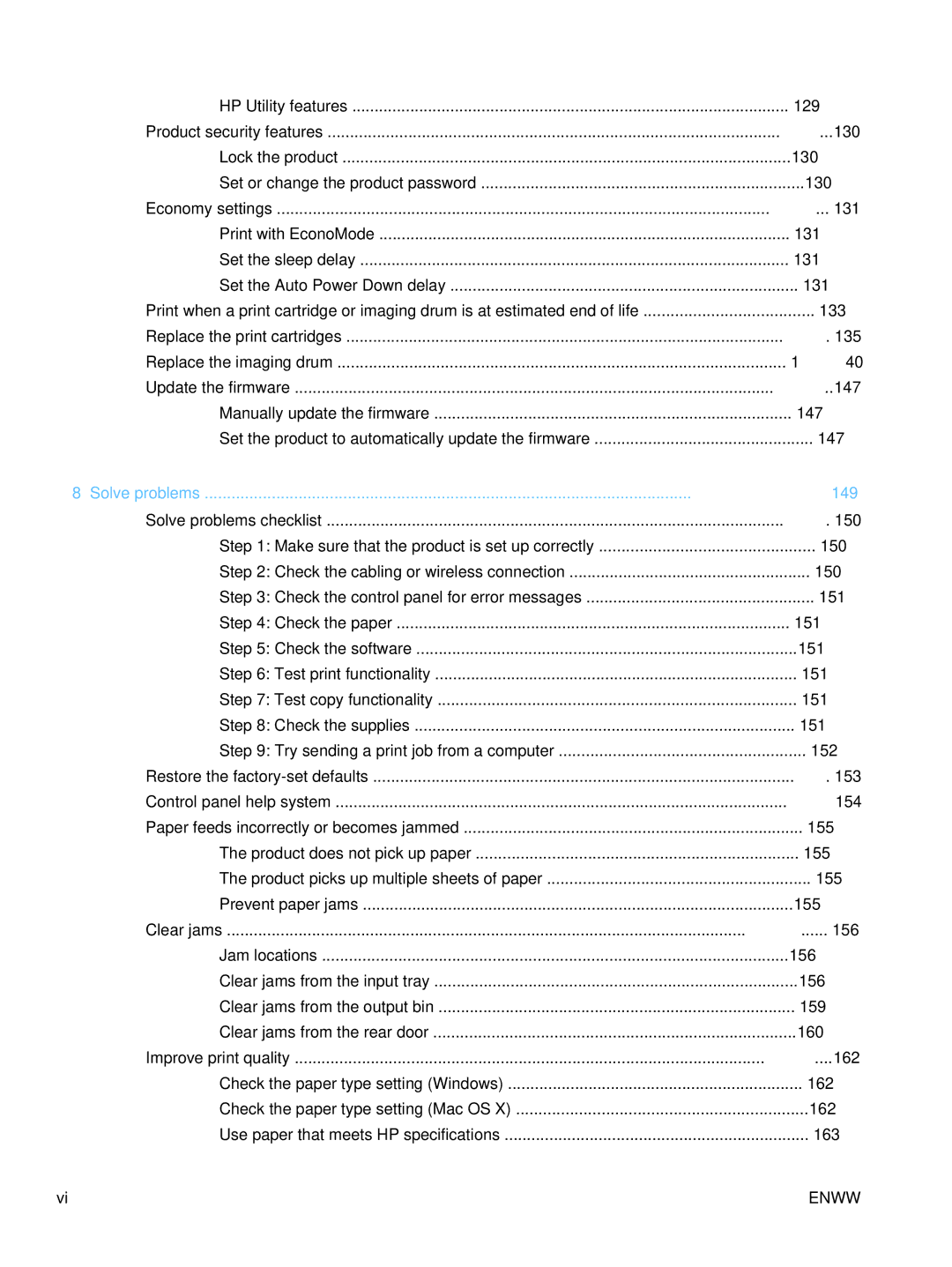HP Utility features | 129 |
Product security features | 130 |
Lock the product | 130 |
Set or change the product password | 130 |
Economy settings | 131 |
Print with EconoMode | 131 |
Set the sleep delay | 131 |
Set the Auto Power Down delay | 131 |
Print when a print cartridge or imaging drum is at estimated end of life | 133 |
Replace the print cartridges | 135 |
Replace the imaging drum | 140 |
Update the firmware | 147 |
Manually update the firmware | 147 |
Set the product to automatically update the firmware | 147 |
8 Solve problems | 149 |
Solve problems checklist | 150 |
Step 1: Make sure that the product is set up correctly | 150 |
Step 2: Check the cabling or wireless connection | 150 |
Step 3: Check the control panel for error messages | 151 |
Step 4: Check the paper | 151 |
Step 5: Check the software | 151 |
Step 6: Test print functionality | 151 |
Step 7: Test copy functionality | 151 |
Step 8: Check the supplies | 151 |
Step 9: Try sending a print job from a computer | 152 |
Restore the | 153 |
Control panel help system | 154 |
Paper feeds incorrectly or becomes jammed | 155 |
The product does not pick up paper | 155 |
The product picks up multiple sheets of paper | 155 |
Prevent paper jams | 155 |
Clear jams | 156 |
Jam locations | 156 |
Clear jams from the input tray | 156 |
Clear jams from the output bin | 159 |
Clear jams from the rear door | 160 |
Improve print quality | 162 |
Check the paper type setting (Windows) | 162 |
Check the paper type setting (Mac OS X) | 162 |
Use paper that meets HP specifications | 163 |
vi | ENWW |