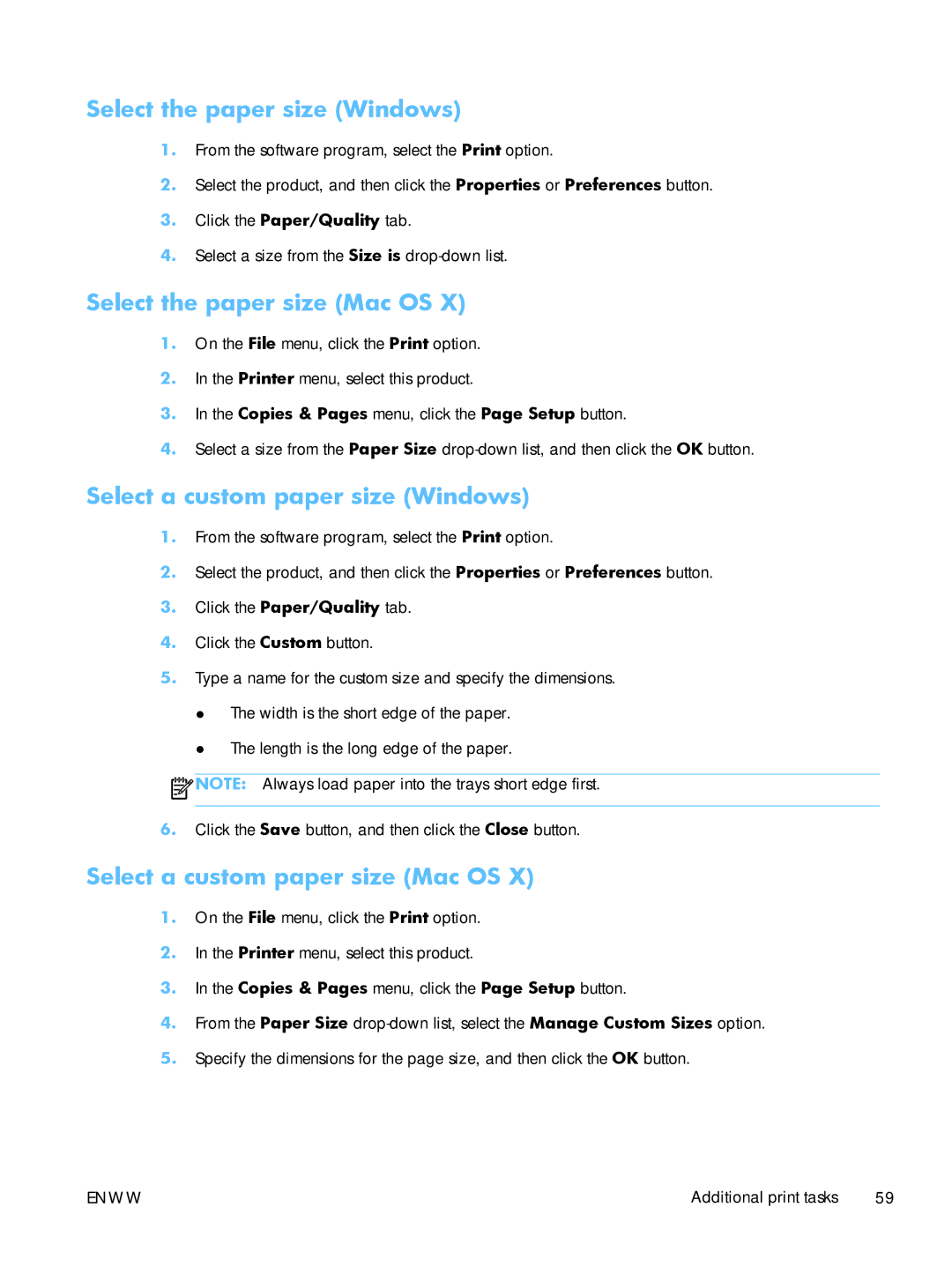Select the paper size (Windows)
1.From the software program, select the Print option.
2.Select the product, and then click the Properties or Preferences button.
3.Click the Paper/Quality tab.
4.Select a size from the Size is
Select the paper size (Mac OS X)
1.On the File menu, click the Print option.
2.In the Printer menu, select this product.
3.In the Copies & Pages menu, click the Page Setup button.
4.Select a size from the Paper Size
Select a custom paper size (Windows)
1.From the software program, select the Print option.
2.Select the product, and then click the Properties or Preferences button.
3.Click the Paper/Quality tab.
4.Click the Custom button.
5.Type a name for the custom size and specify the dimensions.
●The width is the short edge of the paper.
●The length is the long edge of the paper.
![]() NOTE: Always load paper into the trays short edge first.
NOTE: Always load paper into the trays short edge first.
6.Click the Save button, and then click the Close button.
Select a custom paper size (Mac OS X)
1.On the File menu, click the Print option.
2.In the Printer menu, select this product.
3.In the Copies & Pages menu, click the Page Setup button.
4.From the Paper Size
5.Specify the dimensions for the page size, and then click the OK button.
ENWW | Additional print tasks 59 |