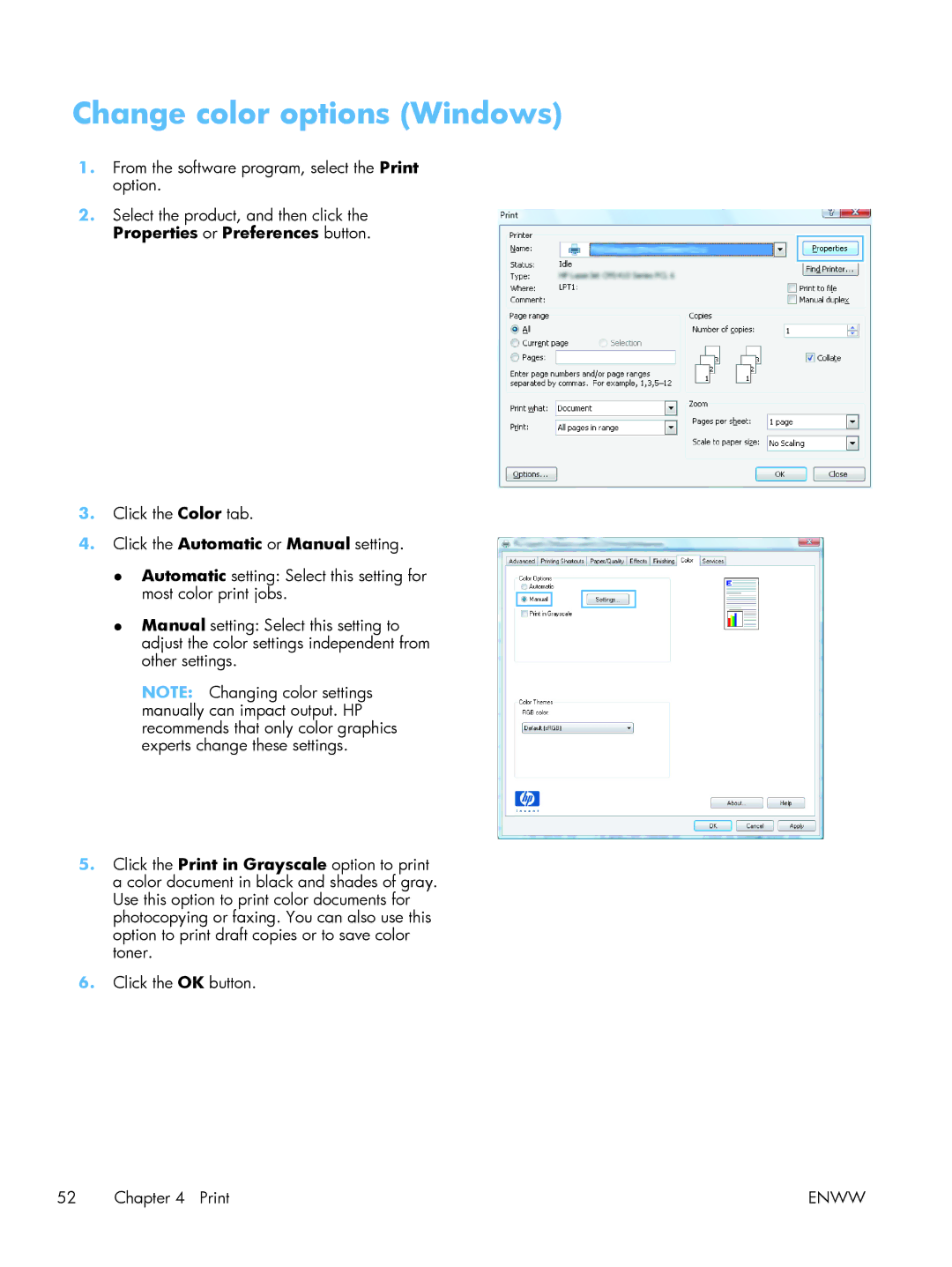Change color options (Windows)
1.From the software program, select the Print option.
2.Select the product, and then click the Properties or Preferences button.
3.Click the Color tab.
4.Click the Automatic or Manual setting.
●Automatic setting: Select this setting for
most color print jobs.
●Manual setting: Select this setting to adjust the color settings independent from other settings.
NOTE: Changing color settings manually can impact output. HP recommends that only color graphics experts change these settings.
5.Click the Print in Grayscale option to print a color document in black and shades of gray. Use this option to print color documents for photocopying or faxing. You can also use this option to print draft copies or to save color toner.
6.Click the OK button.
52 Chapter 4 Print | ENWW |