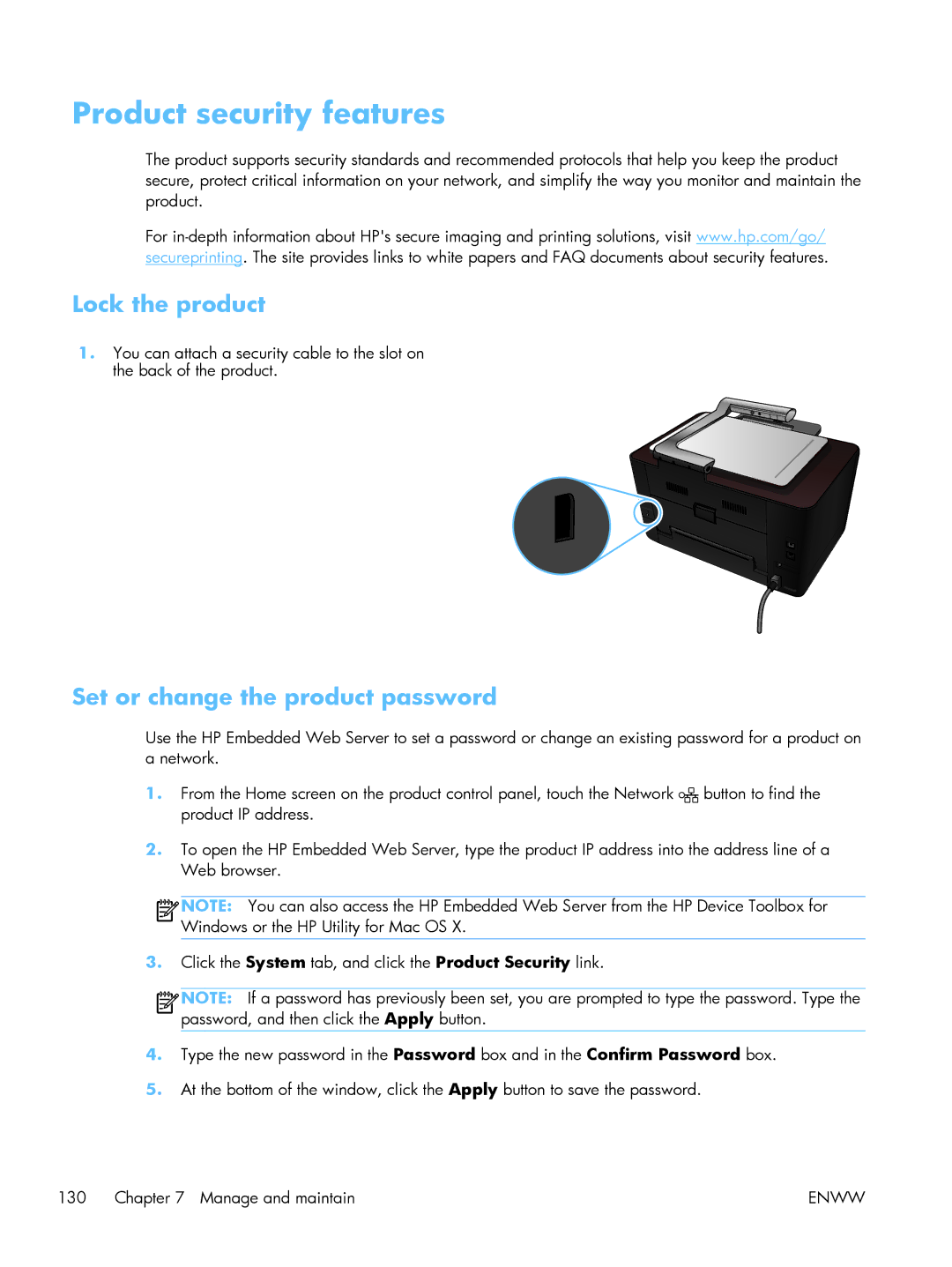Product security features
The product supports security standards and recommended protocols that help you keep the product secure, protect critical information on your network, and simplify the way you monitor and maintain the product.
For
Lock the product
1.You can attach a security cable to the slot on the back of the product.
Set or change the product password
Use the HP Embedded Web Server to set a password or change an existing password for a product on a network.
1.From the Home screen on the product control panel, touch the Network ![]()
![]()
![]()
![]() button to find the product IP address.
button to find the product IP address.
2.To open the HP Embedded Web Server, type the product IP address into the address line of a Web browser.
![]()
![]()
![]()
![]() NOTE: You can also access the HP Embedded Web Server from the HP Device Toolbox for Windows or the HP Utility for Mac OS X.
NOTE: You can also access the HP Embedded Web Server from the HP Device Toolbox for Windows or the HP Utility for Mac OS X.
3.Click the System tab, and click the Product Security link.
![]()
![]()
![]()
![]() NOTE: If a password has previously been set, you are prompted to type the password. Type the password, and then click the Apply button.
NOTE: If a password has previously been set, you are prompted to type the password. Type the password, and then click the Apply button.
4.Type the new password in the Password box and in the Confirm Password box.
5.At the bottom of the window, click the Apply button to save the password.
130 Chapter 7 Manage and maintain | ENWW |