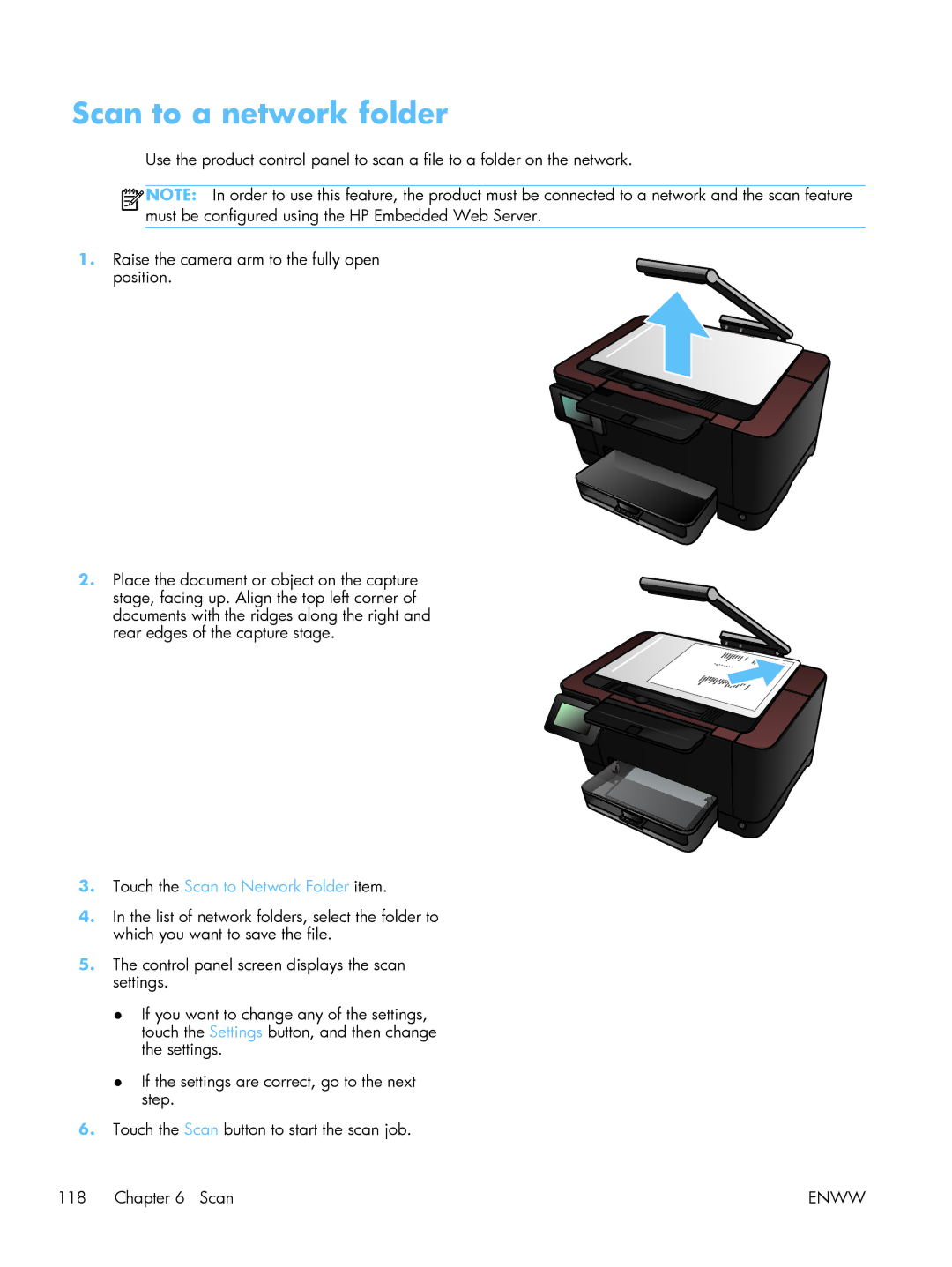Scan to a network folder
Use the product control panel to scan a file to a folder on the network.
![]()
![]()
![]()
![]() NOTE: In order to use this feature, the product must be connected to a network and the scan feature must be configured using the HP Embedded Web Server.
NOTE: In order to use this feature, the product must be connected to a network and the scan feature must be configured using the HP Embedded Web Server.
1.Raise the camera arm to the fully open
position.
2.Place the document or object on the capture
stage, facing up. Align the top left corner of documents with the ridges along the right and rear edges of the capture stage.
3.Touch the Scan to Network Folder item.
4.In the list of network folders, select the folder to which you want to save the file.
5.The control panel screen displays the scan settings.
●If you want to change any of the settings, touch the Settings button, and then change the settings.
●If the settings are correct, go to the next step.
6.Touch the Scan button to start the scan job.
118 Chapter 6 Scan | ENWW |