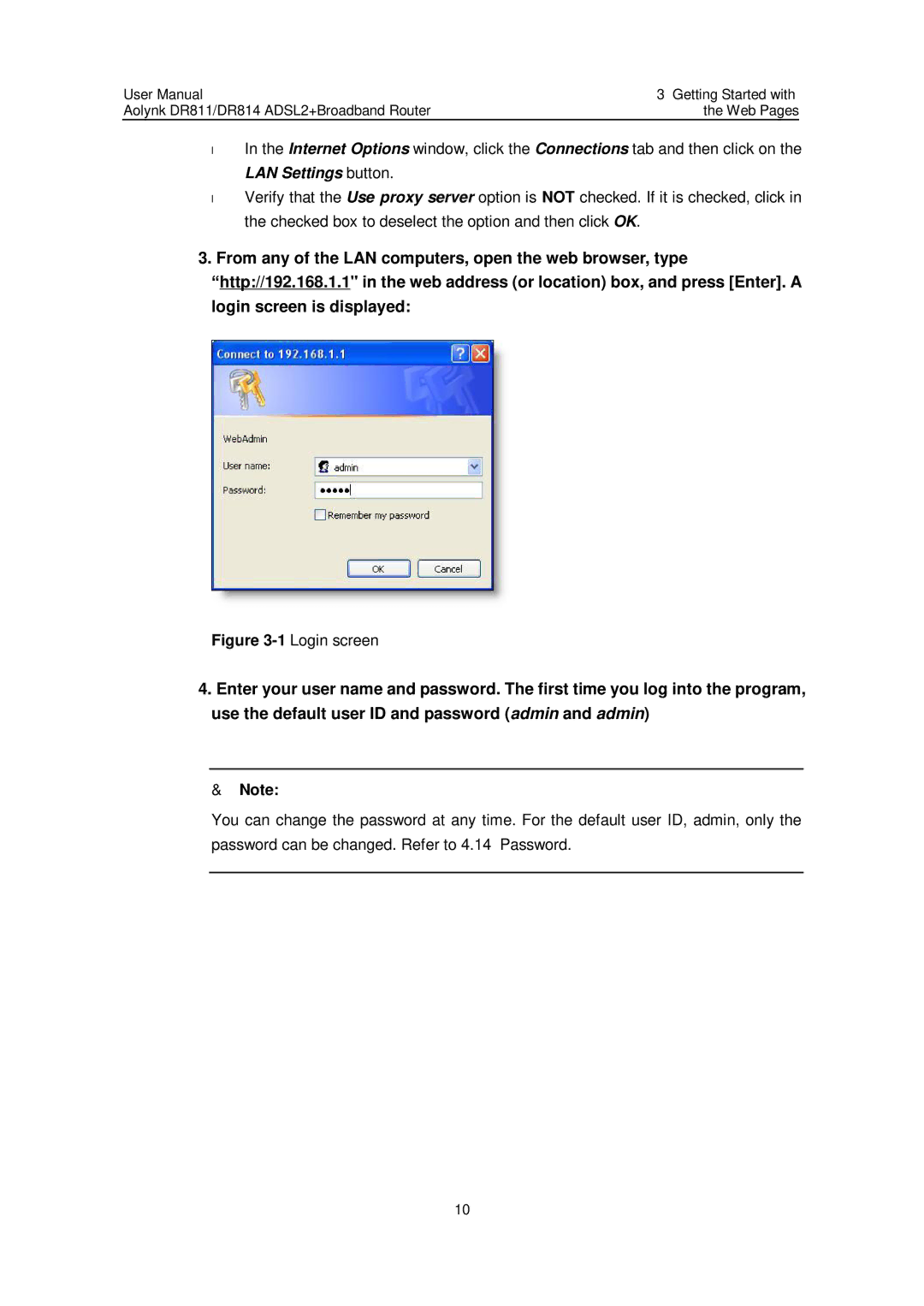User Manual | 3 Getting Started with |
Aolynk DR811/DR814 ADSL2+Broadband Router | the Web Pages |
•
•
In the Internet Options window, click the Connections tab and then click on the
LAN Settings button.
Verify that the Use proxy server option is NOT checked. If it is checked, click in the checked box to deselect the option and then click OK.
3. From any of the LAN computers, open the web browser, type “http://192.168.1.1" in the web address (or location) box, and press [Enter]. A login screen is displayed:
Figure 3-1 Login screen
4.Enter your user name and password. The first time you log into the program, use the default user ID and password (admin and admin)
& Note:
You can change the password at any time. For the default user ID, admin, only the password can be changed. Refer to 4.14 Password.
10