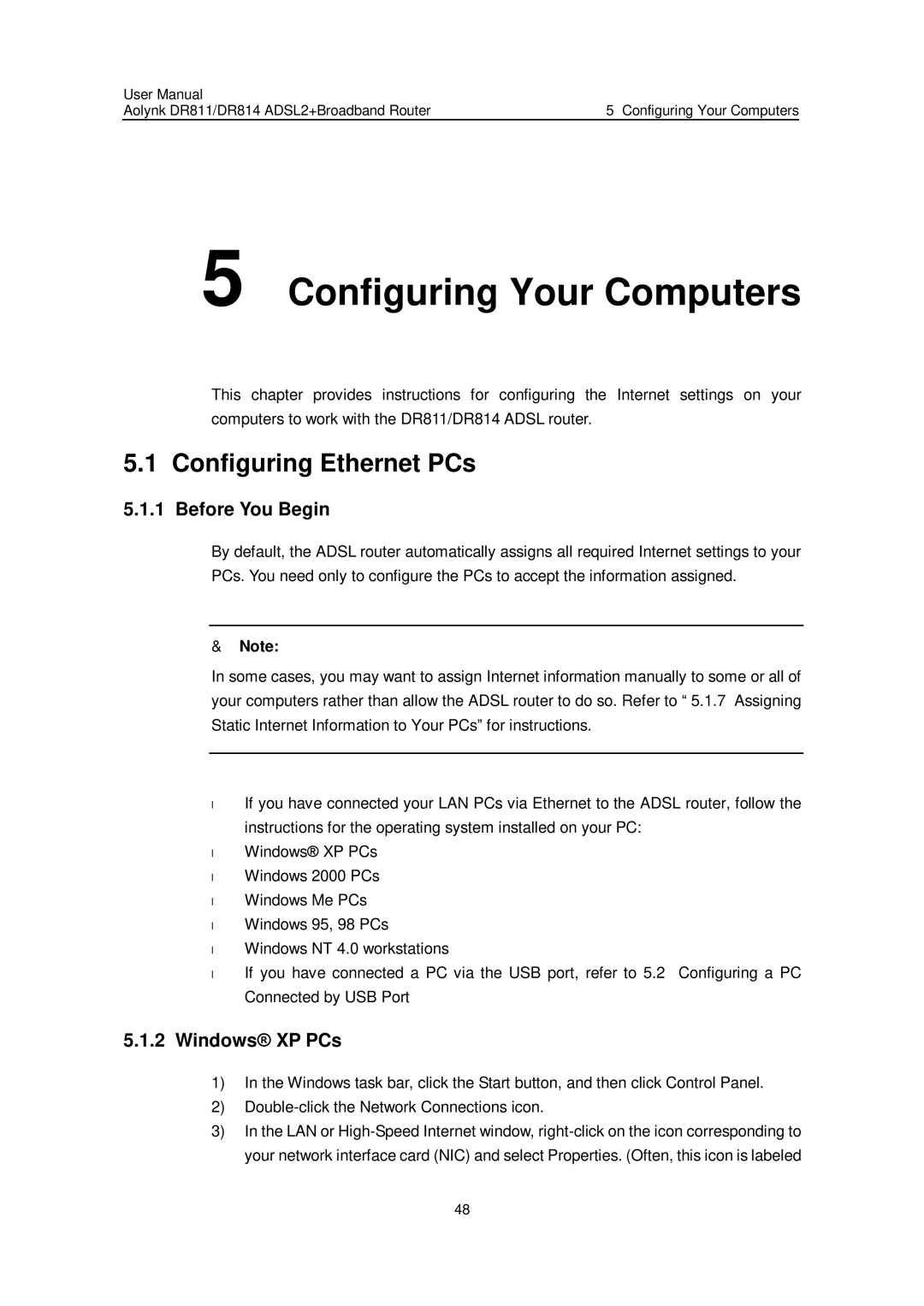User Manual |
|
Aolynk DR811/DR814 ADSL2+Broadband Router | 5 Configuring Your Computers |
5 Configuring Your Computers
This chapter provides instructions for configuring the Internet settings on your computers to work with the DR811/DR814 ADSL router.
5.1 Configuring Ethernet PCs
5.1.1 Before You Begin
By default, the ADSL router automatically assigns all required Internet settings to your PCs. You need only to configure the PCs to accept the information assigned.
&Note:
In some cases, you may want to assign Internet information manually to some or all of your computers rather than allow the ADSL router to do so. Refer to “ 5.1.7 Assigning Static Internet Information to Your PCs” for instructions.
•
• • • • • •
If you have connected your LAN PCs via Ethernet to the ADSL router, follow the instructions for the operating system installed on your PC:
Windows® XP PCs
Windows 2000 PCs
Windows Me PCs Windows 95, 98 PCs Windows NT 4.0 workstations
If you have connected a PC via the USB port, refer to 5.2 Configuring a PC Connected by USB Port
5.1.2Windows® XP PCs
1)In the Windows task bar, click the Start button, and then click Control Panel.
2)
3)In the LAN or
48