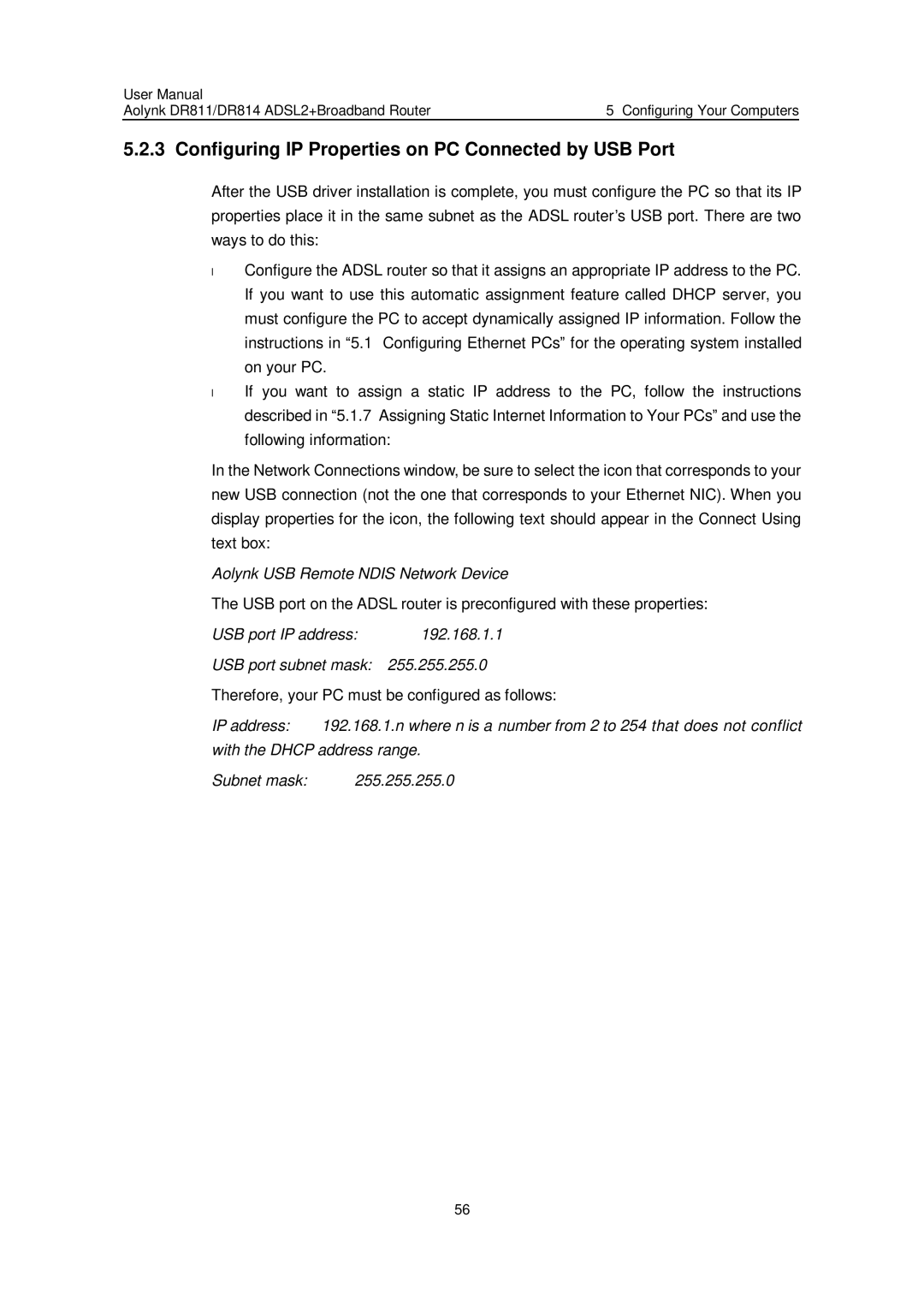User Manual |
|
Aolynk DR811/DR814 ADSL2+Broadband Router | 5 Configuring Your Computers |
5.2.3 Configuring IP Properties on PC Connected by USB Port
After the USB driver installation is complete, you must configure the PC so that its IP properties place it in the same subnet as the ADSL router’s USB port. There are two ways to do this:
•
•
Configure the ADSL router so that it assigns an appropriate IP address to the PC. If you want to use this automatic assignment feature called DHCP server, you must configure the PC to accept dynamically assigned IP information. Follow the instructions in “5.1 Configuring Ethernet PCs” for the operating system installed on your PC.
If you want to assign a static IP address to the PC, follow the instructions described in “5.1.7 Assigning Static Internet Information to Your PCs” and use the following information:
In the Network Connections window, be sure to select the icon that corresponds to your new USB connection (not the one that corresponds to your Ethernet NIC). When you display properties for the icon, the following text should appear in the Connect Using text box:
Aolynk USB Remote NDIS Network Device
The USB port on the ADSL router is preconfigured with these properties:
USB port IP address: | 192.168.1.1 |
USB port subnet mask: 255.255.255.0
Therefore, your PC must be configured as follows:
IP address: | 192.168.1.n where n is a number from 2 to 254 that does not conflict |
with the DHCP address range. | |
Subnet mask: | 255.255.255.0 |
56