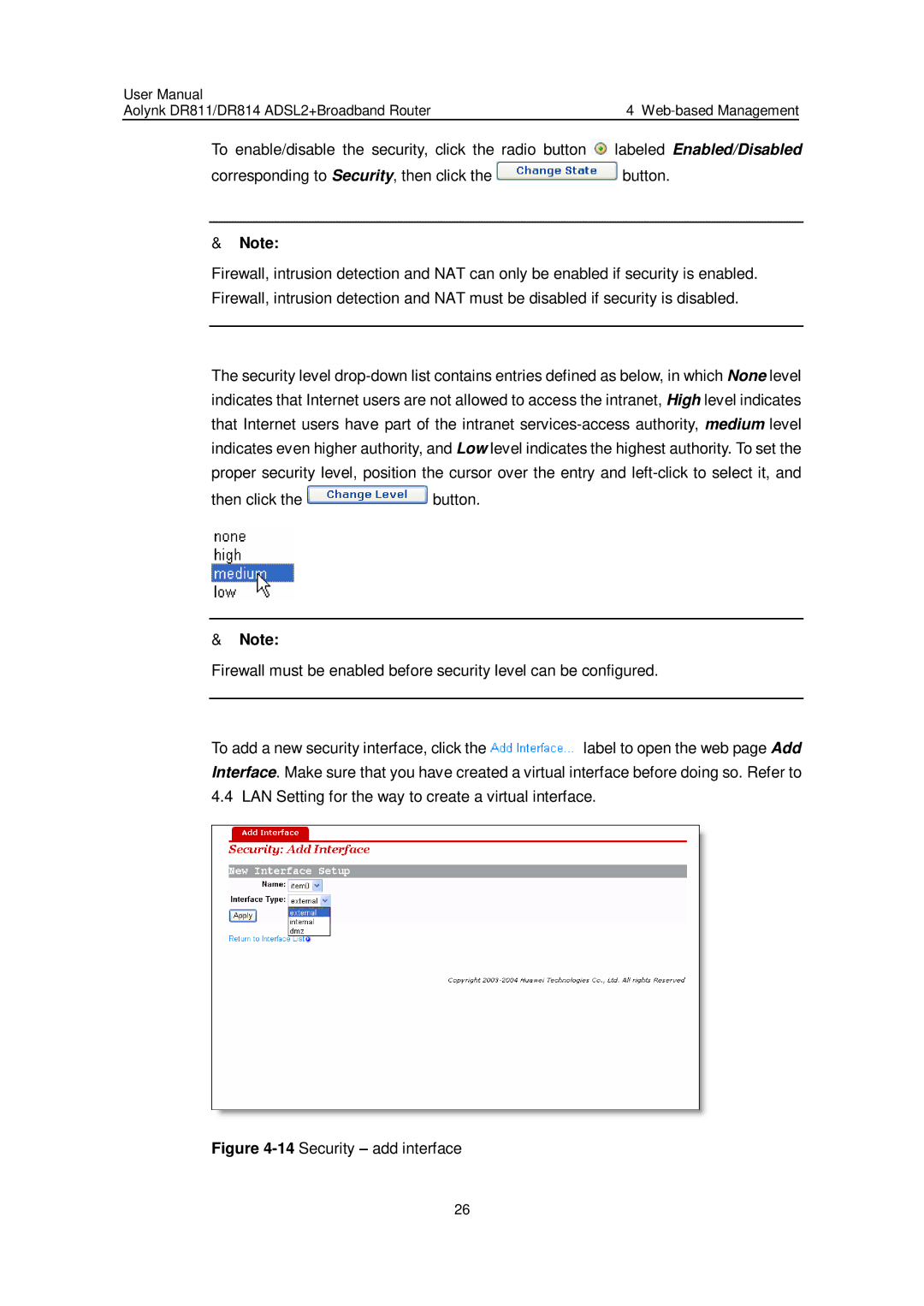User Manual |
|
|
Aolynk DR811/DR814 ADSL2+Broadband Router | 4 |
|
To enable/disable the security, click the radio button | labeled Enabled/Disabled | |
corresponding to Security, then click the | button. | |
&Note:
Firewall, intrusion detection and NAT can only be enabled if security is enabled. Firewall, intrusion detection and NAT must be disabled if security is disabled.
The security level
then click the ![]() button.
button.
&Note:
Firewall must be enabled before security level can be configured.
To add a new security interface, click the ![]() label to open the web page Add Interface. Make sure that you have created a virtual interface before doing so. Refer to 4.4 LAN Setting for the way to create a virtual interface.
label to open the web page Add Interface. Make sure that you have created a virtual interface before doing so. Refer to 4.4 LAN Setting for the way to create a virtual interface.
Figure 4-14 Security – add interface
26