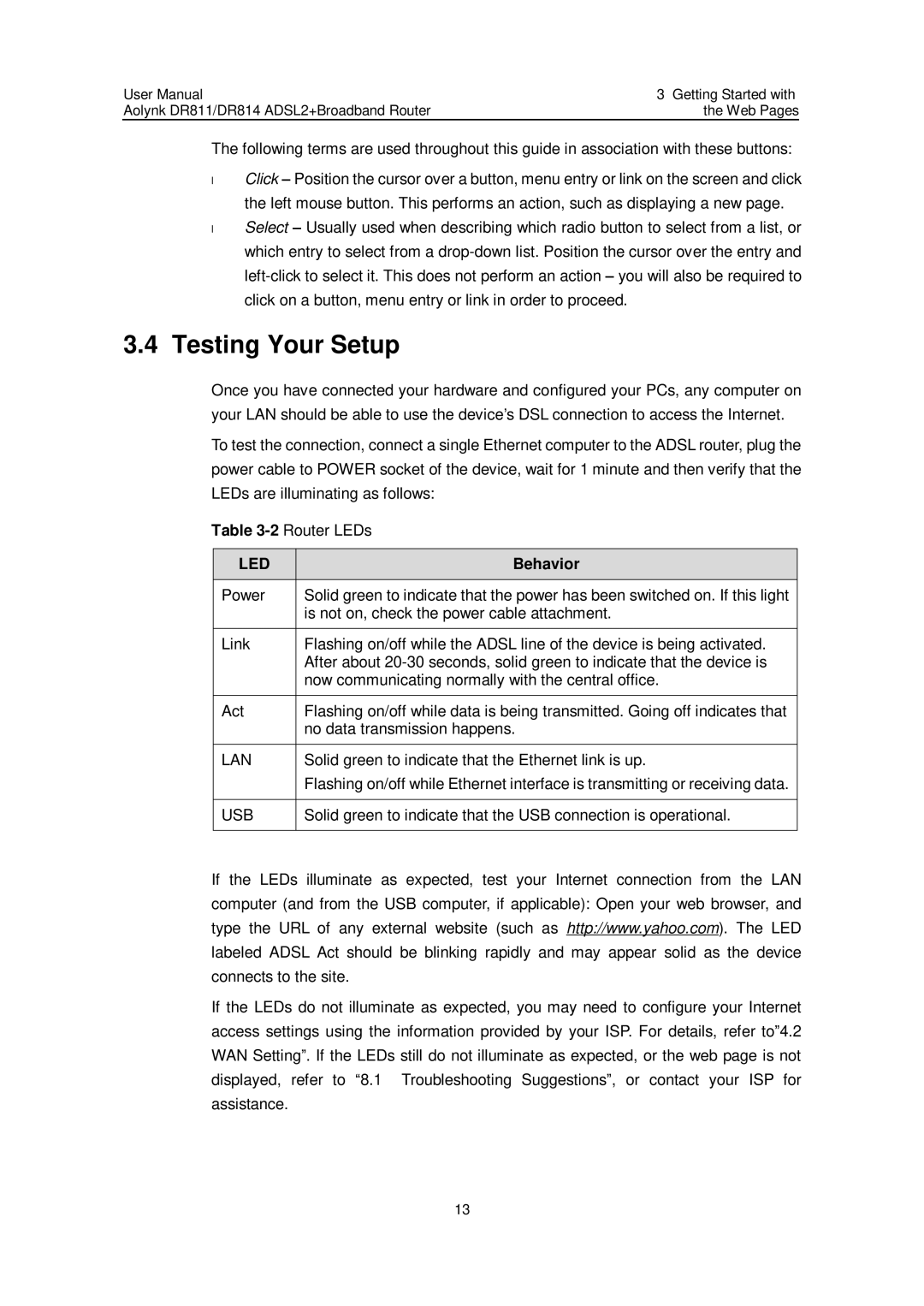User Manual | 3 Getting Started with |
Aolynk DR811/DR814 ADSL2+Broadband Router | the Web Pages |
The following terms are used throughout this guide in association with these buttons:
•
•
Click – Position the cursor over a button, menu entry or link on the screen and click the left mouse button. This performs an action, such as displaying a new page. Select – Usually used when describing which radio button to select from a list, or which entry to select from a
3.4 Testing Your Setup
Once you have connected your hardware and configured your PCs, any computer on your LAN should be able to use the device’s DSL connection to access the Internet.
To test the connection, connect a single Ethernet computer to the ADSL router, plug the power cable to POWER socket of the device, wait for 1 minute and then verify that the LEDs are illuminating as follows:
Table
LED | Behavior |
Power | Solid green to indicate that the power has been switched on. If this light |
| is not on, check the power cable attachment. |
|
|
Link | Flashing on/off while the ADSL line of the device is being activated. |
| After about |
| now communicating normally with the central office. |
|
|
Act | Flashing on/off while data is being transmitted. Going off indicates that |
| no data transmission happens. |
|
|
LAN | Solid green to indicate that the Ethernet link is up. |
| Flashing on/off while Ethernet interface is transmitting or receiving data. |
|
|
USB | Solid green to indicate that the USB connection is operational. |
|
|
If the LEDs illuminate as expected, test your Internet connection from the LAN computer (and from the USB computer, if applicable): Open your web browser, and type the URL of any external website (such as http://www.yahoo.com). The LED labeled ADSL Act should be blinking rapidly and may appear solid as the device connects to the site.
If the LEDs do not illuminate as expected, you may need to configure your Internet access settings using the information provided by your ISP. For details, refer to”4.2 WAN Setting”. If the LEDs still do not illuminate as expected, or the web page is not displayed, refer to “8.1 Troubleshooting Suggestions”, or contact your ISP for assistance.
13