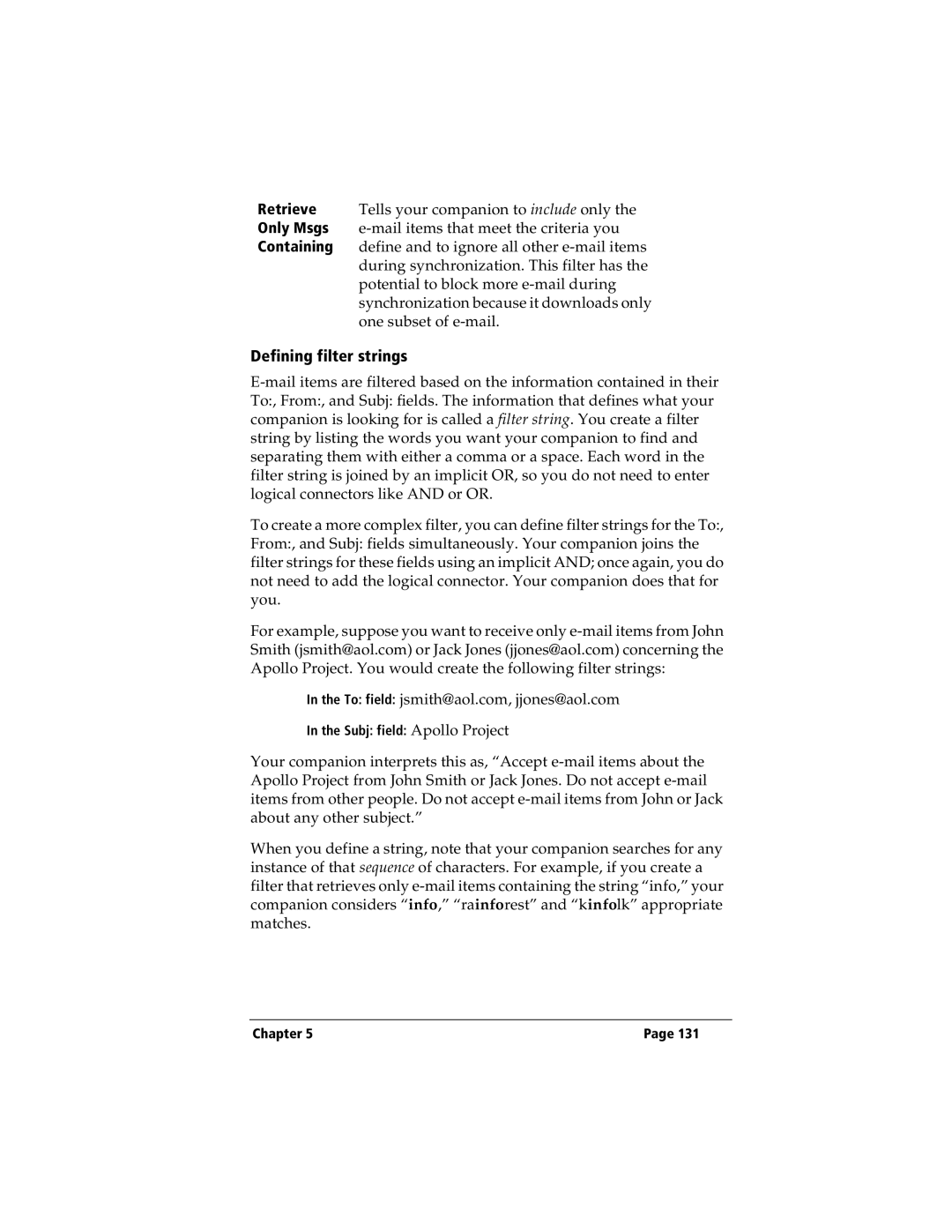Handbook for WorkPad c3 PC Companion
Disclaimer and Limitation of Liability
Copyright
Contents
Using Your Basic Applications
Setting Preferences for Your Companion
Communicating Using Your Companion
Advanced HotSync Operations
Appendix a Maintaining Your Companion
Appendix B Frequently Asked Questions
Warranty and Other Product Information
Appendix D Non-ASCII Characters for Login Scripts
Appendix C Creating a Custom Expense Report
Handbook for the WorkPad c3 PC Companion
About This Book
About This Book
Chapter
What is a WorkPad c3 companion?
Getting to know your WorkPad c3 companion
Optional equipment
Upgrade information
System requirements
Minimum requirements
Locating front panel controls
WorkPad c3 components
Using the onscreen contrast control
Using the backlight
IR port
Reset button
Locating back panel components
Side channels
Chapter
Recharging the battery
Viewing data while in the cradle
Palm Desktop software for IBM WorkPad
With Palm Desktop for IBM WorkPad, you can do the following
Installing Palm Desktop for IBM WorkPad
Using your companion with another PIM
Tap with the stylus to get things done
Tapping and typing
Menu bar
Elements of the companion interface
Icons Abc
Opening applications
Using menus
Choosing a menu
Graffiti menu commands
Three ways to enter data
Command
Displaying online tips
Graffiti writing
Onscreen keyboard
Press the Memo Pad application button Tap New
Importing data
Using Palm Desktop for IBM WorkPad
Customizing your companion
Tap a month Tap the current date
Writing Graffiti characters
Using Graffiti writing to enter data
Lift stylus here Start stroke at heavy dot
Graffiti tips
Graffiti alphabet
Caps Lock
Writing capital letters
Writing numbers
Caps Shift
Writing punctuation marks
Graffiti numbers
Number
Additional Graffiti punctuation
Writing symbols and extended characters
Accent strokes
Writing accented characters
Additional non-English characters
Next Field Address Book only
Navigation strokes
Graffiti ShortCuts
Move cursor right Move cursor left
Entry ShortCut
Using your computer keyboard
Using the onscreen keyboard
Importing data
Chapter
Entering Data in Your WorkPad c3 Companion
Categorizing applications
Using the Applications Launcher
Switching between applications
Selecting applications
Changing the Applications Launcher display
Choosing preferences
Installing add-on applications
Installing and removing applications
Chapter
Installing games
Removing Palm Desktop for IBM WorkPad
Removing applications
Security
Assigning a password
Security, you can do the following
Locking your companion
Changing or deleting a password
Recovering from a forgotten password
Using Your Basic Applications
Date Book
Overview of basic applications
Date Book, you can do the following
Address Book, you can do the following
Address Book
To Do List, you can do the following
To Do List
Calculator, you can do the following
Memo Pad
Calculator
Memo Pad, you can do the following
Expense, you can do the following
Expense
Creating records
Common tasks
Editing records
Edit menu
Entering text
Graffiti Help
Deleting records
Other ways to delete records
Keyboard
Exchanging and updating data HotSync operations
Purging records
Performing a HotSync operation for the first time
Using Your Basic Applications
Categorizing records
Default categories
Tap Edit Categories Tap New
To rename a category
Looking up Address Book records
Finding records
Using Find
Using Phone Lookup
Looking up names to add to expense records
Phone Lookup tips
Sorting lists of records
Hiding private records
Making records private
Tap the Applications icon Tap Security Tap Hide
Attaching notes
Choosing fonts
Scheduling an event
Application-specific tasks
Tap the time of an event
To schedule an event for another day
Tap a blank area on the screen to deselect the untimed event
Rescheduling an event
Setting an alarm for an event
Scheduling repeating or continuous events
Changing the Date Book view
Tap the Week View button
Spotting event conflicts
Working in Month View
Record menu Options menu
Date Book menus, preferences, and display options
Using Your Basic Applications
Book
Preferences
Creating an Address Book entry
Next Field
Selecting types of phone numbers
Address Book menus
Changing Address Entry details
Options menus
Record menus
Book
Setting priority
Changing To Do List item details
Checking off a To Do List item
Setting a due date
To Do Show Options
Categories
To Do List menus
Show Due Dates
Show Priorities
Reviewing memos
Memo Pad menus
Pad
Recent Calculations
About
Calculator menus
Calculator
Tap the Applications icon Tap Expense Tap New
Entering receipt details
Changing the date of an Expense item
Customizing the Currency pick list
Defining a custom currency symbol
Show currency
Show Options
Sort by
Distance
Creating or printing an expense report
Transferring your data to Microsoft Excel
Using expense report templates
Using Your Basic Applications
Record menu
Expense menus
Options menu
Communicating Using Your Companion
Mail, you can do the following
Setting up Mail on the desktop
Desktop
Default
Synchronize
Files
Opening the Mail application on your companion
Synchronizing Mail with your E-Mail application
Viewing e-mail items
Displaying full header information
Creating e-mail items
To create an e-mail item
Chapter
Looking up an address
Adding details to e-mail items
Sending a blind carbon copy
Setting a priority
Adding a signature to your e-mail item
Editing unsent e-mail
Storing e-mail to be sent later
Requesting confirmations
Draft e-mail
Filing e-mail
Removing e-mail from the Deleted folder
Deleting e-mail
Message List options
Purging deleted e-mail
Folders
Subject
Date column
Sorting the Message List
Sender
All
HotSync options
Send Only
Filter
Creating special filters
Unread
Containing
Ignoring or receiving e-mail
Ignore
Messages
Defining filter strings
High-priority e-mail
Truncating e-mail items
Message menus
Mail menus
Beaming information
Tips on beaming information
Advanced HotSync Operations
Selecting HotSync setup options
Desktop for IBM
When Palm
Always available
Available only
Speed
Serial Port
Customizing HotSync application settings
Chapter
Preparing your computer
Conducting a HotSync operation via modem
Preparing your companion
Setup String
Modem
To prepare your companion for a modem HotSync operation
Selecting the conduits for a modem HotSync operation
Conducting a HotSync operation via a network
Connecting to your company’s dial-in server
Performing a HotSync operation via a modem
To prepare your computer for a network HotSync operation
Creating a user profile
Using File Link
To create a user profile
To use a profile for the first-time HotSync operation
Preferences screens, you can do the following
Viewing preferences
Pen preferences
Buttons preferences
Turn Off & Lock
Backlight
Beam Data
Formats preferences
Digitizer preferences
HotSync buttons preferences
Time, date, week start, and numbers formats
Country default
Cradle settings
Auto-off delay
General preferences
Beam Receive
System, alarm, and game sounds
Modem preferences
Network preferences and TCP/IP software
Selecting a service
Entering a user name
Entering a password
Entering a prefix
Adding telephone settings
Disabling Call Waiting
Using a calling card
Creating additional service templates
Connecting to your service
Idle timeout
Adding detailed information to a service template
Defining primary and secondary DNS
IP address
Send CR
Creating a login script
Wait For
Send
Deleting a service template
Displaying expanded Service Connection Progress messages
Network preferences menu commands
TCP/IP troubleshooting
Service menu Options menu
Adding a DNS number
Owner preferences
Creating a ShortCut
ShortCuts preferences
Deleting a ShortCut
Editing a ShortCut
Setting Preferences for Your Companion
Caring for your companion
Appendix a
Battery considerations
Performing a soft reset
Resetting your companion
Performing a hard reset
Appendix a
Maintaining Your Companion
Appendix B
Software installation problems
Problem
Solution
Problem Solution
Operating problems
Tapping and writing problems
Application problems
HotSync problems
Frequently Asked Questions
Appendix B
Frequently Asked Questions
Beaming problems
Recharging problems
Password problems
Hardware Warranty Summary
Getting Help, Service, and Information
Before You Call for Service
Purchasing Additional Services
Getting Customer Support and Service
Product Registration and Getting Help by Telephone
Country Name
United States
Frequently Asked Questions
About mapping tables
Appendix C
Customizing existing sample templates
Labels
Determining the layout of the Expense Report
Sections
Analyzing your custom Expense Report
Programming the mapping table
Table with four sections
Creating a Custom Expense Report
Page
Trip
Using applications other than Microsoft Excel
Expense file details
Trips
Use of char
Appendix D
Carriage return and line feed
Literal characters
Product warranties
Warranty Other Product Information
Part 1 General Terms
IBM U.K. Statement of Warranty
IBM Warranty For Machines
Extent of Warranty
Warranty Service
Items Not Covered by Warranty
Limitation of Liability
Production Status
Asia Pacific
IBM U.K. Statement Of Warranty Part 2 Country-unique Terms
EUROPE, Middle EAST, Africa Emea
Page
North America
Part 1 General Terms
Items Not Covered by Warranty
Production Status
Asia Pacific
EUROPE, Middle EAST, Africa Emea
Page
South AFRICA, NAMIBIA, BOTSWANA, Lesotho and Swaziland Limi
Year 2000 Readiness and Instructions
IBM WorkPad
Electronic Emissions Notices
Trademarks
Federal Communications Commission FCC Statement
Statement of Conformity
Canadian ICES-003 Statement
UL/CSA Statement
Page
Index
Index
See also PIM Digitizer 14, 154
Index
Index
Index
PIM
See also Deleting
Index
Index