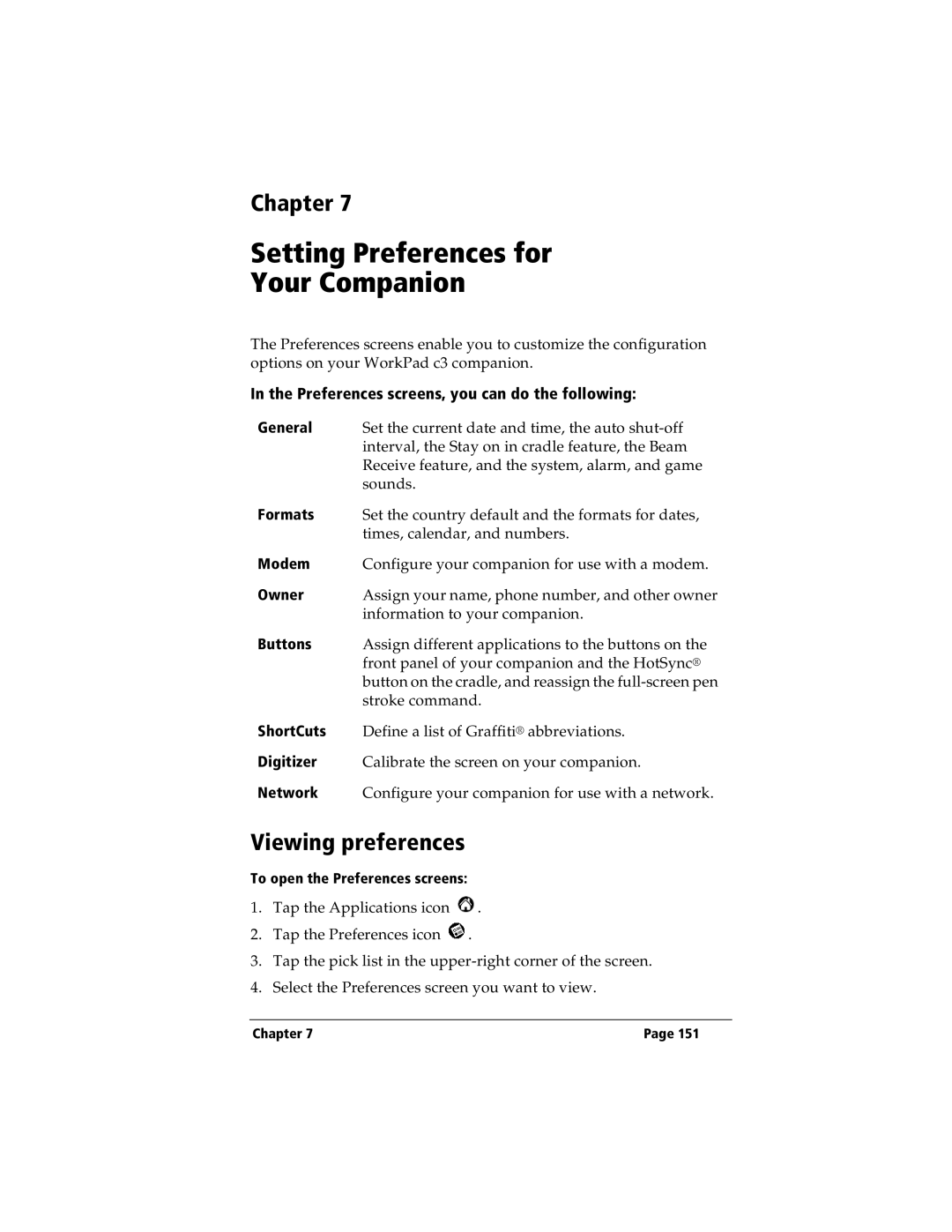Chapter 7
Setting Preferences for
Your Companion
The Preferences screens enable you to customize the configuration options on your WorkPad c3 companion.
In the Preferences screens, you can do the following:
General Set the current date and time, the auto
Formats Set the country default and the formats for dates, times, calendar, and numbers.
Modem Configure your companion for use with a modem.
Owner Assign your name, phone number, and other owner information to your companion.
Buttons Assign different applications to the buttons on the front panel of your companion and the HotSync® button on the cradle, and reassign the
ShortCuts Define a list of Graffiti® abbreviations.
Digitizer Calibrate the screen on your companion.
Network Configure your companion for use with a network.
Viewing preferences
To open the Preferences screens:
1.Tap the Applications icon ![]() .
.
2.Tap the Preferences icon ![]() .
.
3.Tap the pick list in the
4.Select the Preferences screen you want to view.
Chapter 7 | Page 151 |