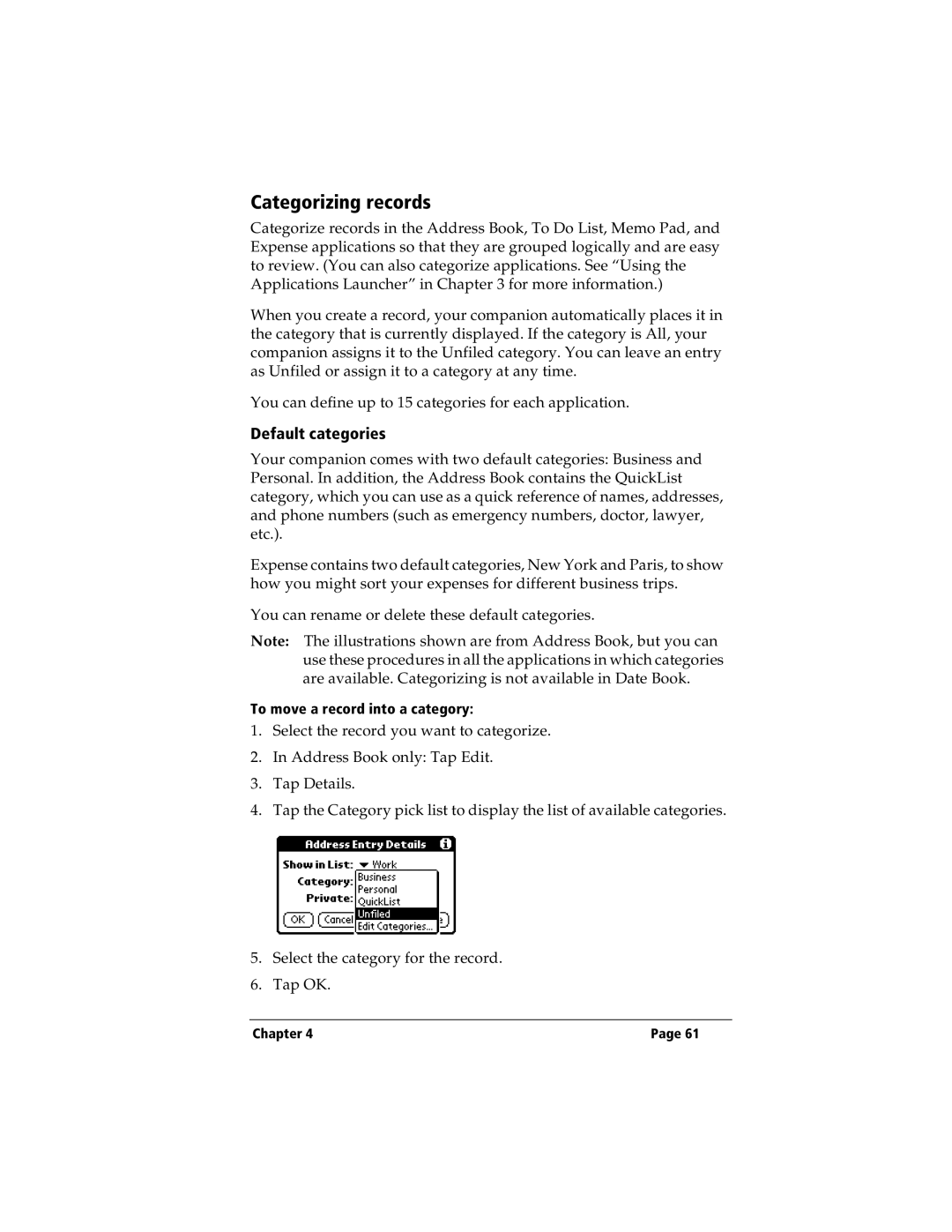Categorizing records
Categorize records in the Address Book, To Do List, Memo Pad, and Expense applications so that they are grouped logically and are easy to review. (You can also categorize applications. See “Using the Applications Launcher” in Chapter 3 for more information.)
When you create a record, your companion automatically places it in the category that is currently displayed. If the category is All, your companion assigns it to the Unfiled category. You can leave an entry as Unfiled or assign it to a category at any time.
You can define up to 15 categories for each application.
Default categories
Your companion comes with two default categories: Business and Personal. In addition, the Address Book contains the QuickList category, which you can use as a quick reference of names, addresses, and phone numbers (such as emergency numbers, doctor, lawyer, etc.).
Expense contains two default categories, New York and Paris, to show how you might sort your expenses for different business trips.
You can rename or delete these default categories.
Note: The illustrations shown are from Address Book, but you can use these procedures in all the applications in which categories are available. Categorizing is not available in Date Book.
To move a record into a category:
1.Select the record you want to categorize.
2.In Address Book only: Tap Edit.
3.Tap Details.
4.Tap the Category pick list to display the list of available categories.
5.Select the category for the record.
6.Tap OK.
Chapter 4 | Page 61 |